 Apple did away with the Clock app’s scroll wheel for setting alarms in iOS 14, swapping it for a numeric keypad instead. But the scroll wheel isn’t dead yet … if you know where to find it.
Apple did away with the Clock app’s scroll wheel for setting alarms in iOS 14, swapping it for a numeric keypad instead. But the scroll wheel isn’t dead yet … if you know where to find it.
We’ll show you where it’s hidden.
A numeric keyboard makes entering times a lot easier when setting an alarm. But it certainly doesn’t have the same character that the Clock app’s scroll wheel, which has been around since the iPhone’s early days, did.
Many iPhone and iPad users were understandably sad to see it go in early beta builds of iOS 14. But now it’s back. It’s not quite the same, but at least it’s there.
How to use Clock app’s scroll wheel in iOS 14
To use the Clock app’s scroll wheel, first ensure you are running the latest version of iOS 14. Then, open the Clock app and go to the Alarm tab. Tap the + icon in the upper-right corner to add an alarm like you normally would.
The numeric keypad you’re now used to seeing in iOS 14 will pop up as normal. However, you can ignore it. Instead, just swipe up or down on the numerals in the Time field to scroll through hours and minutes.
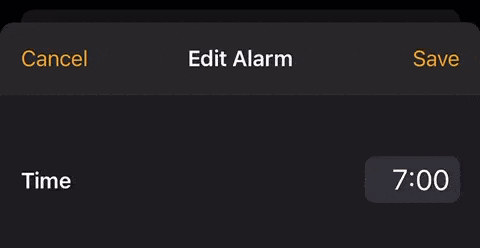
GIF: Cult of Mac
No, it’s not the same as it once was; it’s much trickier now that you have a lot less space to work with. But for those who really miss the clock’s scroll wheel, it’s something.
Here’s to hoping that in a future iOS 14 update, Apple gives us the ability to swap the numeric keypad for the old clock wheel.
Editor’s note: We originally published this iOS 14 how-to on Aug 19, 2020, based on an early beta version. We updated it on Nov. 30.
![Use the Clock app’s hidden scroll wheel in iOS 14 [Pro tip] How to use iOS 14's hidden clock wheel](https://www.cultofmac.com/wp-content/uploads/2020/08/8F16A96C-2475-49D7-AFE2-AB07CF68D761-1536x864.jpeg)

