iOS 14 finally brings the ability to change your CarPlay wallpaper so that you don’t have to look at a blank background. Here’s how you can change yours in a few simple steps.
CarPlay ships with a number of helpful new features in iOS 14, including the ability to find parking and EV charging in Apple Maps, the same redesigned Siri interface found on other devices, and more.
Sadly, Apple won’t let you set one of your own pictures as your CarPlay wallpaper, but it does provide a number of nice designs you can pick from. They’re similar to the new iPhone wallpapers in iOS 14.
Change your CarPlay wallpaper in iOS 14
To set a new one, follow these steps:
- Open the Settings app in CarPlay.
- Tap Wallpaper.
- Choose one of the five images available.
- Confirm by tapping the Set button.
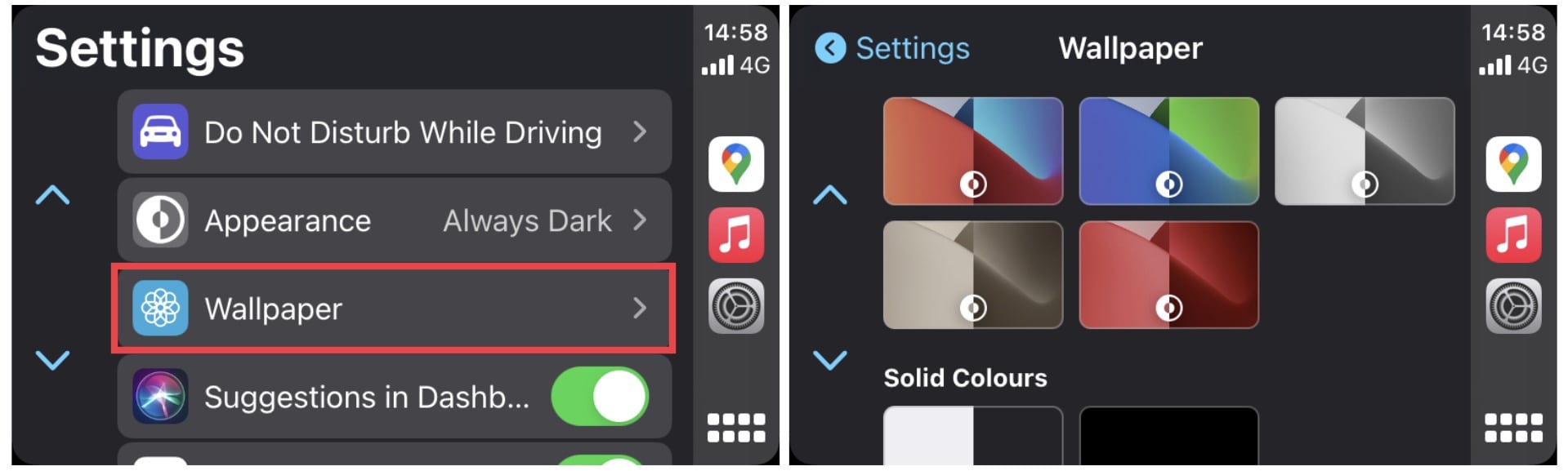
Image: Killian Bell/Cult of Mac
CarPlay wallpapers, like those on iPhone, have both light and dark mode options, and they will change automatically depending on the setting you have applied.
Want a cleaner look? Solid colors (black and white) are also still available as wallpaper options.
iOS 14 is now available to all iPhone users (with compatible devices) as a public beta. Check out our guide on how to get it before its official release this fall.


