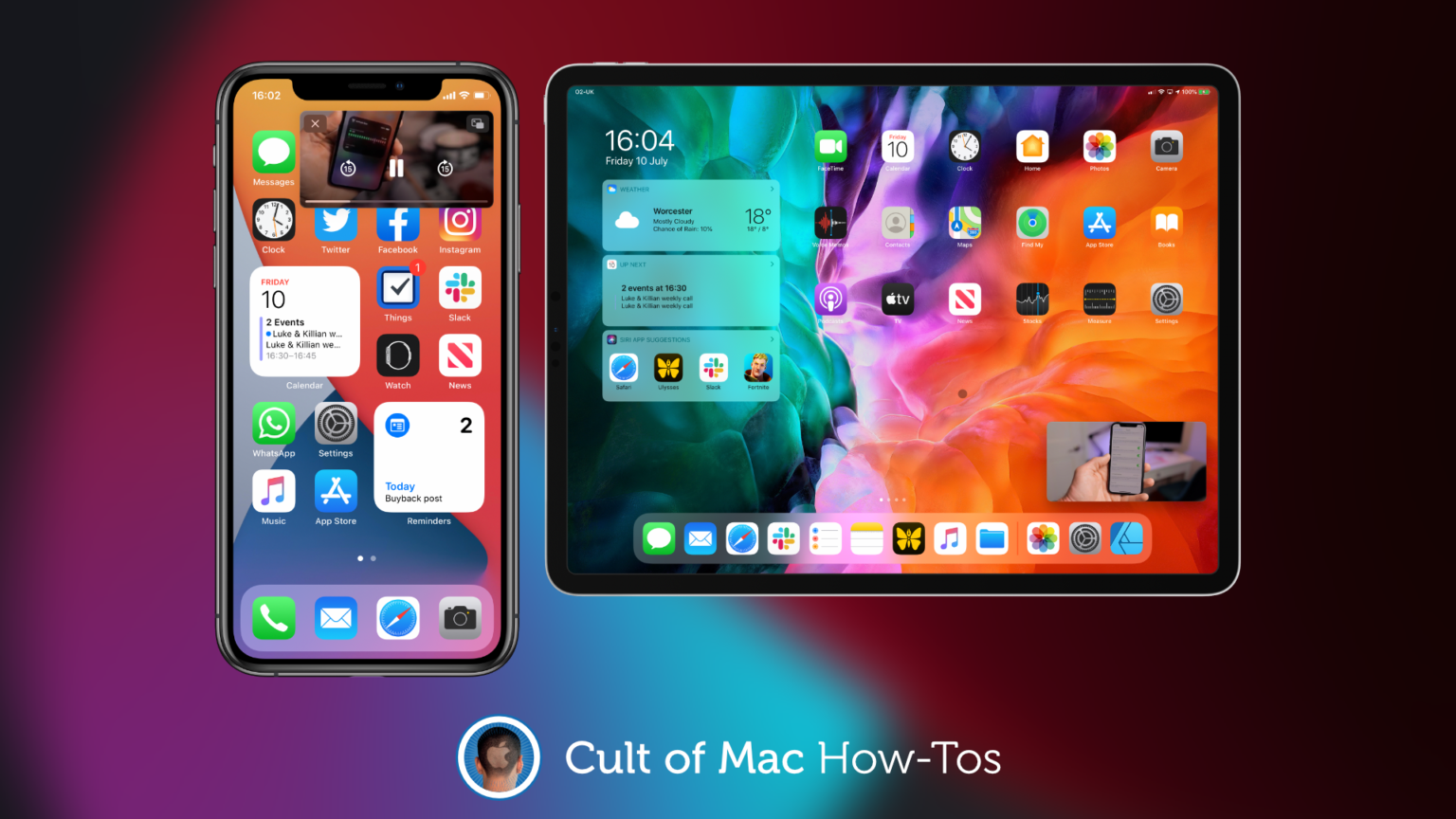Picture-in-picture (PiP) makes it easier to watch videos while you do other things on iPhone (with iOS 14) and iPad. But it can begin to get annoying when every video you close ends up in a PiP window.
Here’s how to disable automatic picture-in-picture so that you have complete control over when it’s used.
Disabling automatic PiP doesn’t mean that you can never use PiP at all. You will still have the ability to watch videos in PiP mode; it will just be up to you, rather than iPhone or iPad, to decide when PiP is used.
After we’ve shown you how to disable automatic PiP, we’ll remind you how to activate PiP manually when you want to use it.
How to disable automatic picture-in-picture
Simply follow these steps:
- Open the Settings app.
- Tap General, then tap Picture in Picture.
- Tap the toggle to disable Start PiP Automatically.
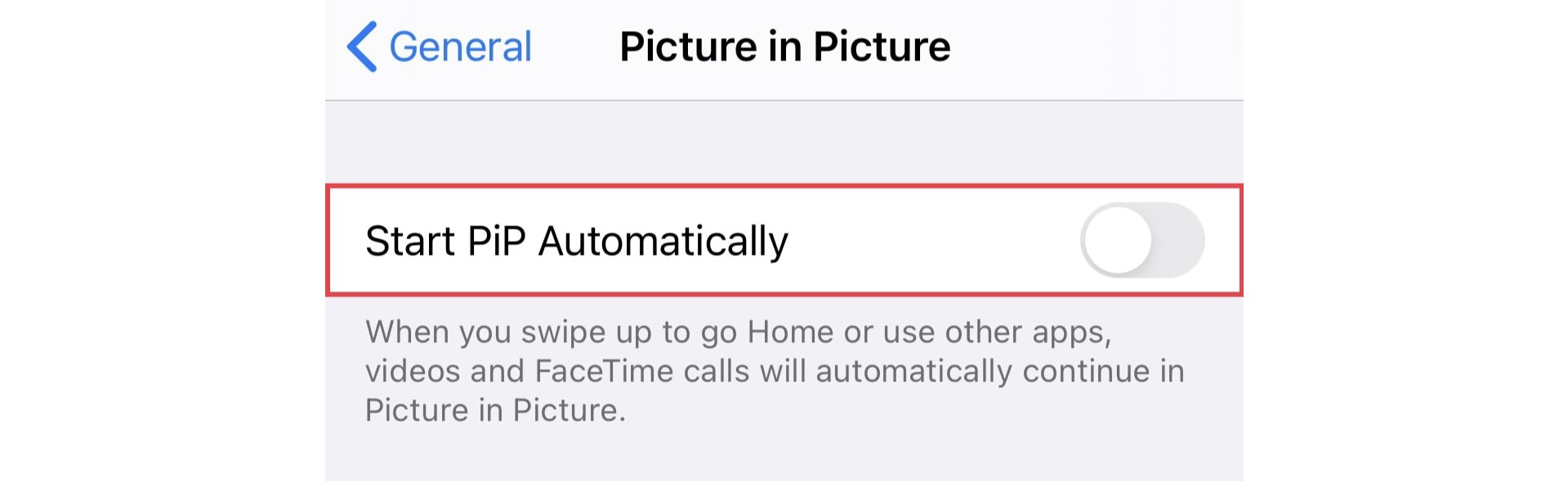
Screenshot: Cult of Mac
Now, when you close a video playing in Safari, or inside a third-party app like Twitch, that video won’t appear in a PiP window automatically. It will instead close and stop playing.
To enable PiP when you want it, start playing your video wherever it is available, enter fullscreen mode, then tap the PiP button in the top-left corner. A PiP window will appear, and you can close the app.

Screenshot: Cult of Mac