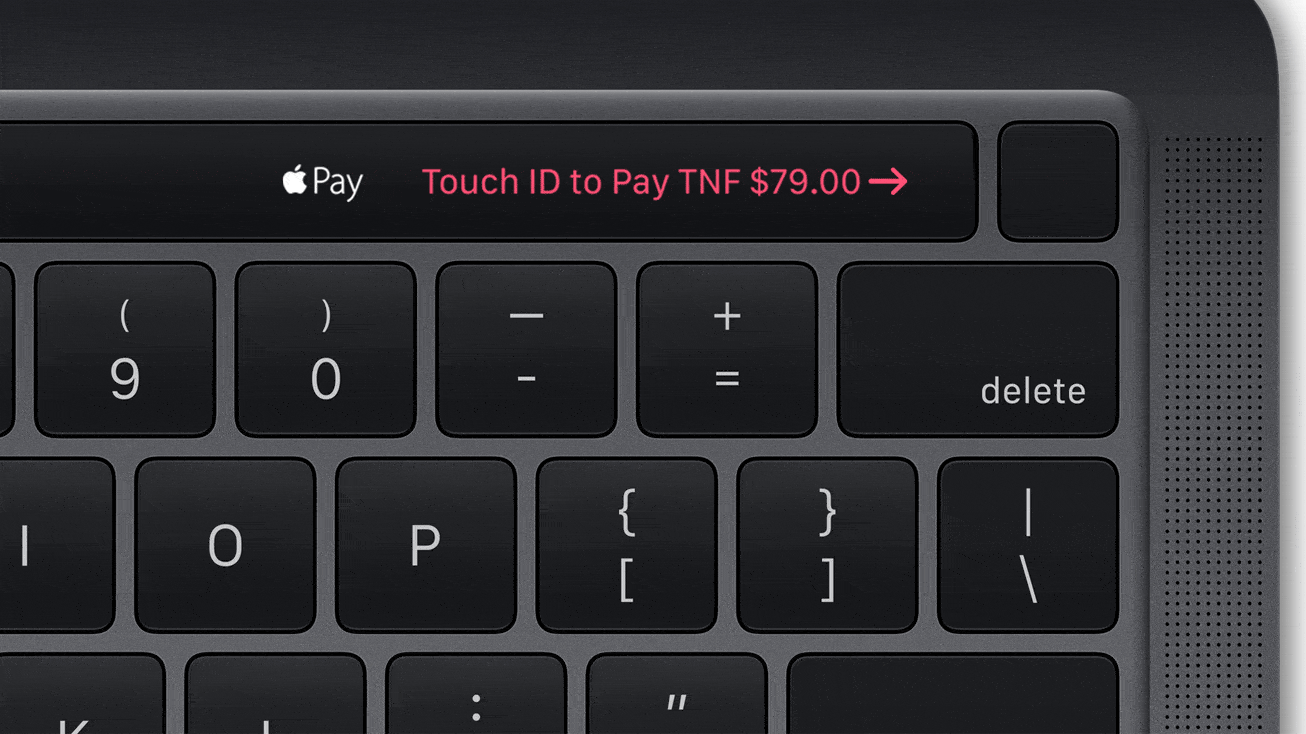Touch ID is a wonderful addition to the Mac that makes logging in, downloading apps, and authorizing purchases easier than ever. Make it even more useful by adding an additional fingerprint and customizing your preferences.
Touch ID is a wonderful addition to the Mac that makes logging in, downloading apps, and authorizing purchases easier than ever. Make it even more useful by adding an additional fingerprint and customizing your preferences.
Touch ID on Mac is just as versatile as it is on iPhone. It replaces your password for many different things, and can be set up to support multiple fingerprints — or multiple users. And it’s easier than you think.
Today’s quick pro tip will walk you through your Touch ID customization options.
Add a second fingerprint
To add a second fingerprint, or a second user with whom you share your Mac, follow these steps:
- Open System Preferences.
- Click Touch ID.
- Click Add a fingerprint.
- Enter your Mac’s password.
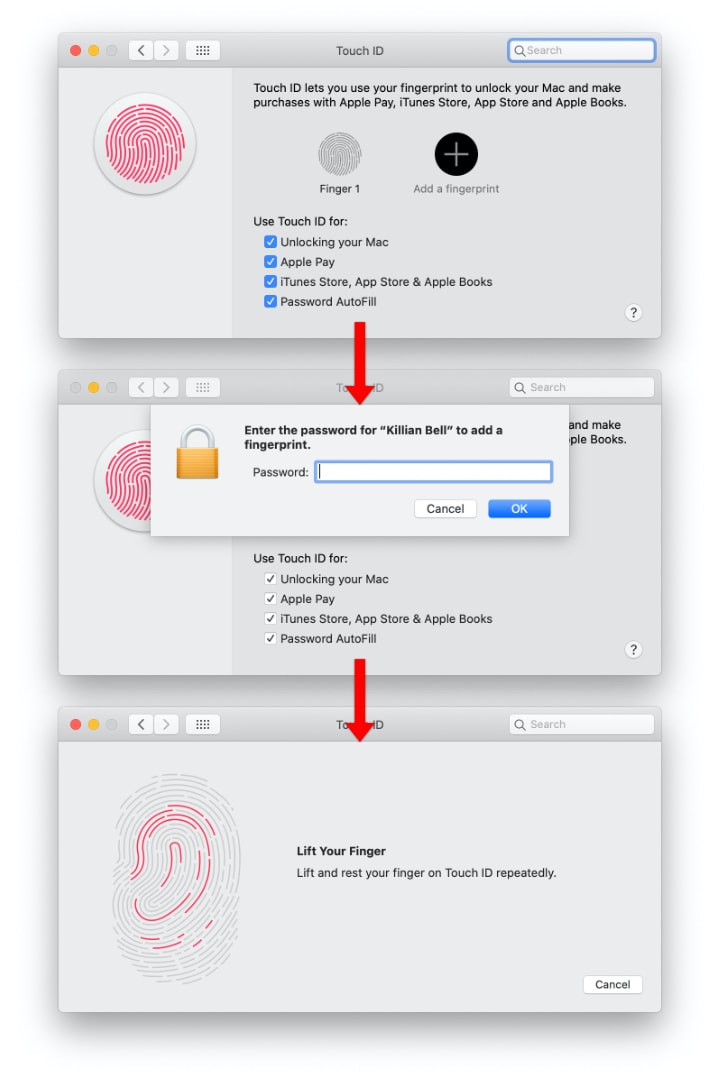
Image: Cult of Mac
You will then be asked to scan your new fingerprint multiple times until it is properly recorded. Once the process is complete, your second finger can be used for everything you were using your first finger for before.
Other Touch ID options
Inside the same Touch ID window within System Preferences, you will find some other customization options. Here’s where you can specify what Touch ID is used for (and where you would prefer to use a password).
Options include:
- Unlocking your Mac
- Apple Pay
- iTunes Store, App Store & Apple Books
- Password AutoFill
These options are helpful for those who add a second Mac user. For instance, you might want to allow a child to unlock your Mac using their fingerprint, but not give them the ability to authorize App Store and iTunes purchases.
Simply check or uncheck these options as necessary. Note that when enabling Touch ID for anything, you will need to enter your Mac’s password.