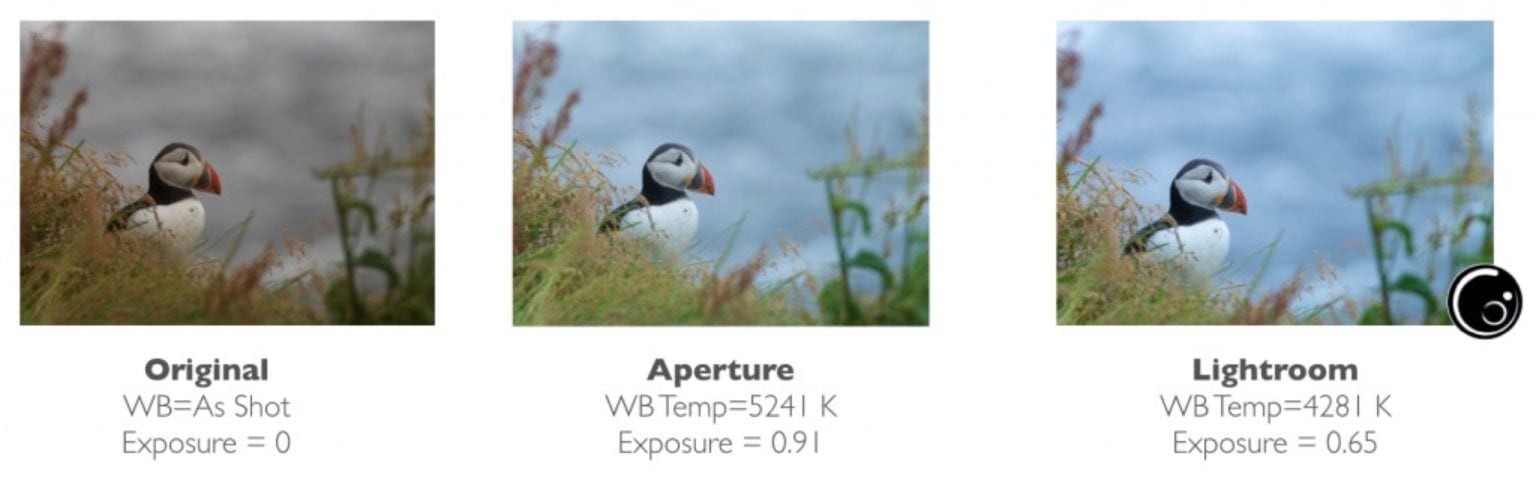Do you still have all your photos stuck in an Aperture library? Aperture won’t even launch in macOS Catalina, so you’re going to have to do something about that. The long-time answer has been to move to Adobe’s Lightroom, but then all your carefully crafted RAW edits are lost, or at least frozen into JPGs, never to be reversed.
Avalanche is a new Mac app that can convert your old Aperture library into a Lightroom library. What’s more, it uses machine learning to reverse-engineer your edits, and then does its best to redo those edits in Lightroom. It seems amazing. And because it doesn’t need the Aperture app installed on your Mac at all, you can use it even if you’ve already upgraded to Catalina.
Avalanche converts from Aperture to Lightroom
There’s no way to make a perfect transition from one photo catalog-editing app to another. While you can easily transfer metadata, albums and the like, the actual edits are much harder to transfer — especially if you’re editing RAW photos. Lightroom and Aperture don’t go about things the same way. Even something as simple-seeming as changing the overall lightness of an image can involve different algorithms.

Photo: CYME
But despite this, Avalanche makes a good attempt at the translation. Cyme, the devs behind the app, used machine learning to train this translation, feeding Avalanche with photos that had been edited in both Lightroom and Aperture to be as similar as possible. Avalanche uses this knowledge to assess images, then combines that with its knowledge of how the two photo apps achieve their results.
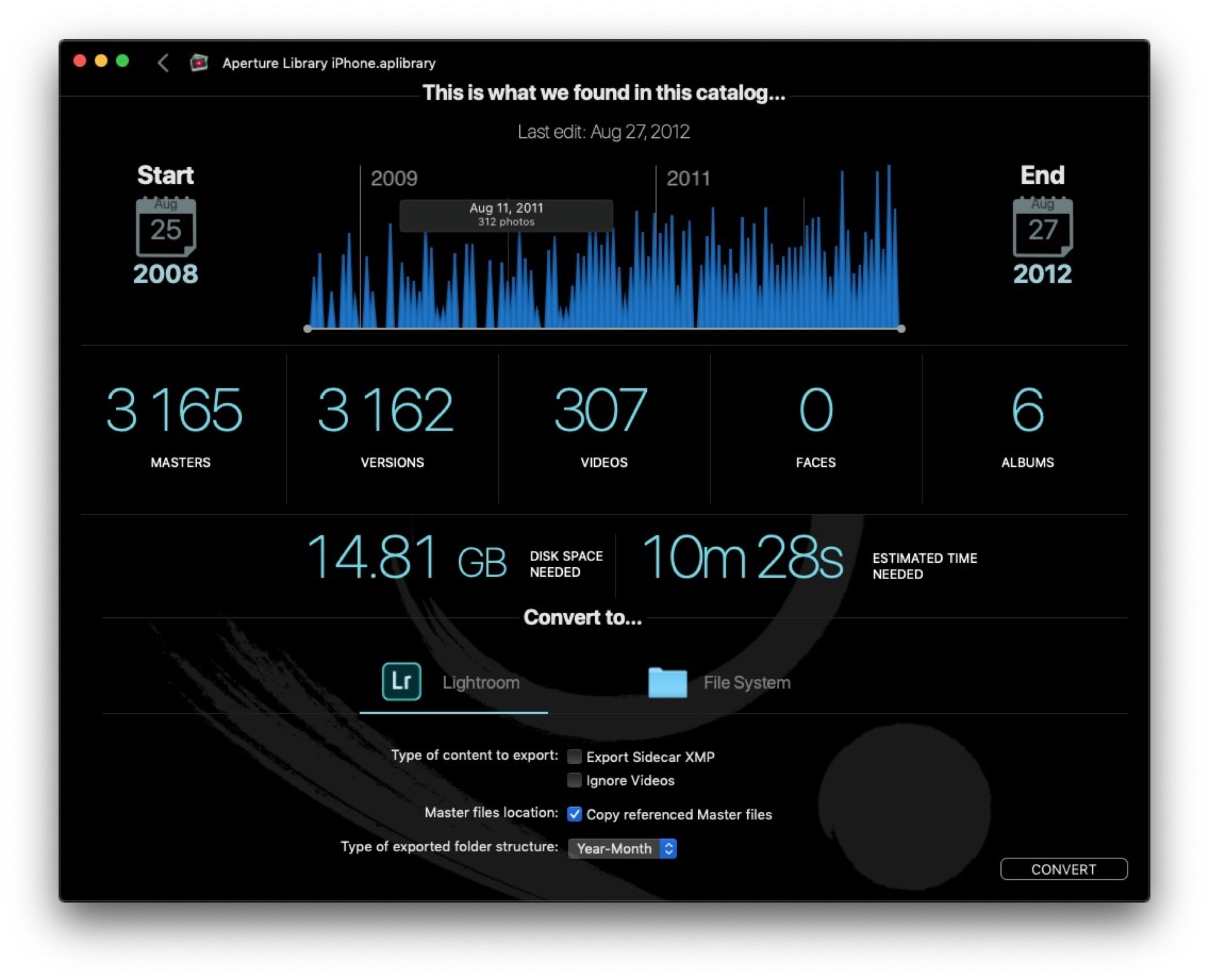
Photo: CYME
The outcome looks surprisingly good — going by the examples, anyway. I think I still have some Aperture libraries somewhere, but I long ago turned the photos into JPGs and put them in the Photos app.
And that’s the ultimate answer: You should export important photos from Aperture in a high-quality bitmap format like TIFF, or just burn some good JPGs. Keep those for reference, then put everything into Lightroom.
Digital danger
If nothing else, this whole problem shows the dangers of lock-in and obsolescence with digital formats. Photo negatives can still be printed, no matter how old they are. You can even hold them up to the light to eyeball them. But Aperture won’t even open on the latest MacBook Pro.
Thankfully, this time Avalanche is here to rescue you.
Price: $59 (with a free trial)
Download from: Cyme