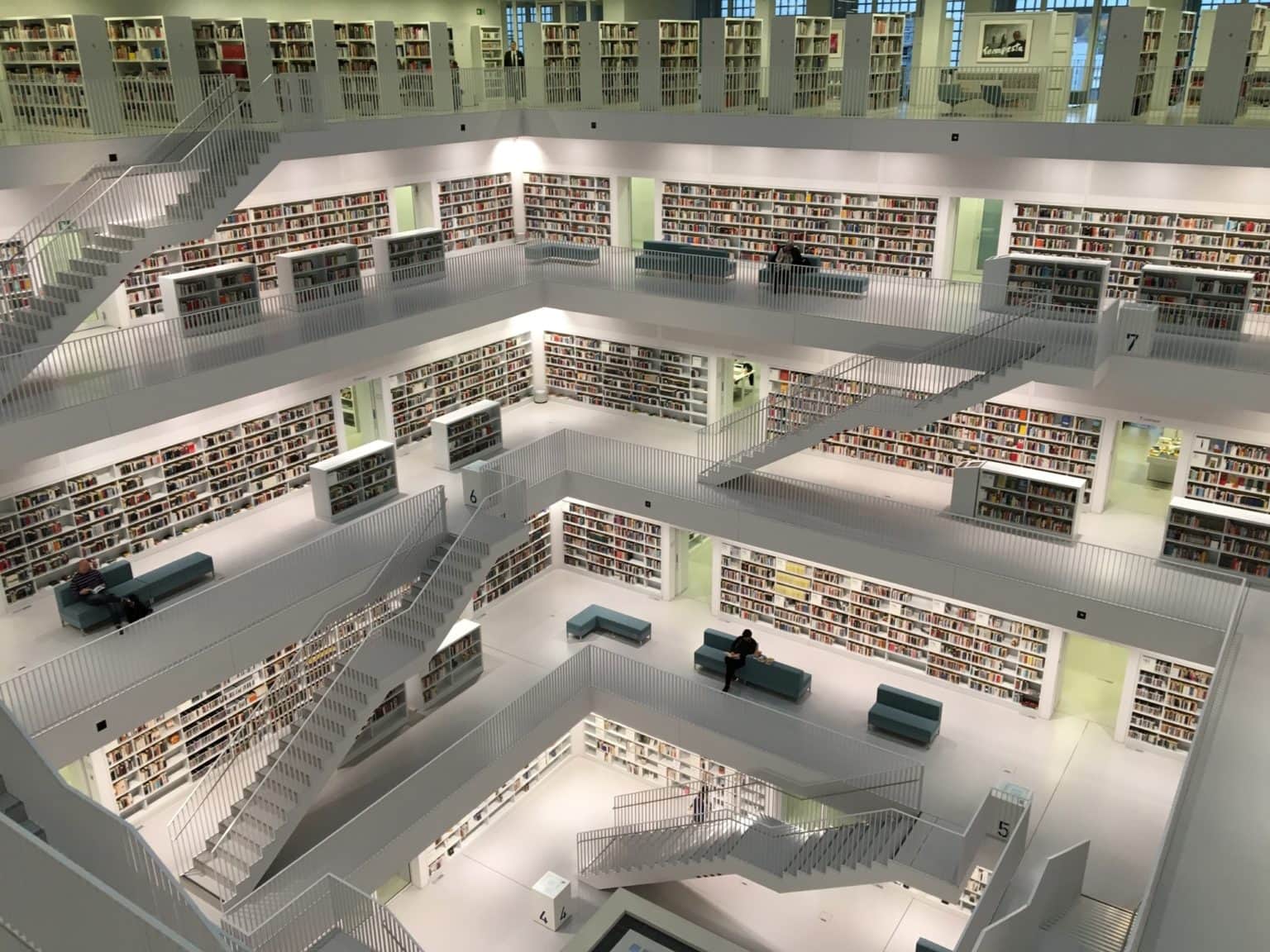You surely know about the iPhone’s Low Power Mode already, but did you know there’s also a Low Data Mode? Just like the battery-saving setting, Low Data Mode cuts back on data usage, only connecting to the internet for essential data or when you explicitly request a connection. In practice, your active usage won’t be affected much. It’s all the background stuff that gets cut off.
Here’s how to set up Low Data Mode on your iPhone or iPad.
Low Data Mode on iOS
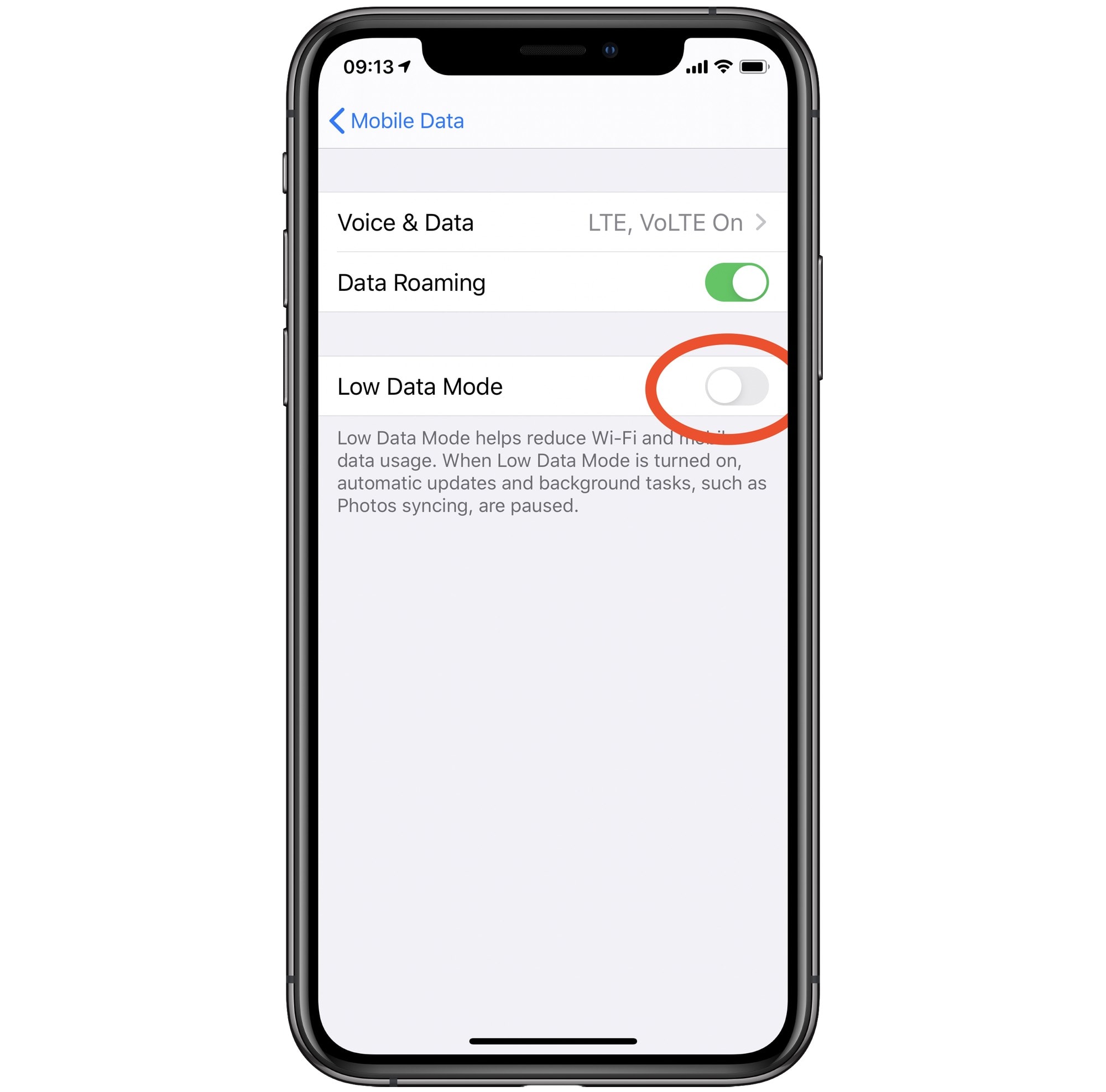
Photo: Cult of Mac
There are two ways to switch on Low Data Mode. One is to do it manually, in Settings. Go to Settings > Mobile Data > Mobile Data Options, and switch on Low Data Mode.
The other way is to join a personal hotspot shared by another device. In iOS 13, whenever you join a personal hotspot, you will automatically enter Low Data Mode.
What happens in Low Data Mode?
The description of the feature in your iPhone’s settings says that it “helps reduce Wi-Fi and mobile data usage,” and that “automatic updates and background tasks, such as Photos syncing, are paused.” That’s a good overview. Apple’s own support document on the subject goes even further. For example:
- Apps only use data when you’re actively using them.
- Background app refresh is switched off.
- Streaming quality may be reduced.
- Automatic downloads and backups are disabled.
- iCloud photos (and other services) stop updating.
In addition, several built-in services change their behavior:
- Automatic downloads for Apple Music switches off.
- Podcasts get checked less frequently for updates.
- News articles are no longer prefetched.
- Streaming quality for FaceTime video, movies and music is reduced.
- iCloud and App Store updates are paused, ands backups are disabled.
Reading that list, you might be surprised at how much iOS does in the background. Low Data Mode really does throttle your iPhone’s data use. And it’s not just for when you’re on cellular. Did you ever visit a family member with painfully slow Wi-Fi, and find your iPhone’s battery dying because it’s constantly trying to upload everything to iCloud? Low Data Mode puts a stop to that.
Inter-device data
Which brings me to a wish for future versions of iOS. What about an inter-device data mode? Right now, if you cannot upload all your photos to iCloud, then your vacation snaps stay on your iPhone until you get home, or at least to decent Wi-Fi.
You can AirDrop your photos to your iPad for editing, but then you’ll have a bunch of duplicates when everything finally syncs up. So what about some kind of mesh mode for your devices, where they can sync photos and other iCloud Drive data between each other, without using an internet connection? Maybe that’s too complex, but it’d certainly be useful. And it would be a lot faster than iCloud sync, even when you’re at home.