Did you get a MacBook, iPhone, or iPad this holiday season? Are you going to return it? The good news is that, even if the gift was purchased back in November, you can still return it thanks to Apple’s generous holiday return policy. But if you’ve already set things up and used the iDevice of the Mac, then you need to wipe your data off before you return it. Here’s how.
How to erase an iPad or iPhone before you return it or sell it
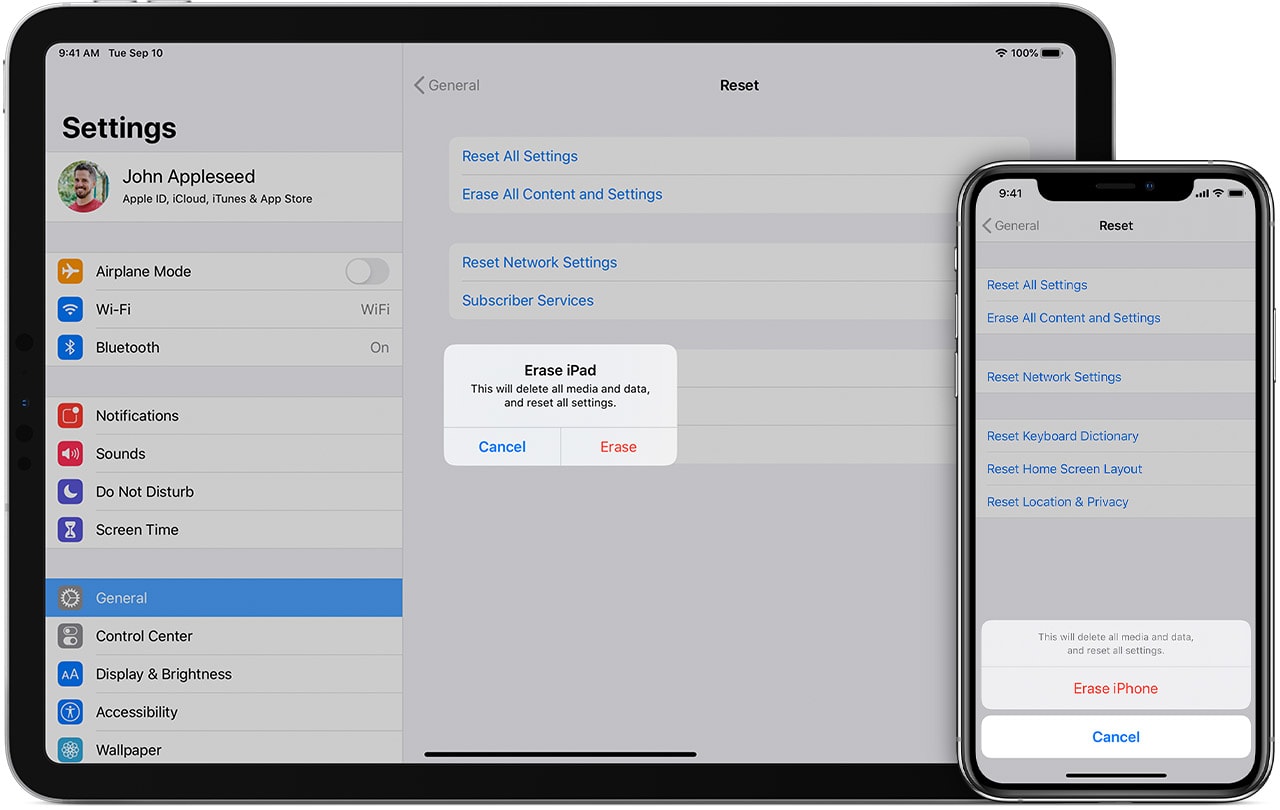
Photo: Apple
If you’re returning or selling an iPhone, iPad, or iPod Touch, then you should erase it before you do so. This will remove all personal information — passwords, Apple ID, everything — and you can return the unit to a factory-fresh state. Software-wise at least. You can’t do anything about all those dents and scratches.
With iOS, this is dead easy. Just sign out of iCloud, and erase the device. This will wipe all your personal data, leaving the operating system intact for the next user. One thing to note — do not manually delete your calendar, contact, and other data, because this will delete it from your iCloud account, and from your other devices too.
Sign out from iCloud and erase all data
First, unpair your Apple Watch. Then, in the Settings app, sign out of iCloud. This is done by tapping your name, at the top of the settings app, and then tapping Sign Out at the bottom of the page. Enter your password to confirm.
Then, go to General > Reset > Erase All Content and Settings, and tap Erase. If you had the Find My feature turned on, then you will have to disable it with your Apple ID and passcode.
That’s it. You’re done. Because everything on an iOS device is encrypted, only the encryption key needs to be erased in order to render the device safe. It takes seconds.
How to erase a MacBook before you return it or sell it
The modern MacBook is almost as easy to erase and prepare for sale or return. You must sign out of iCloud, and then you have erase the disk, just like on iOS. But you will also have to reinstall macOS. In theory, you could just leave the Mac with its startup disk in an unusable state, but that’s not very friendly.
First, open up the Messages app, open it’s preferences screen (press ⌘) and sign out of your iMessage account.
Then, go to the Mac’s System Preferences app (Apple menu > System Preferences), click on iCloud, and click Sign Out.
Then, erase the Mac’s hard drive, and reinstall macOS. Apple has a support article on how to do this, but the procedure is easy. Just hold down the ⌘ and R keys while you restart your Mac. Then, when the Utilities screen shows up, choose Disk Utility from the list:
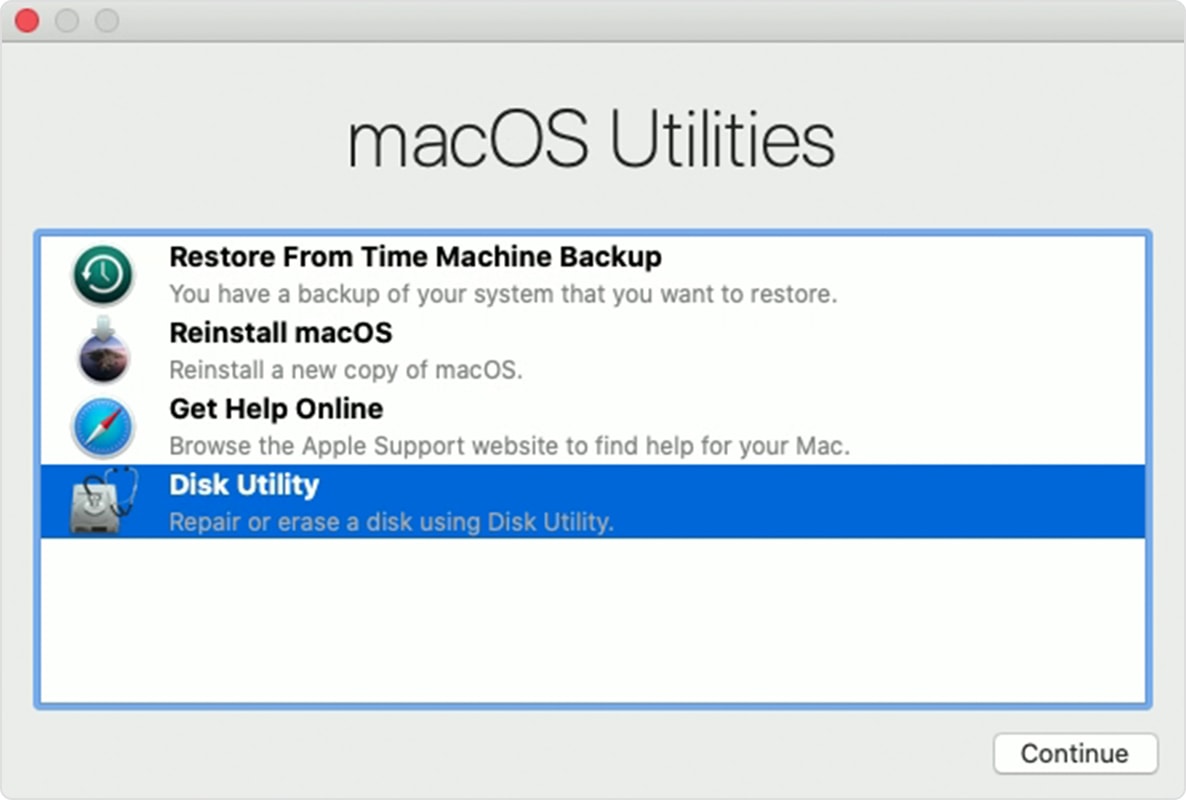
Photo: Apple
Choose your Mac’s hard driven in the list, and click Erase.
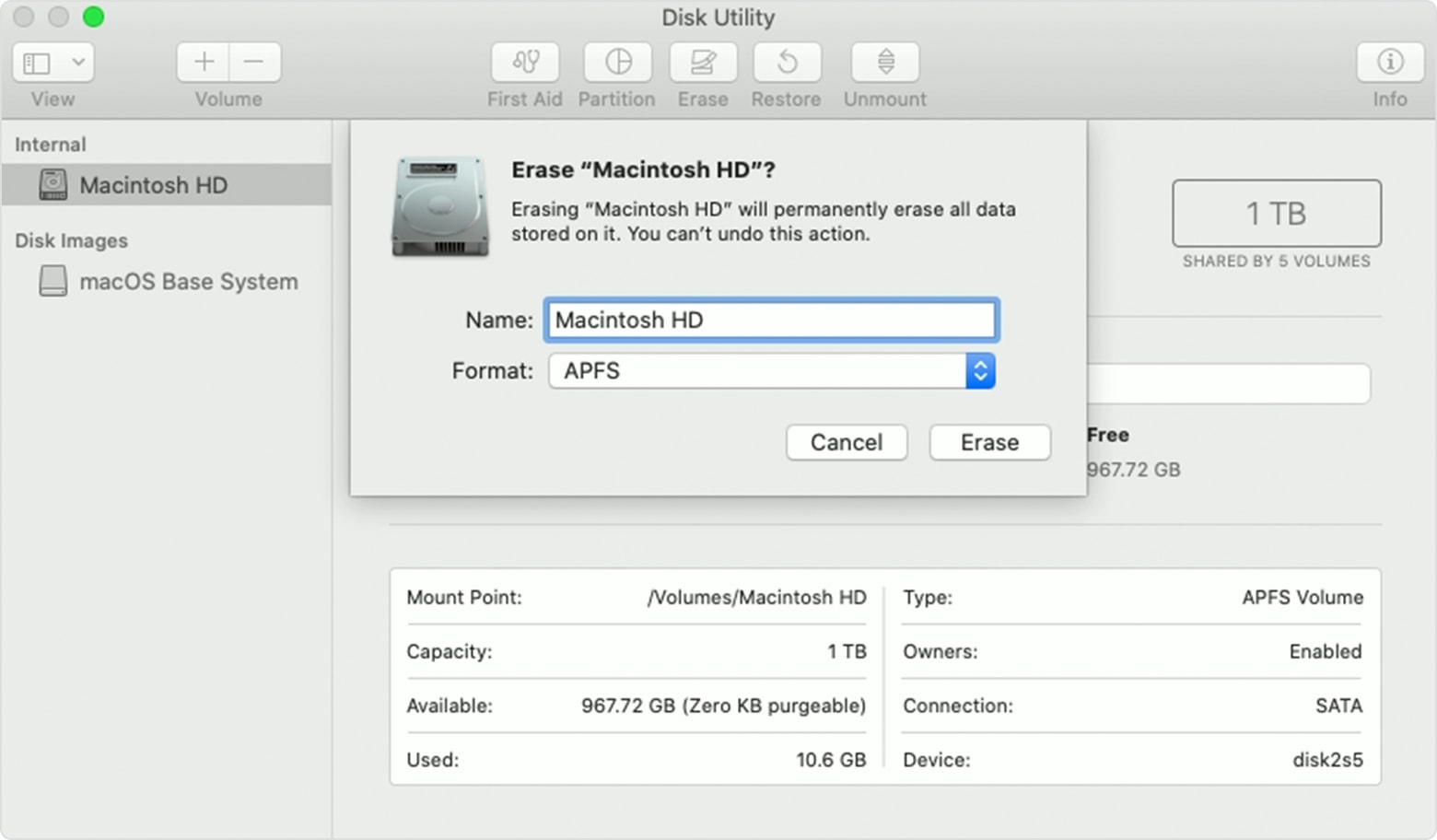
Photo: Apple
Then, once that’s done, you should reinstall macOS. This, too, is easy. Once you’ve finished erasing the disk, in the previous step, you should quit the Disk Utility app. You’ll find yourself back at the first screen, below. This time around, click on Reinstall macOS and follow along.
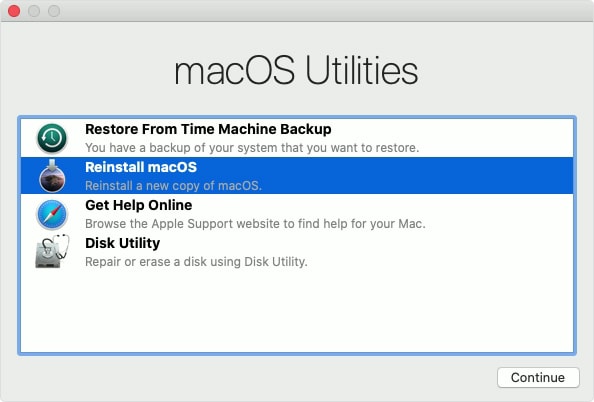
Photo: Apple
When the installation is done, you’ll see the Mac’s introductions screen. Hit ⌘ Q to shut the Mac down.
And that’s it. You can now safely box up your device for return to Apple, or to sell on to somebody else.


