You’ve got your amazing new AirPods Pro, and now you have a set of perfectly good (if a little waxy) AirPods Normal just taking up mental space.
Should you keep them as spares? I guess that’s the safe route (just in case you misplace the Pros). But how about giving them away to a friend or family member? Today we’ll see how to unpair AirPods from your iCloud account so you can do just that. (Plus how to clean them before you pass them along.)
With the holiday season approaching, maybe you could make someone very happy.
This post contains affiliate links. Cult of Mac may earn a commission when you use our links to buy items.
How to remove your AirPods from your Apple ID
From the moment you first introduce your AirPods to your iPhone, they become associated with your Apple ID. This is why you never need to pair the AirPods with another Apple device. Thanks to iCloud syncing, AirPods just show up on your Mac, iPhone, iPad and Apple Watch, automatically. That’s how they appear in the AirPlay menu of your iPad, for instance, so you just have to tap to choose them before watching a movie.
But this close association with your Apple ID means you must remove any AirPods from your account before passing them on. Fortunately, this is just as easy as pairing them in the first place.
To unpair your AirPods or AirPods Pro, just head to Settings > Bluetooth on one of your devices, and tap the i next to the name of your old AirPods. Then, in the screen that follows, tap Forget This Device.
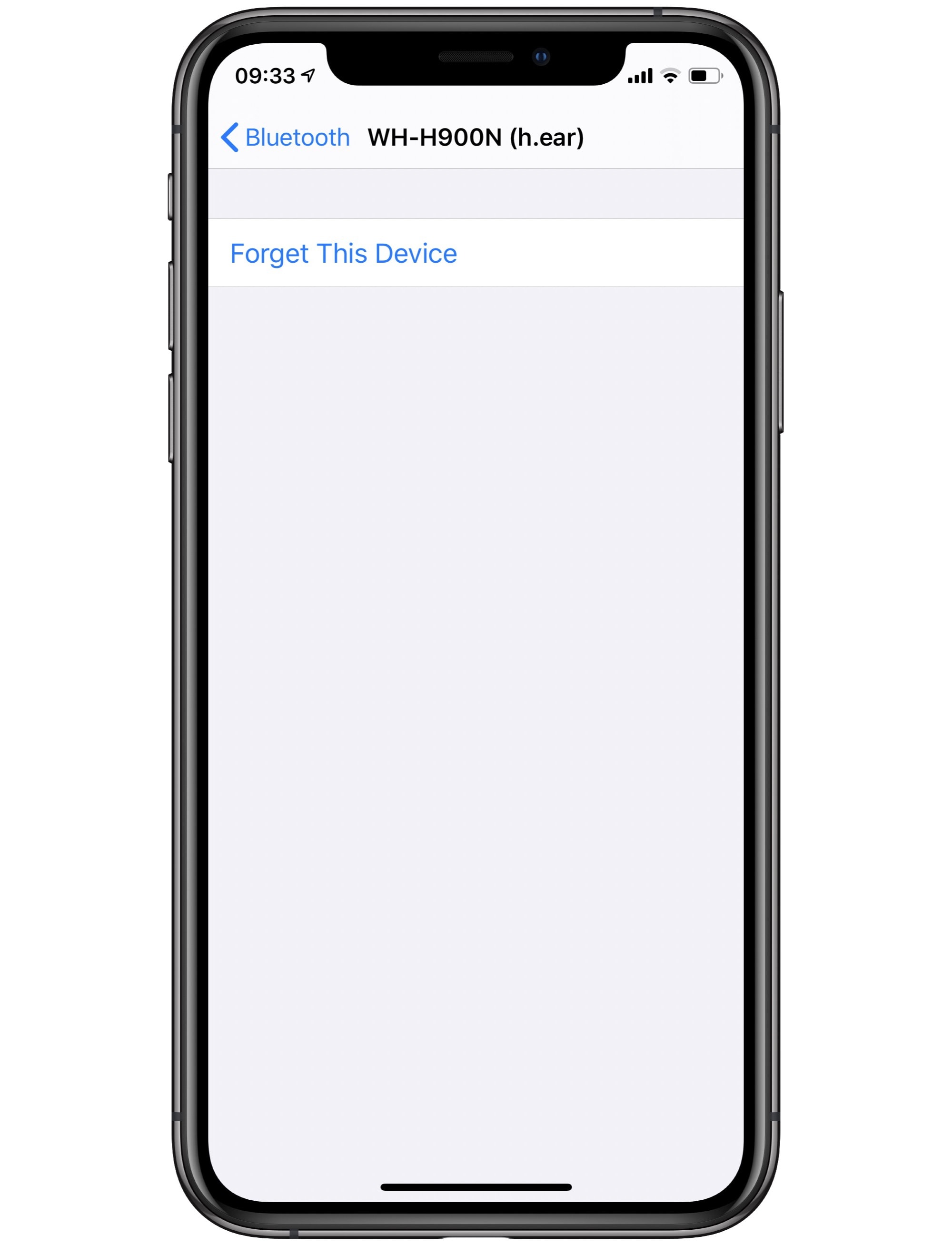
Photo: Cult of Mac
And that’s it. When you remove the AirPods from one device, you remove them from your Apple ID. To check, you can open up the built-in Find My app, and take a look at your list of devices. The AirPods will no longer appear there.
There is one oddity in this process. When you first connect AirPods, they will be named automatically. Mine might be called “Charlie’s AirPods,” for example. Even when I unpair those AirPods, they keep that name. If you are giving these to a friend or family member, you might want to change the name of your AirPods first.
Change AirPods name before unpairing them
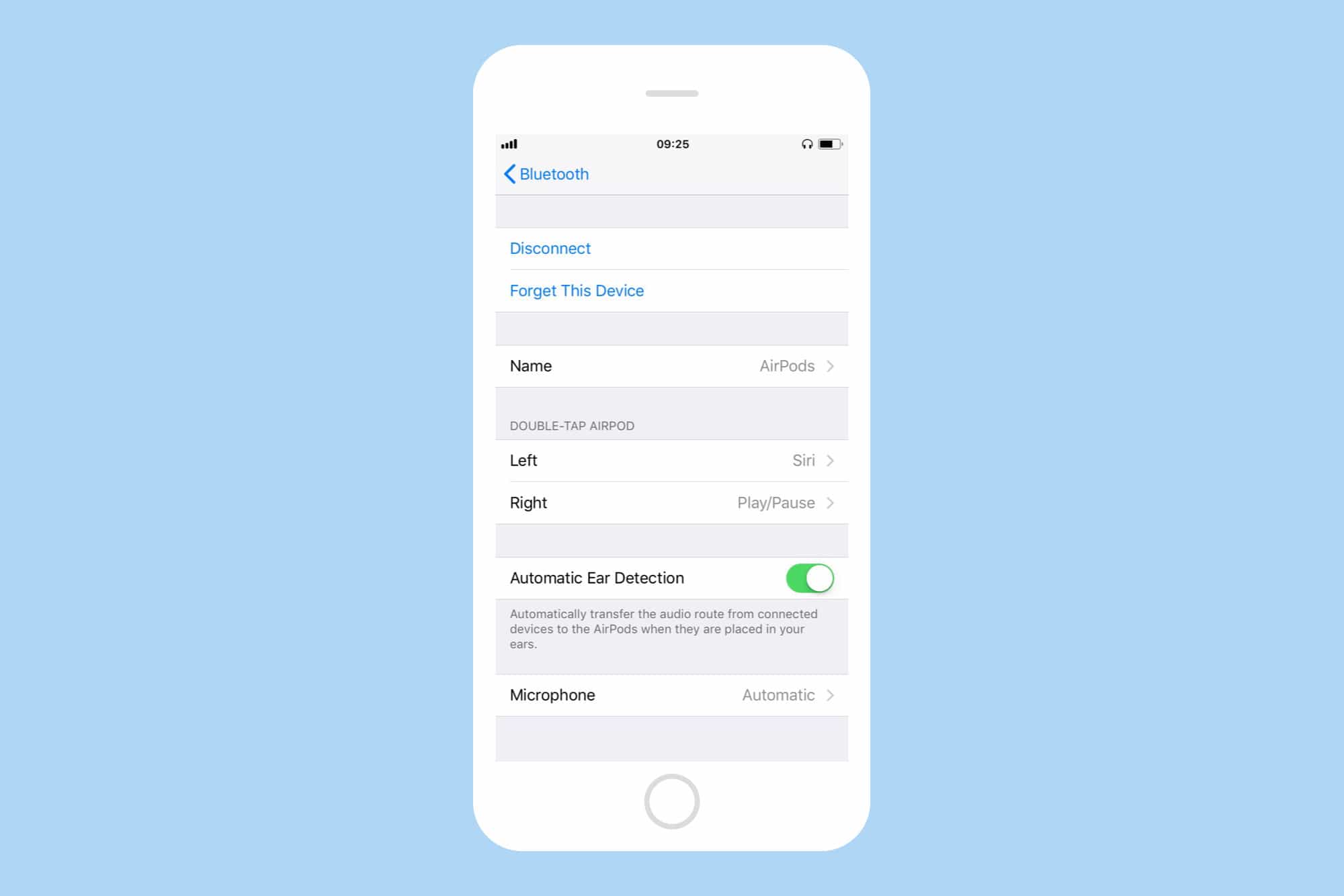
This can be done in the AirPods settings, back in the Bluetooth section of the Settings app. Just tap on the Name section, and rename them there. Otherwise, when the next user pairs their “new” AirPods, they’ll still be called Charlie’s AirPods or whatever.
How to clean your AirPods before giving them away
Nothing says “I love you” less than giving someone a set of grimy, wax-encrusted AirPods. So, you might want to clean them first. We have a how-to on this very subject, but the gist is that you can clean the surfaces with pure alcohol. Plus, you should clean the various grilles with Blu-Tack, gently dabbing the reusable adhesive putty onto the grilles to pull out the wax. This is the way they do it in the Apple store if you take in AirPods that are blocked up enough to be almost silent (ask me how I know), and it works great.
Then, just give your old AirPods to the lucky recipient, and enjoy the warm glow of generosity.


