Maybe you like to keep your iPhone and Apple Watch in English, but you also like to dictate notes and messages in your mother tongue. Or perhaps you want to dictate your notes in English, but send iMessages to your family in Spanish. Or maybe your Apple Watch is just screwed up, and keeps trying to take dictation in a language you don’t speak.
Whatever the reason, it is easy to change the Apple Watch dictation language. Plus, you also can specify a different language for each and every app. Let’s see how.
I researched this how-to after I installed the excellent Drafts app on the Apple Watch, and it insisted on taking dictation in Catalan. I do speak Catalan, but I speak English a whole lot better. What was going on?
The first thing I checked was the language selection on my iPhone. Catalan was in there, along with Spanish and a few other handy languages. I tried deleting them all, except for English, and the problem persisted.
It turns out that you can change the language in any app that uses dictation, right there in the app, while you’re dictating.
How to set the Apple Watch dictation language
Launch whichever app you dictate to on your watch. Maybe that’s Drafts. More likely, it’s the Messages app. Then, tap the microphone icon to start dictation. Then, while the app waits for you to talk, just press firmly on the screen, and the language selector will pop up.
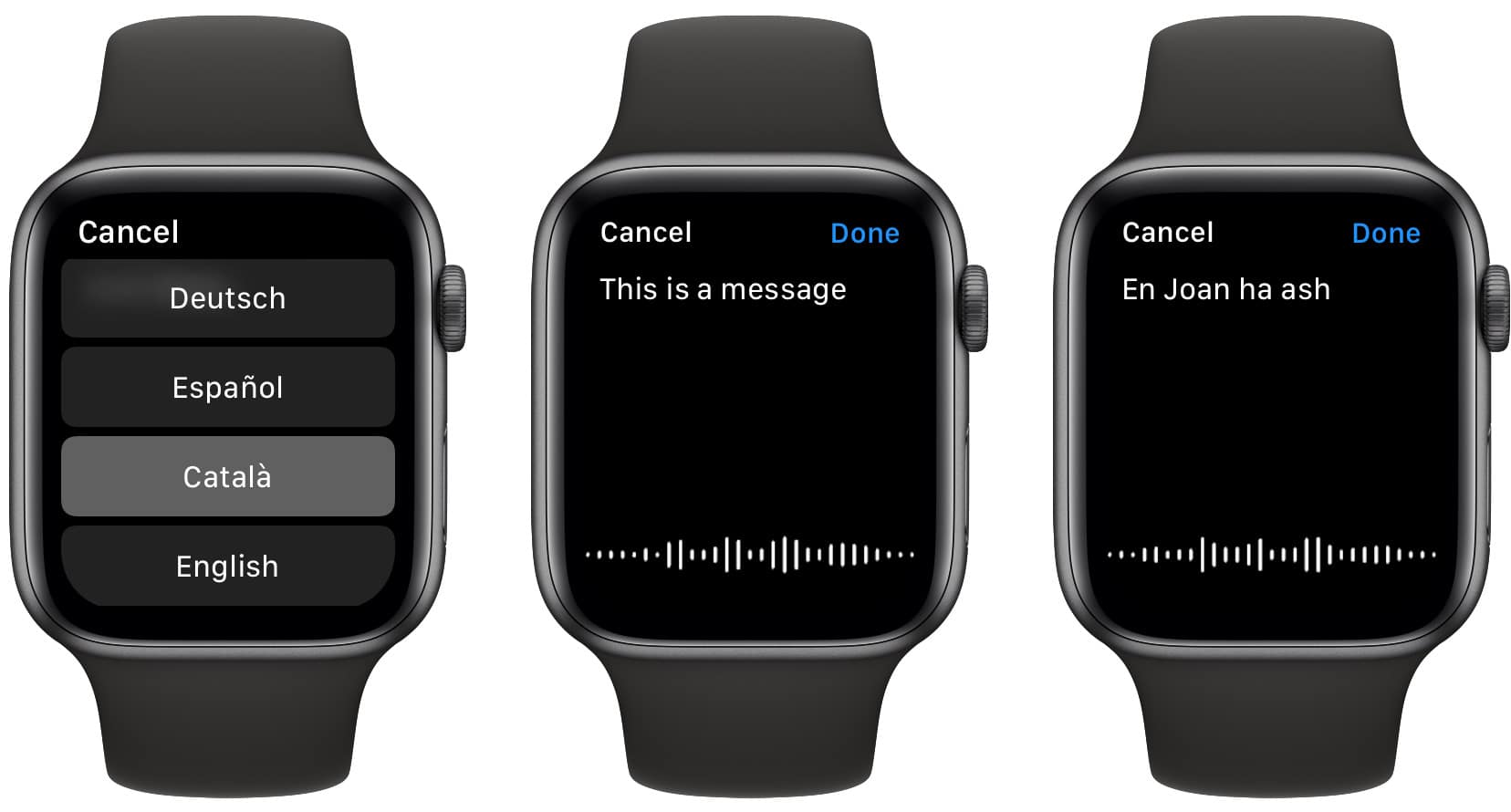
Photo: Cult of Mac
The above screenshots show my attempts to dictate to Drafts, before managing to change the language.
Is this selection the new default language?
That’s a good question. Apple’s official line on this is that the default language follows whatever you used last on the iPhone version of the app:
When you use Dictation in an app on your Apple Watch, the dictation language matches the keyboard language for the same app on your iPhone.
For example, if you dictate a message on your Apple Watch, the language matches the keyboard language on your iPhone for that conversation. When you change the keyboard language on your iPhone for a message or app, the dictation language also changes on your Apple Watch.
But this isn’t the whole story. On my watch, Drafts kept defaulting to Catalan, no matter how many times I told it not to. On the iPhone, the keyboard language was English.
There are two places that you can set system languages on iOS. One is for keyboards, in Settings > General > Keyboards. This sets the keyboards that appear when you accidentally touch the keyboard-switching button every five seconds while typing.
Language selection in iOS
The other is in Settings > General > Language & Region, under Other Languages…. I stripped all languages but English from both those locations, created a draft in Drafts on the iPhone to try to fix the change, and then tried the Apple Watch version of Drafts again. And it worked, finally.
So, while the official line is that language selection Just Works™, the reality is a little glitchier. Perhaps it’s down to iOS 13, just like almost every other Apple problem right now (apart from the terrible laptop keyboards).
Anyway, there you have it. If you want to change your Apple Watch dictation language, take these three steps. Make sure the companion app on the iPhone is using your preferred language. Change the language temporarily, on the fly. And beware the multiple language settings in iOS.
¡Bona sort!


