Night Mode is one of the iPhone 11’s two big new camera features (the other is the Ultra Wide lens). Night Mode captures lots and lots of images, and then uses the iPhone’s A13 Bionic processor to combine them, pulling out details not available in a single low-light shot.
It’s the computational-photography mad science equivalent of putting your regular camera on a tripod and opening up the shutter for a few seconds to let more light in. Only you don’t need the tripod, and the images should almost always end up sharp.
Here’s how to use iPhone 11’s Night Mode.
iPhone 11 Night Mode
On the iPhone 11, Night Mode kicks in automatically. (You can disable it if you like — just like the built-in flash.) Based on lighting conditions, and how wobbly your hand is, the Camera app will pick an exposure time that will get the best results.
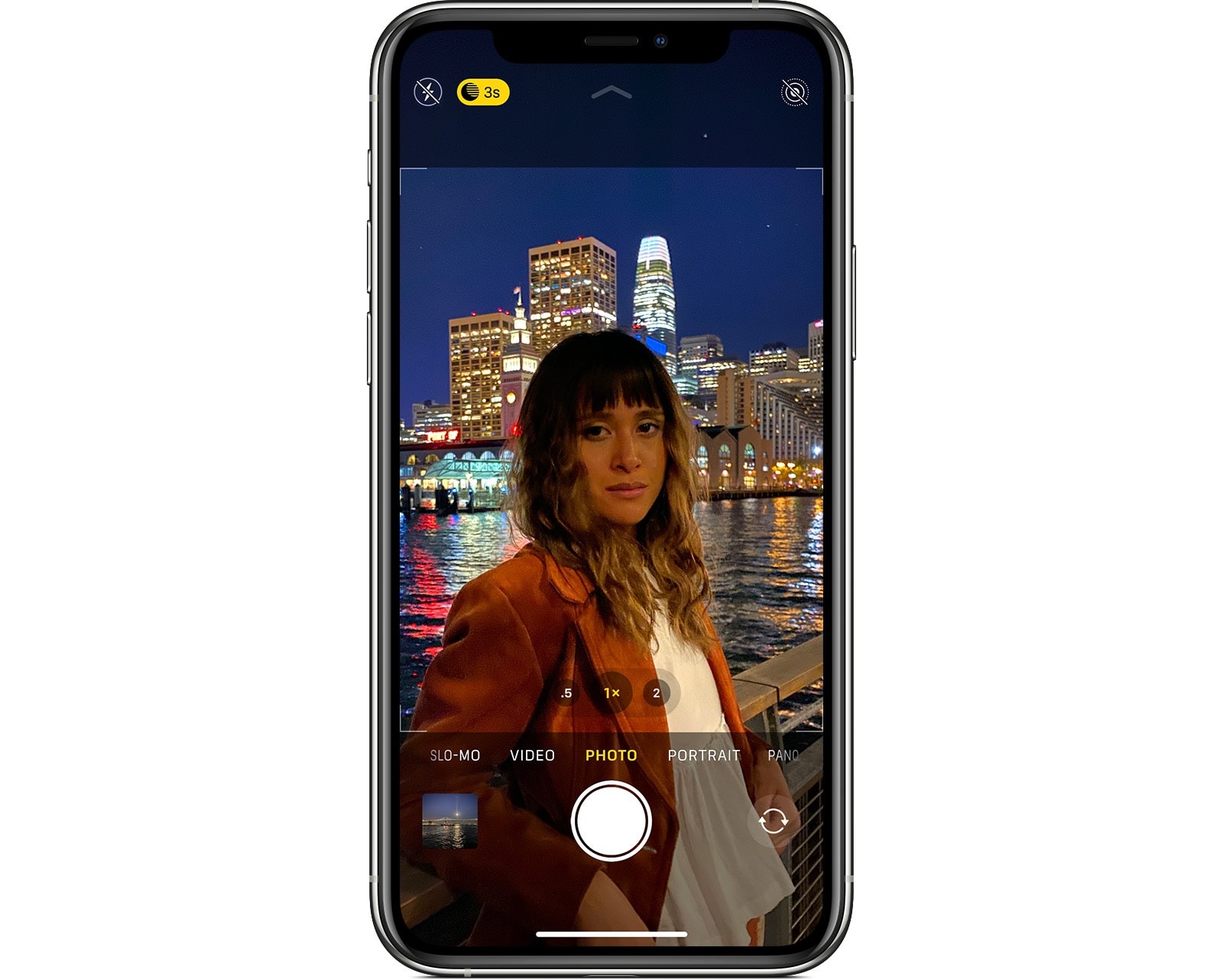
Photo: Apple
To take the photo, just tap the shutter button as usual, then hold as steady as possible. An on-screen timer, which works like a kind of mechanical kitchen timer, counts down the exposure. There’s also some neat visual feedback, where the image brightens and clears as the exposure progresses.
Once the exposure is done, Night Mode assembles all those images, and creates a single, well-lit photo. And it can actually be better than a regular long exposure, because Night Mode balances the light and dark parts of the image, adding detail in the shadows and reducing noise, while still not over-brightening the highlights. This is what Apple says about the processing:
Then the camera software goes to work. It aligns images to correct for movement. It discards the sections with too much blur and fuses sharper ones. It adjusts contrast so everything stays in balance. It fine-tunes colors so they look natural. Then it intelligently de-noises and enhances details to produce the final image.
Tweak Night Mode manually
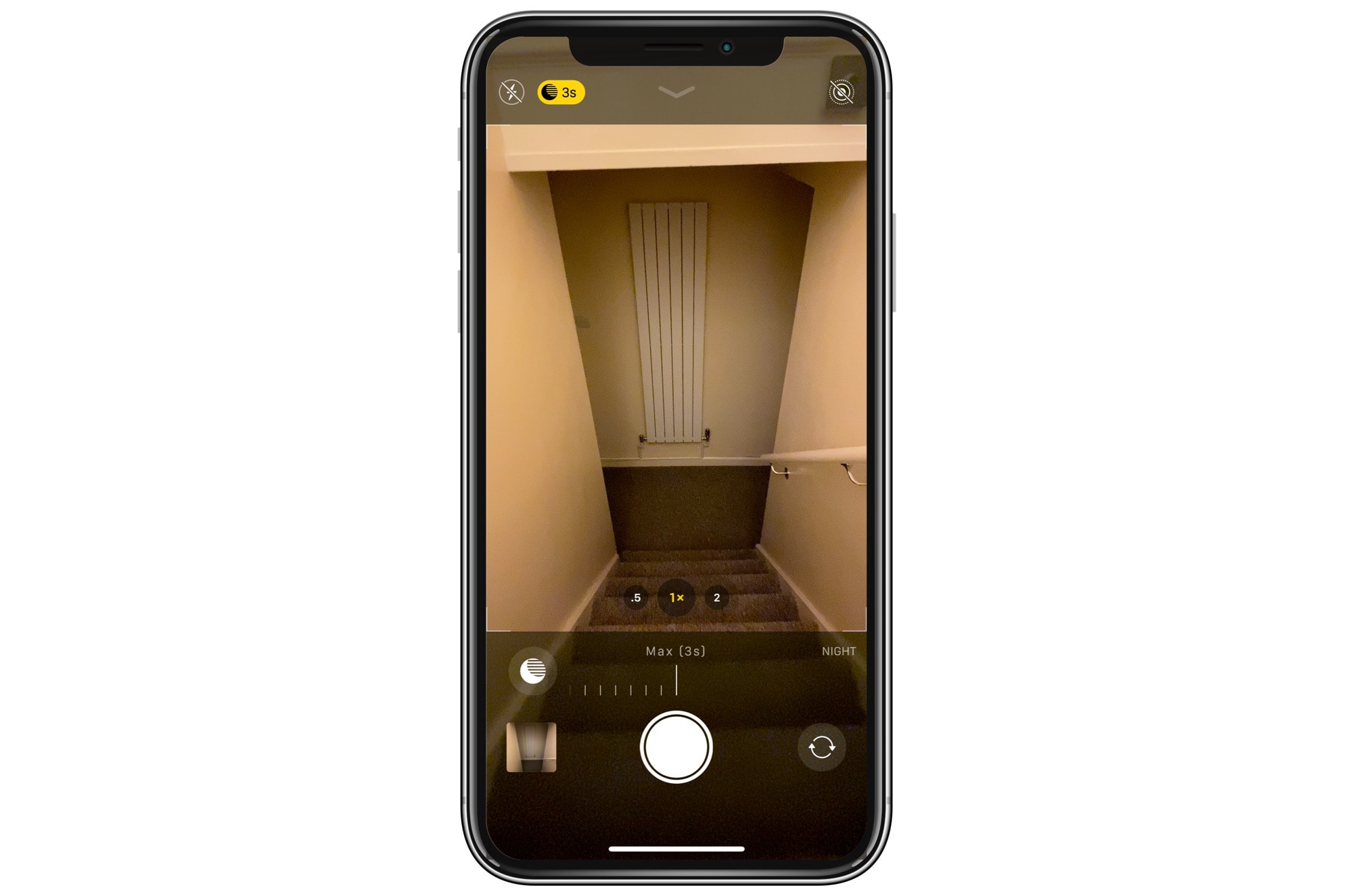
Photo: Killian Bell/Cult of Mac
Auto Night Mode will take care of most dark situations, but maybe you want to take a little more control. There are a couple of ways to do this. One is to use your finger to swipe on Night Mode’s on-screen timer. You can crank it up to take a longer exposure. This has the advantage of feeding the iPhone’s software with more detail, so it can gather more light information (and also eliminate more noise). To access the manual controls, just tap the Night Mode icon, which activates the timer bar so you can drag it.
The other way is to put your iPhone on a tripod. The iPhone recognizes that it’s on a steady base, and then allows you to go crazy with the exposure times. Night Mode sets maximum “exposure” times depending on how it sizes up the situation. If it’s on a tripod or other steady base, then it allows the maximum duration.
The end of flash?
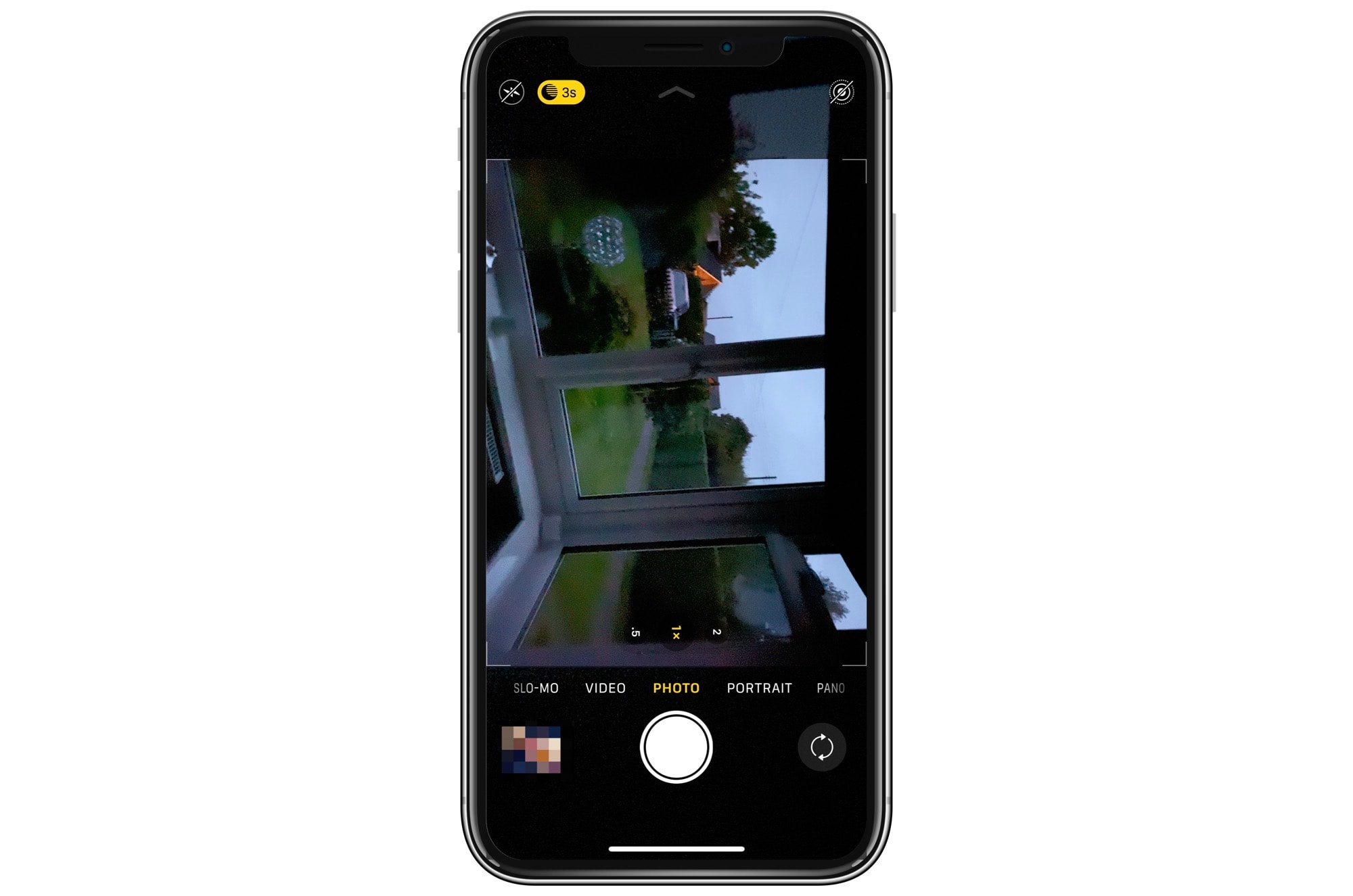
Photo: Killian Bell/Cult of Mac
And that’s it. Night Mode is fully automatic, with some manual tweaks when you want them. The results speak for themselves. Instead of trying to turn night into day, the iPhone’s Night Mode shots just look like really well-exposed night shots. Dark is still dark, only now it’s full of detail instead of noise. Color is properly balanced, with skin looking like skin.
This is going to be huge for most people. In fact, it’s hard to see why anyone would bother with flash anymore. The only point of the iPhone’s flash seems to be to use it as a flashlight, or to help out when scanning documents.


