Mac laptops made in the last few years have an annoying/convenient feature. Open one up, and it powers on. MacBooks have woken from sleep when you open the lid for years, but now they boot from cold, too. Want to clean the keyboard without turning the thing on? Tough.
Or is it? If you want to stop this behavior, it’s easy. Here’s how.
How to stop your Mac booting when you open it
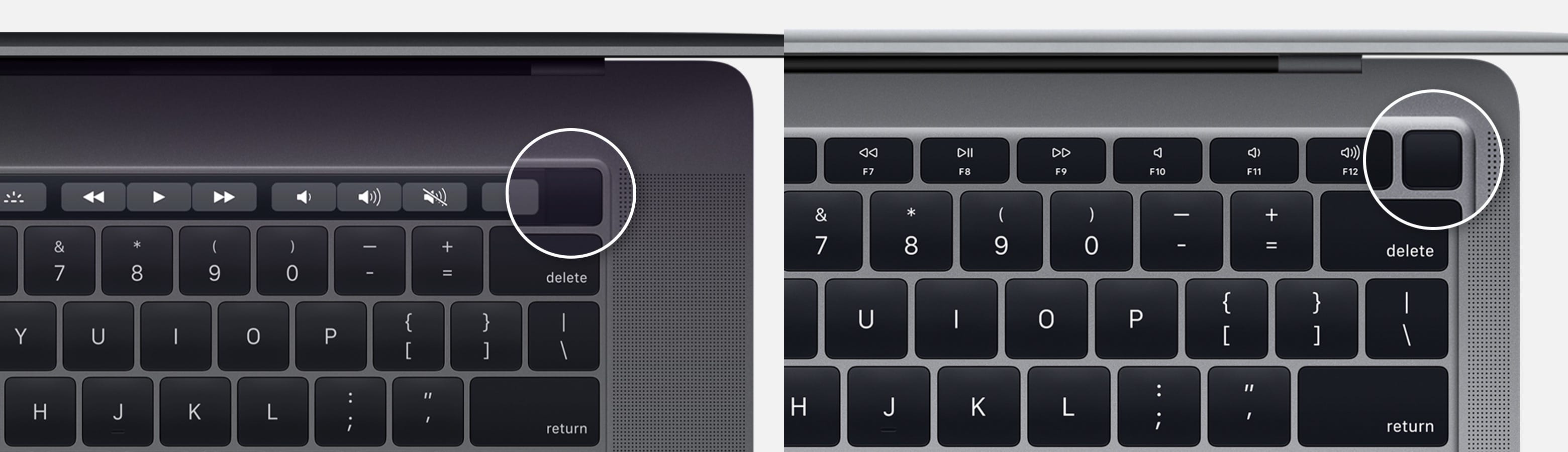
Photo: Apple
This boot-on-open feature is handy in most cases. After all, how often do you open the lid of your MacBook and not want it to be on? And if you do want to grab a cotton swab and a bottle of pure alcohol, and really go to town on the keyboard and trackpad, then you can always just shut the thing down, and leave it open1.
Boot-on-open (aka AutoBoot) is also helpful for new MacBook users who can’t find the power key. On 2016 MacBook Pros and newer, for example, the Touch ID button is the power button. Imagine buying your first Mac and having to Google how to switch it on. You might laugh, but when I bought an iMac years ago, it took me far too long to find the flush power button around the back. (Yes, I had to Google it.)
Disable AutoBoot
To disable AutoBoot, open up the Mac Terminal, and type/paste the following into the command line:
sudo nvram AutoBoot=%00
Then enter your password (the sudo command is a temporary escalation of power — you use your password to grant Terminal extra access for that command).
To reset your Mac to its default behavior, type the following:
sudo nvram AutoBoot=%03
Reenable the Mac startup chime
One side effect of AutoBoot is that it disables the familiar Mac startup chime (bonus tip — mute your Mac before rebooting to silence the chime). Disabling AutoBoot switches the chime back on.
But what if you miss the chime, but you also like AutoBoot? No problem! Just type the following into your terminal:
sudo nvram BootAudio=%01
And to disable it:
sudo nvram BootAudio=%00
- Unless your Mac also wakes when you press any key, in which case you’re screwed. You will have to live with a filthy keyboard for the rest of your life. ↩


