This may seem like a frivolous how-to. But seeing as I couldn’t work out how to switch off shuffle Apple Music tracks on my iPhone in iOS 12, I think it’s worth a look — if only so dummies like me can look it up.
BTW, you can find the Apple Music repeat and shuffle controls in iOS 12 by swiping up on the Now Playing panel to reveal the buttons at the bottom, if you need to know.
So, let’s take a look at how Apple changed things in the iOS 13 Music app.
How to find shuffle and repeat in iOS 13
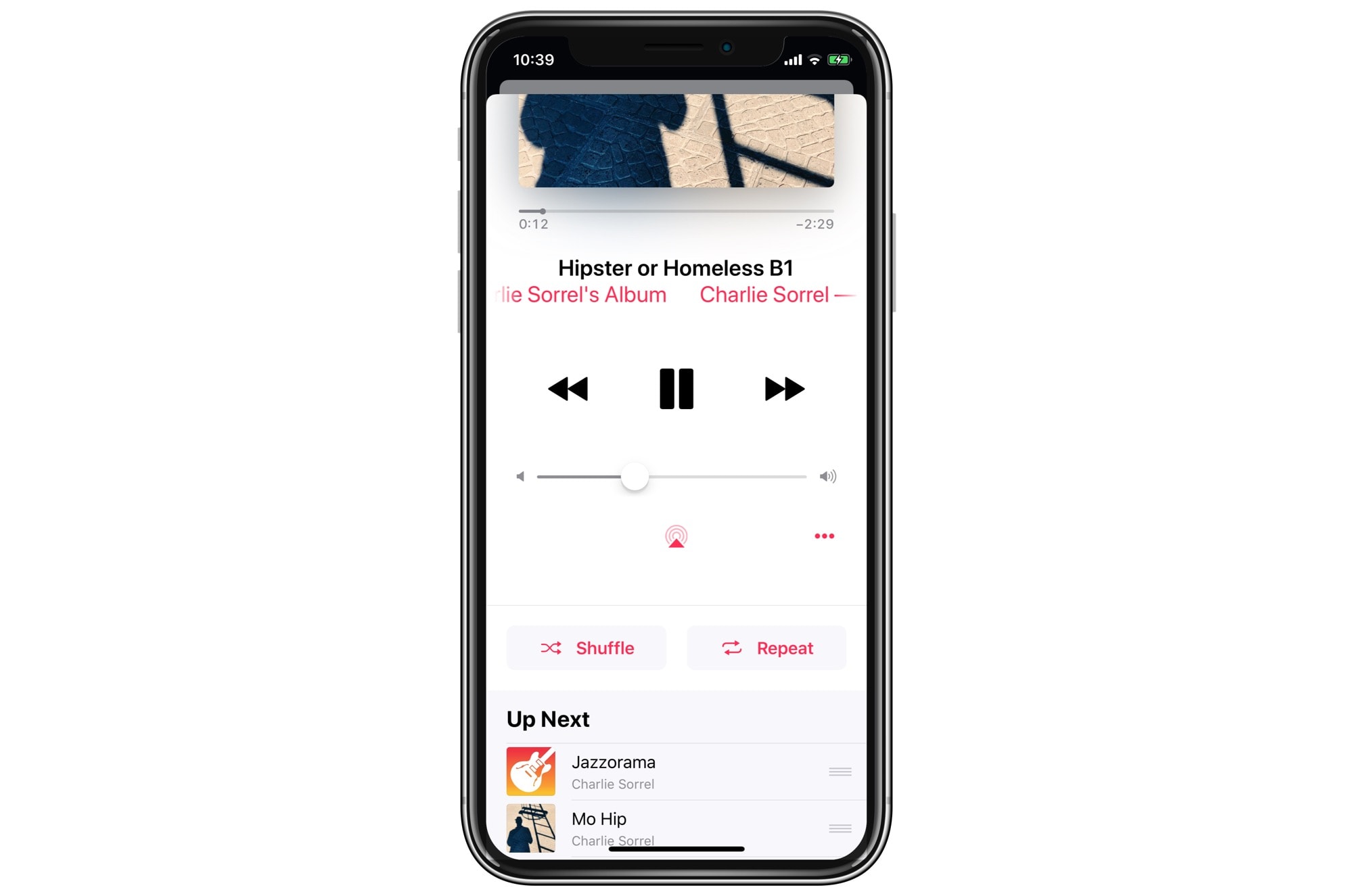
Photo: Cult of Mac
The iOS 13 Music apps feels both familiar and somehow different. It’s like you were a character in a crime novel, and you just walked into your living room after a serial killer had been in there messing with your stuff. You’d know that some things had been moved, but you could’t be sure exactly what happened.
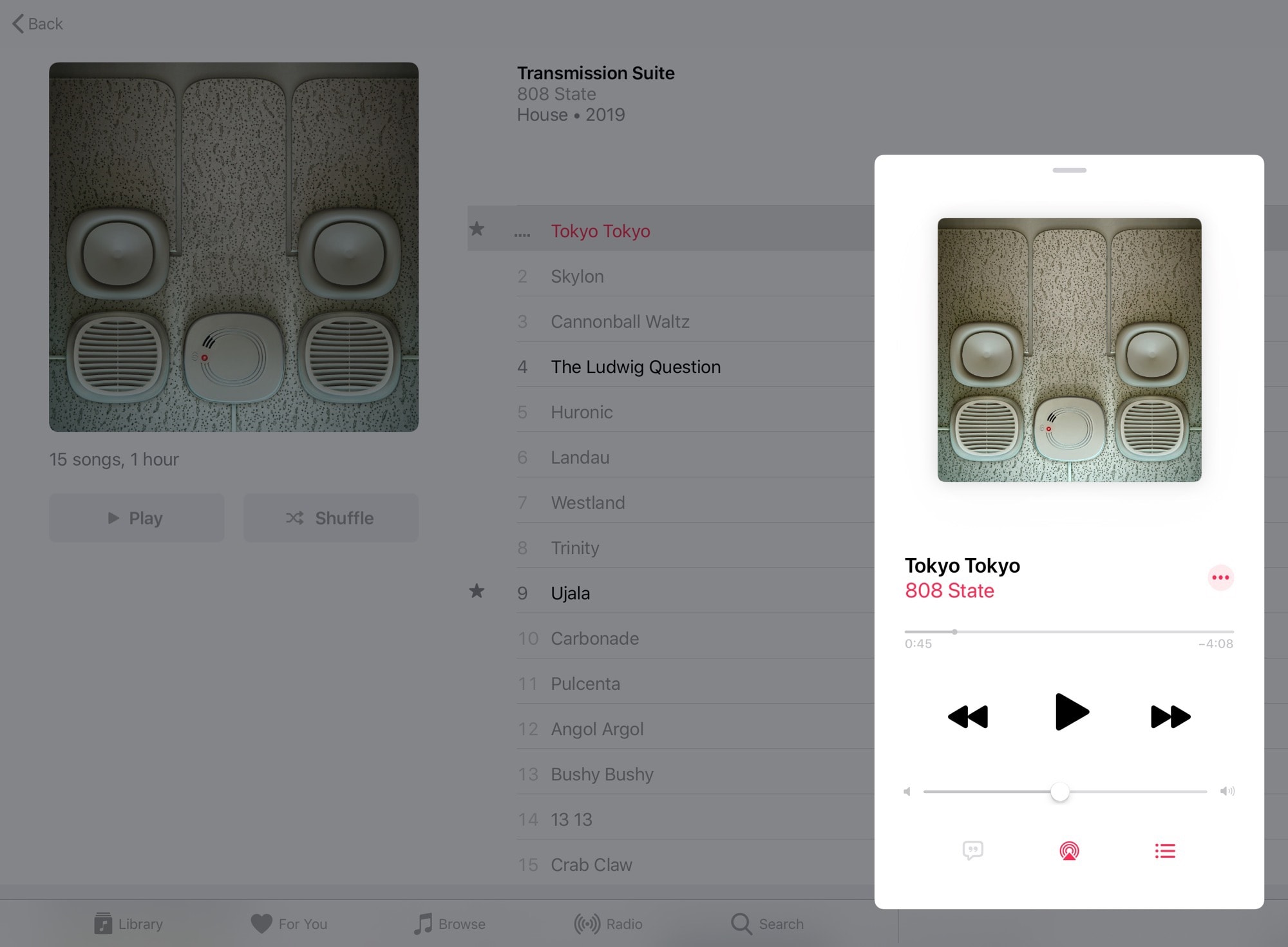
Photo: Cult of Mac
One of those things is the shuffle/repeat control panel. You still find these controls on the Now Playing panel, which you still access by tapping on the Now Playing bar at the bottom of the screen.
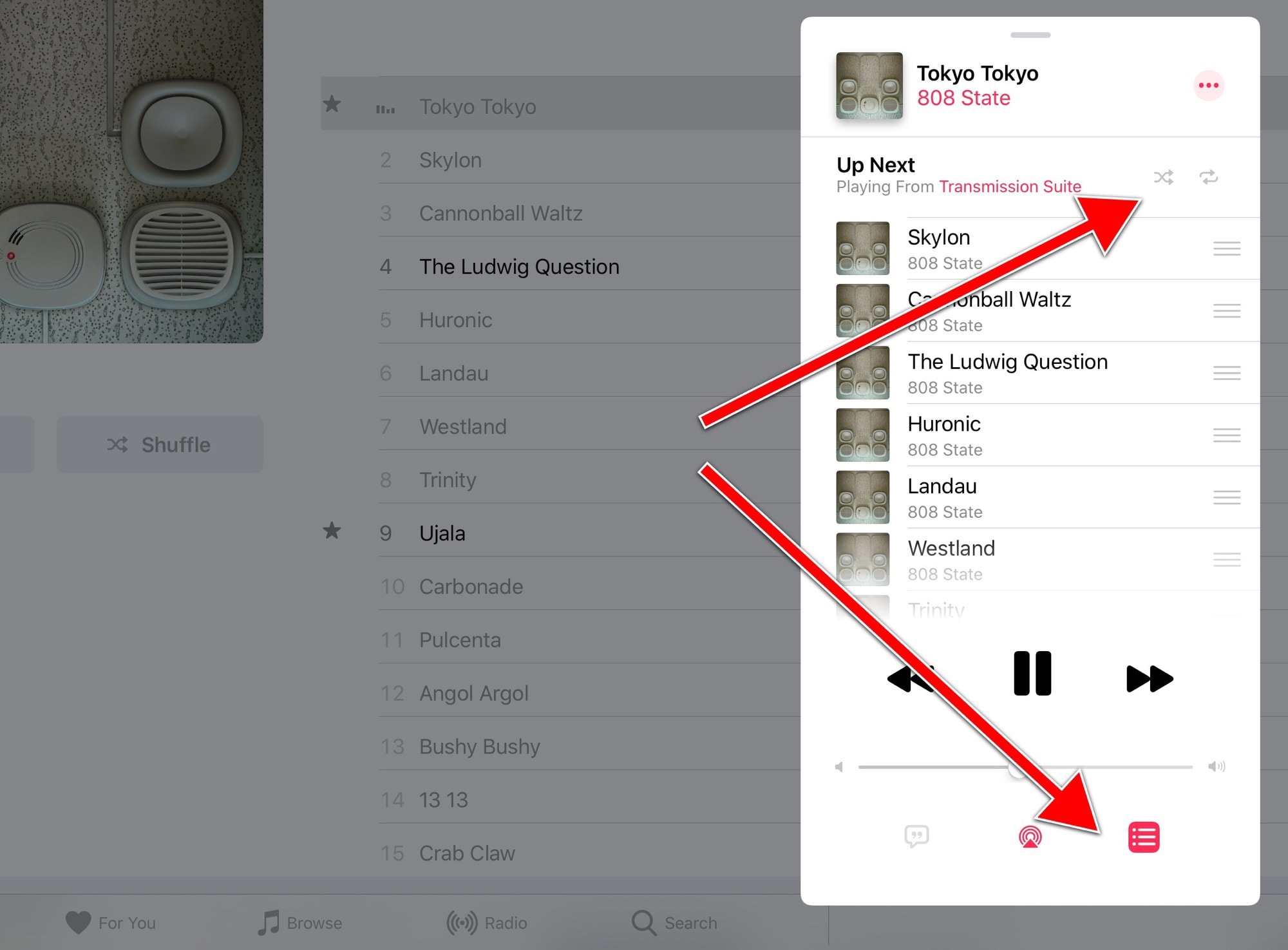
Photo: Cult of Mac
Now, though, instead of just pulling the panel up further in order to reveal shuffle and repeat, you must tap the new menu button. It looks kind of like the old hamburger button, only with the layers broken up a bit. You can see it indicated in the above screenshot.
A change for the better?
Tap that button, and a new section appears with the repeat and shuffle controls. I don’t think this is any better than the old way. It keeps things a little tidier on the iPad screen, perhaps — at least until you activate the controls. And, since the button also reveals your up-next queue, it might prove more discoverable than just swiping up.
Whatever. We’ll all get used to it soon enough. One thing’s certain, though. The Music app seems to be Apple’s playground for testing out bewildering and convoluted new interface ideas. That seems oddly appropriate, since on the Mac that’s the primary purpose for iTunes’ existence.


