Did you know you can send regular old green-bubble SMS (and MMS) messages from your iPad? And even from your Mac? Well, you can, and it is dead easy. It’s called Text Message Forwarding, and it works by using your iPhone as a conduit to the cellular phone network.
Let’s set it up and see how it works.
Text Message Forwarding
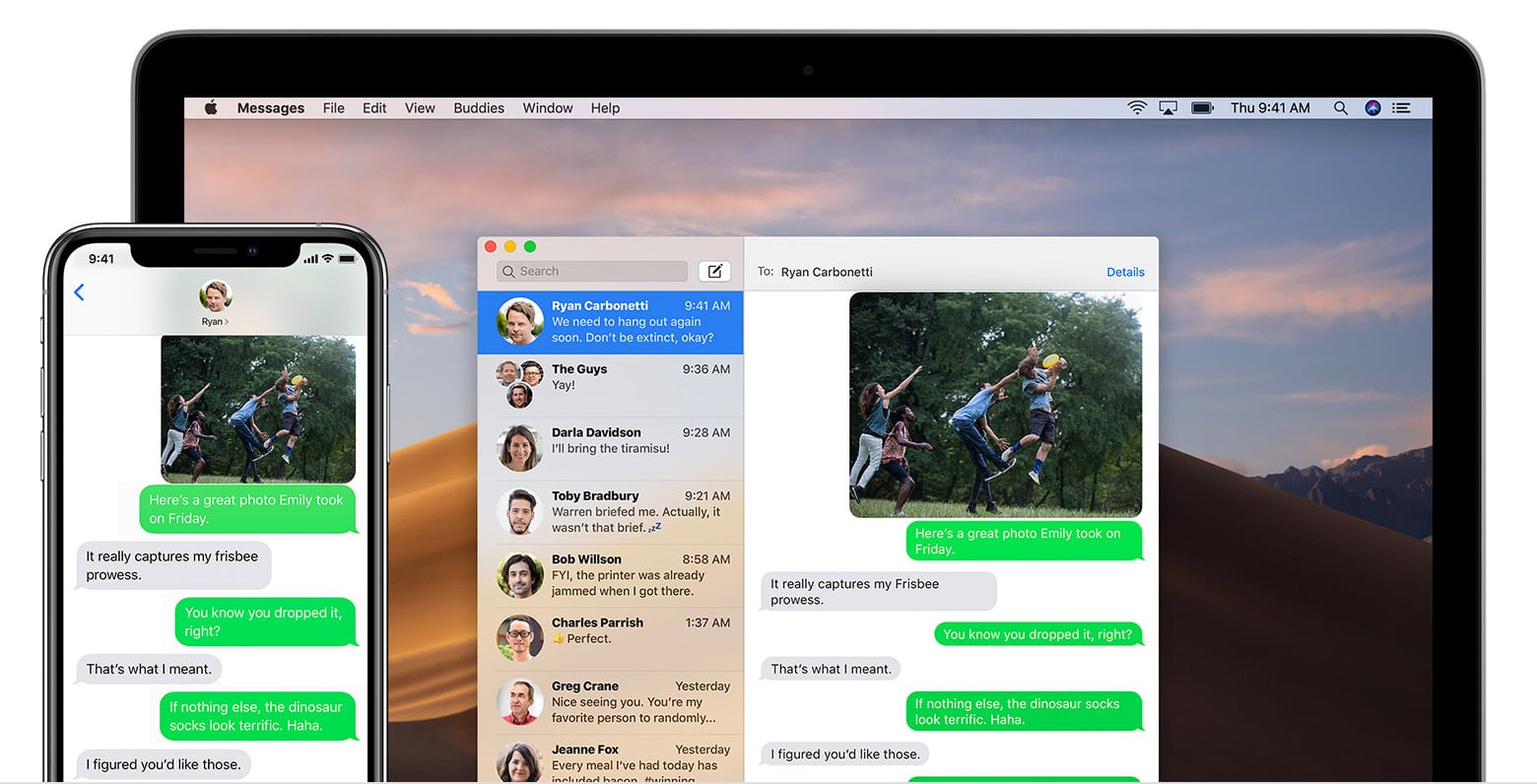
Photo: Apple
Text Message Forwarding uses Apple’s magic to route incoming and outgoing SMS messages to devices that can’t natively send or receive them. Even the LTE iPad, with its SIM card and cellular networking, can’t send an SMS or place/receive phone calls. So, these devices route messages to your iPhone, and use its cellular phone connection to do the business.
The first step to using this feature is to enable it on your iPhone. Go to Settings > Messages > Text Message Forwarding, and you’ll see this screen:
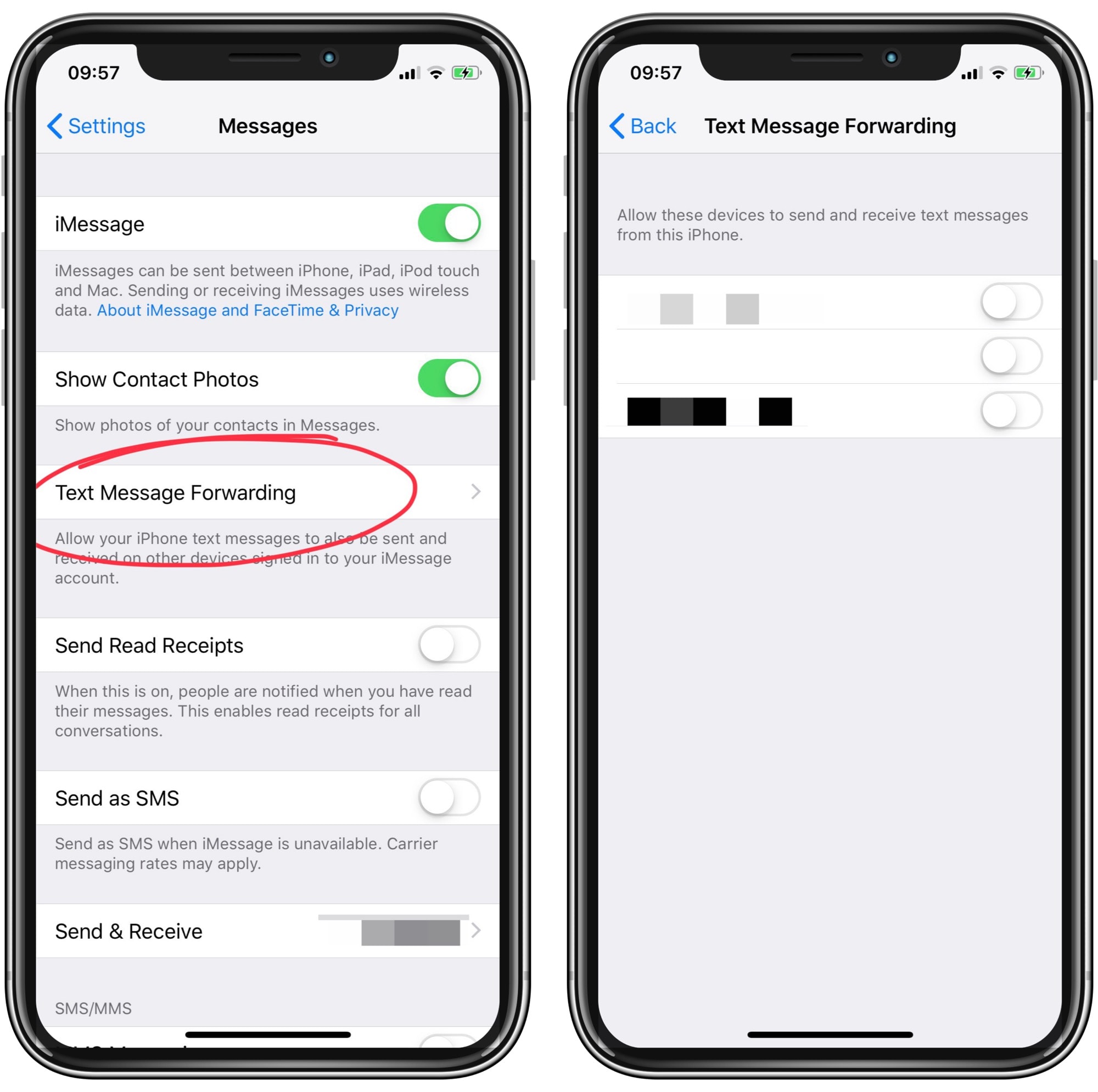
Photo: Cult of Mac
In that list, you’ll see all the devices that are compatible with Text Message Forwarding and connected to your Apple ID. Toggle the ones you want to use.
While you’re in the Settings app, you might also consider enabling Calls on Other Devices in the Phone settings screen. This does the same thing, only for placing and receiving old-school phone calls. In the case of calls, you have to be on the same Wi-Fi network and near your iPhone.
How to use Text Message Forwarding on an iPad or Mac
This part is easy. You just send SMS messages as if you were using your iPhone. Messages sent this way will get the usual non-iMessage Green Bubble of Shame. These messages also will sync between your devices using iCloud.
Be careful
One note of warning: You might not want to enable this feature. If you don’t have your iPad with you, for example, anyone with access to that iPad can receive and read (via lock-screen notifications) SMS messages. These include the SMS messages sent by your bank to approve transactions, and any two-factor logins using SMS as the second factor. So, think carefully before switching on this feature.


