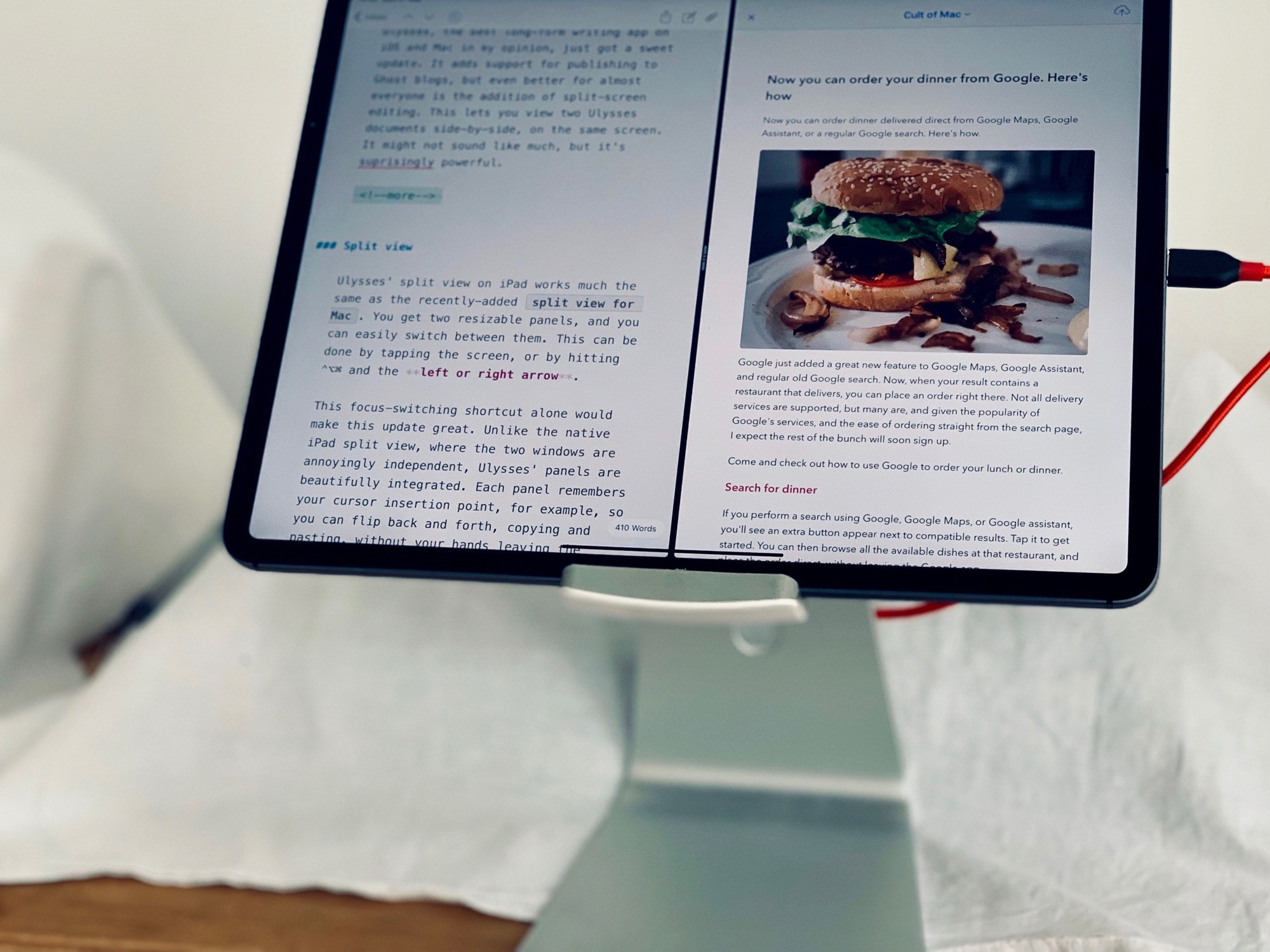Ulysses, the best long-form writing app on iOS and Mac in my opinion, just got a sweet update. It adds support for publishing to Ghost blogs, but even better for almost everyone is the addition of split-screen editing. This lets you view two Ulysses documents side by side, on the same screen. It might not sound like much, but it’s surprisingly powerful.
Ulysses split view
Ulysses’ split view on iPad works much the same as the recently added split view for Mac. You get two resizable panels, and you can easily switch between them. This can be done by tapping the screen, or by hitting ⌃⌥⌘ and the left or right arrow.
This focus-switching shortcut alone would make this update great. Unlike the native iPad split view, where the two windows are annoyingly independent, Ulysses’ panels are beautifully integrated. Each panel remembers your cursor insertion point, for example, so you can flip back and forth, copying and pasting, without your hands leaving the keyboard.
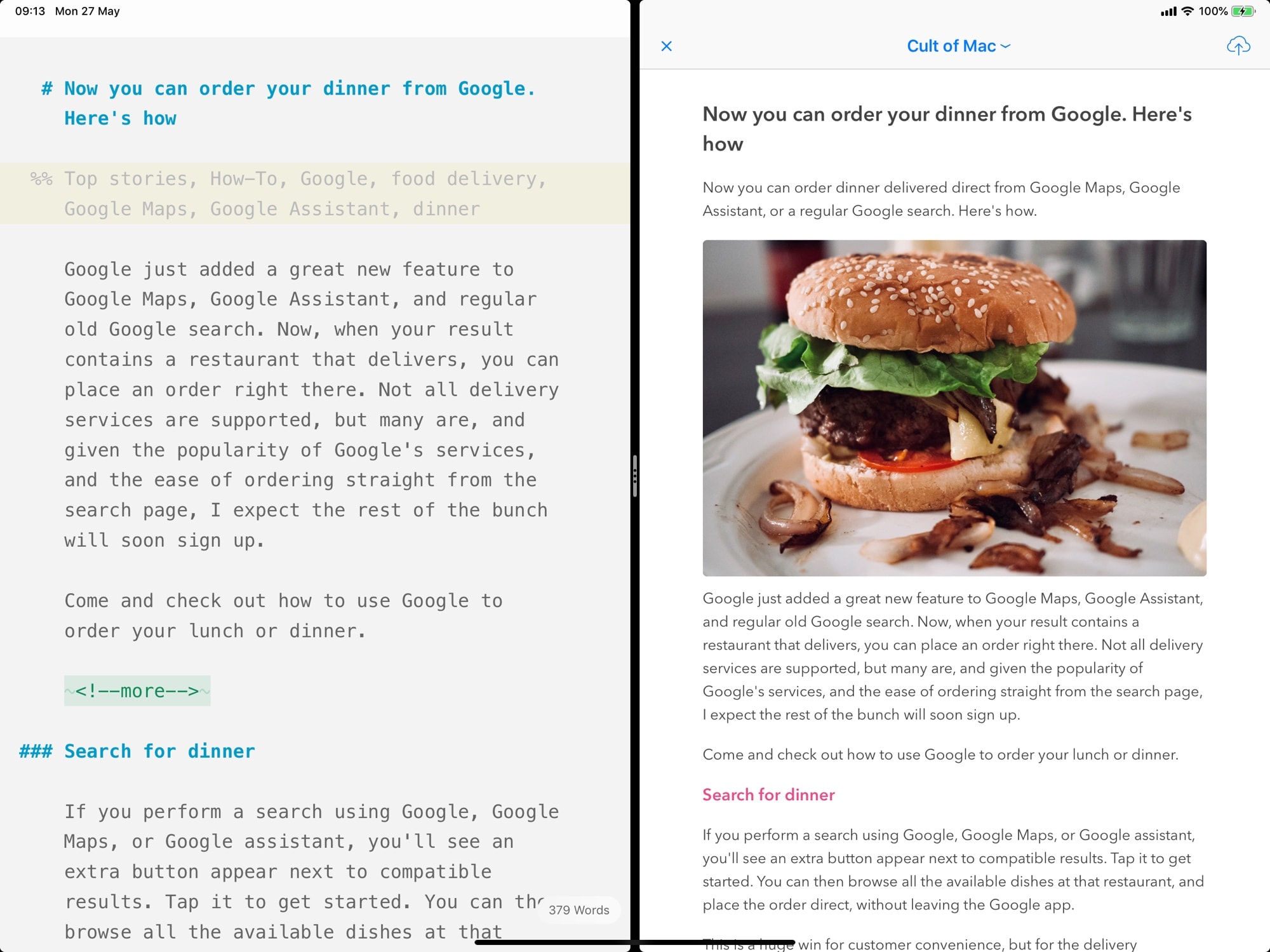
Photo: Cult of Mac
The other keyboard shortcuts you need to know are ⌥⌘3 to open and close a second editor panel, and ⌥⌘6 to open an export preview in a new panel.
Ulysses works by letting you compose your text (and images) in an unstyled, text-based view. Then, you can apply styles upon export. Plus, you can export to pretty much any format — Word, PDF, HTML, Markdown and even direct to a WordPress blog or Medium.
Now, with the split view, you can have your source text on one side and the preview on the other. It makes proofreading way easier, which is great for me, as I’m terrible at proofing my own copy. And if you already had a second document open in that second panel, then it is restored when you dismiss the preview. Slick.
Ghost publishing
The other big new feature in this update is the addition of Ghost blogs as a publishing destination. If you have a Ghost blog, then of course you’ll be super-happy about that. But if you don’t, it’s worth checking out because a) the Ulysses developers have great taste, and therefore Ghost is probably excellent and b) It looks lovely.
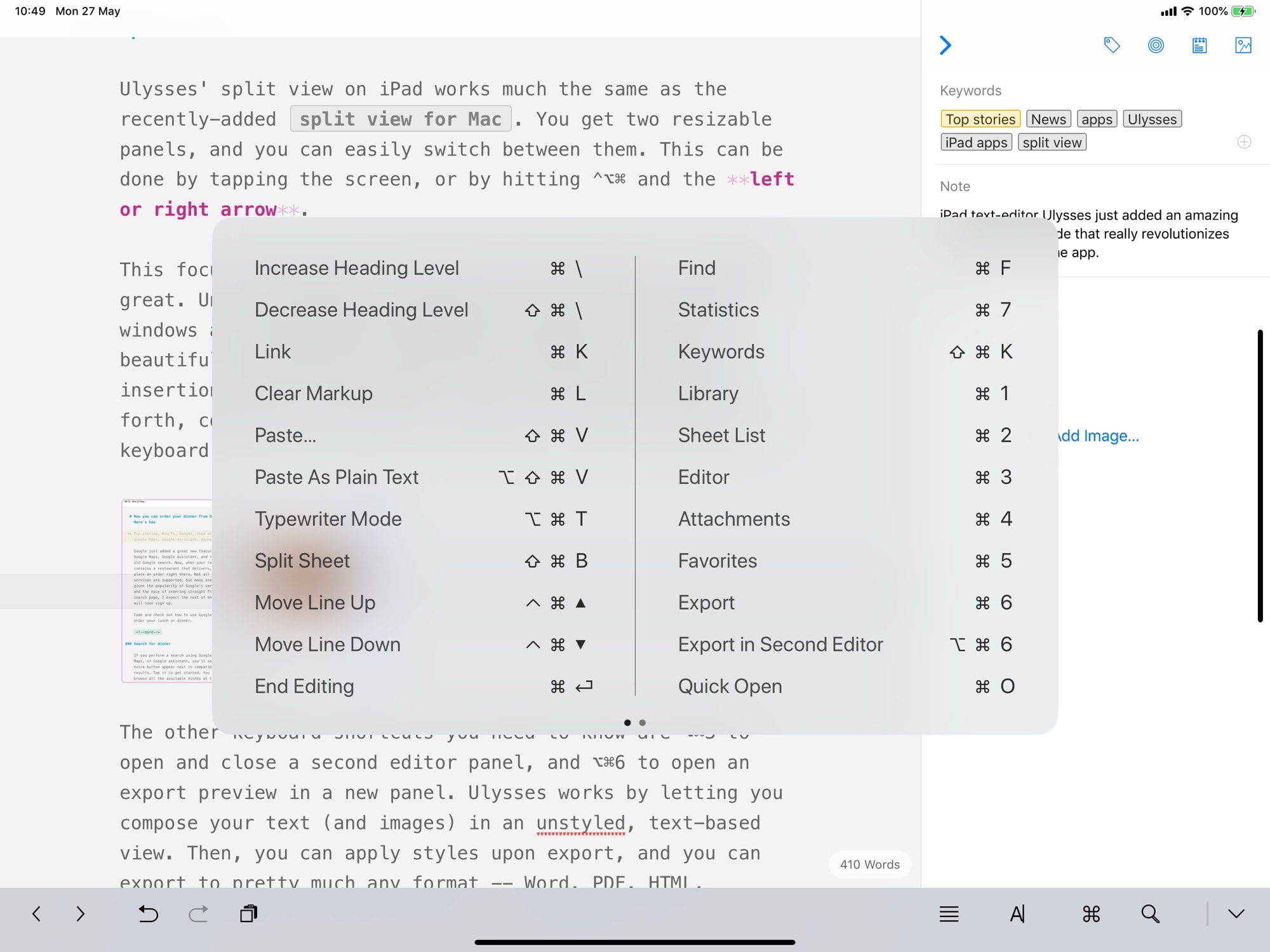
Photo: Cult of Mac
If you already use Ulysses, you’ll find this update in the App Store already, covered by your subscription. If you’re not using it, then check it out. I use it for all my writing work on Cult of Mac, and couldn’t do without it. I recommend it highly.
Ulysses
Price: Free with in-app subscription
Download: Ulysses from the App Store (iOS)