Did you know that you can record the music playing on your iPhone, to your Mac, straight up the USB cable? Just hook your Mac up to your iPhone (or iPad), using the Lighting cable that came in the box, and you can record anything. Additionally, if you’re looking to play music while recording video iPhone, this guide will show you how.
It’s just like taping off the radio when you were a kid — or maybe when your dad was a kid — only better quality.
Record any iPhone and iPad audio with QuickTime Player.
This trick is super-duper easy, and was shown to me by Aud_iOS, on the Audiobus forum. It requires no special gear or software whatsoever. If you have a Mac and iPhone, then you already have everything you need:
- iPhone
- Mac
- Lightning USB cable
- QuickTime Player app
If you have a modern MacBook, you may need to buy the correct USB-C cable. Just make sure to get one that transmits data.
To do the recording, just connect everything together, and start the audio playing on your iPhone (or iPad). This can be from any app, including the Music app. Then, launch QuickTime Player on your Mac, and choose File > New Audio Recording from the menubar. You’ll see a window like this one:
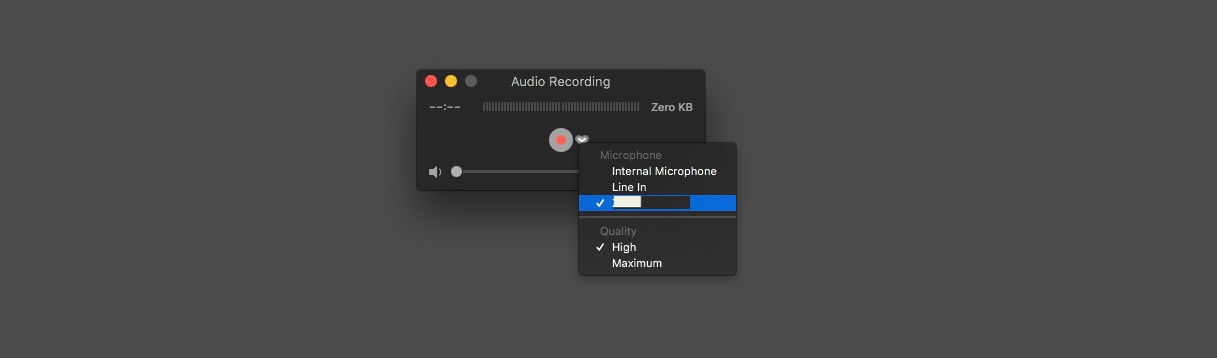
Photo: Cult of Mac
Click on the little arrow next to the record button. From the drop-down menu, pick your connected iPhone.
Then, back on the iPhone, tap the AirPlay symbol, either in the Control Center, or in the Music app if using. There will be a new entry, System Capture:
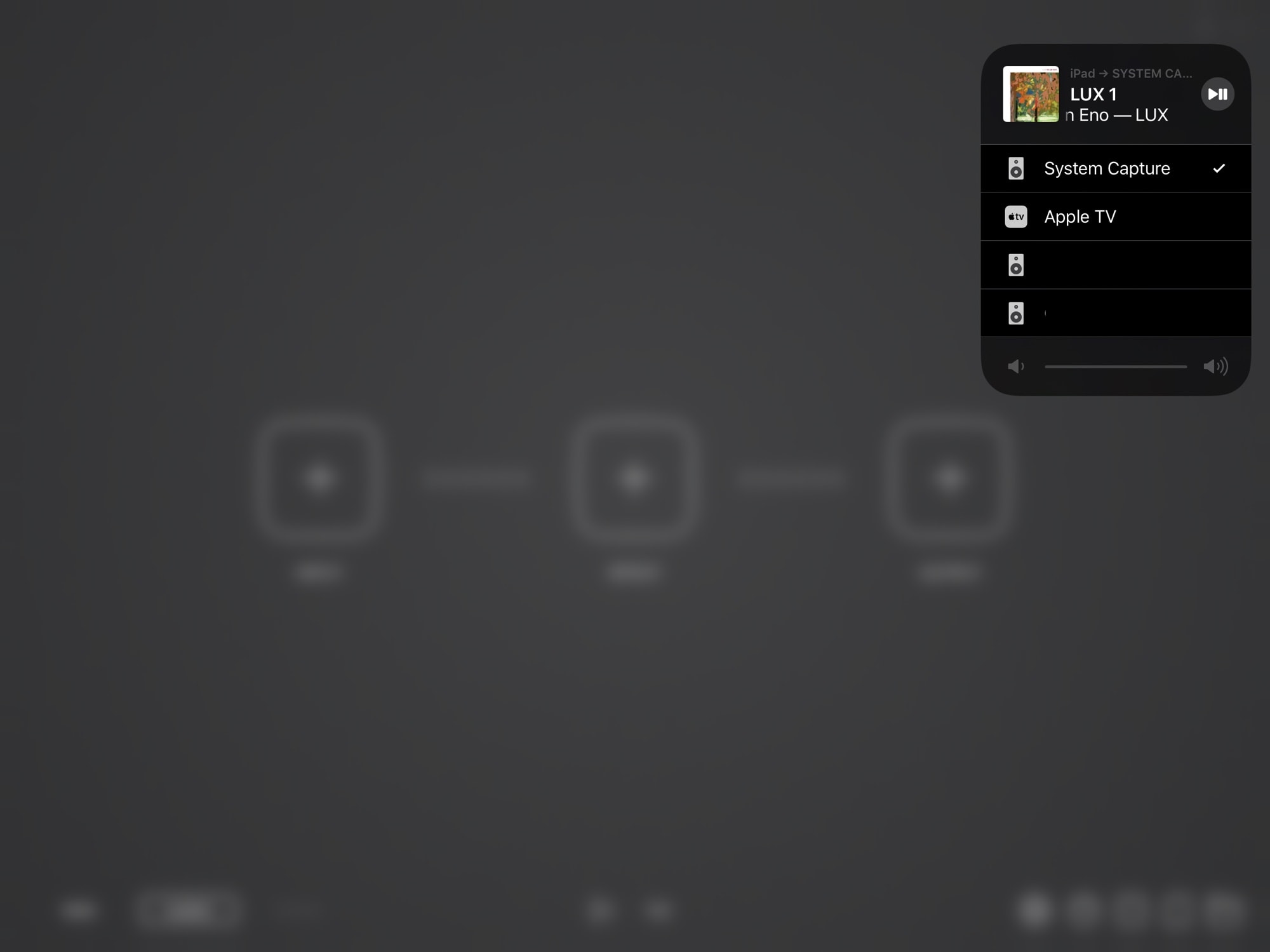
Photo: Cult of Mac
This tells your iPhone to send the audio up the USB cable. It may even be selected automatically.
Once connected, just play the audio on the iPhone, and click the red record button on the Mac. You can see whether the audio is being received because the level meters will dance. Click Stop, and the recording will be saved to the desktop.
This even works for music streamed from Apple Music, in the native Music app. I had connection problems with my iPad, but my iPhone worked great.
Audiobus bonus
If you use Audiobus for making music on your iPad, you can use it to send any audio to your Mac. Just set up the QuickTime capture as before, and you’ll see a new option in Audiobus’ output slot:
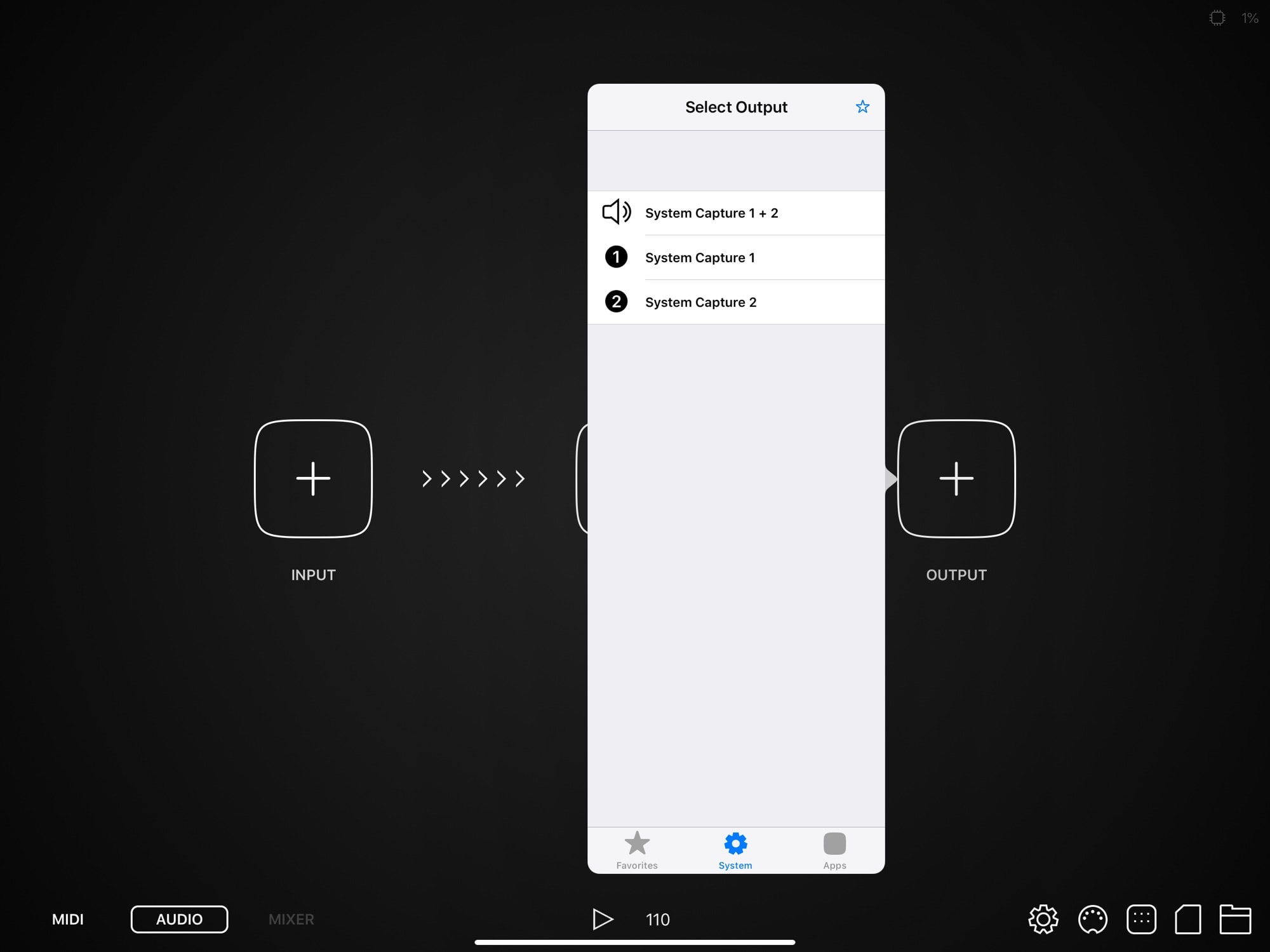
Photo: Cult of Mac
This lets you send any audio, from pretty much any app on your iPhone or iPad, over USB to your Mac.


