Got a new Apple Pencil? Then you should change these two settings as soon as you’ve snapped it onto the side of your iPad Pro and experienced its satisfyingly solid magnetic click.
Set Apple Pencil double-click action
Once you pair your Apple Pencil 2 (by sticking it to the side of your iPad), a new panel appears in the Settings app:
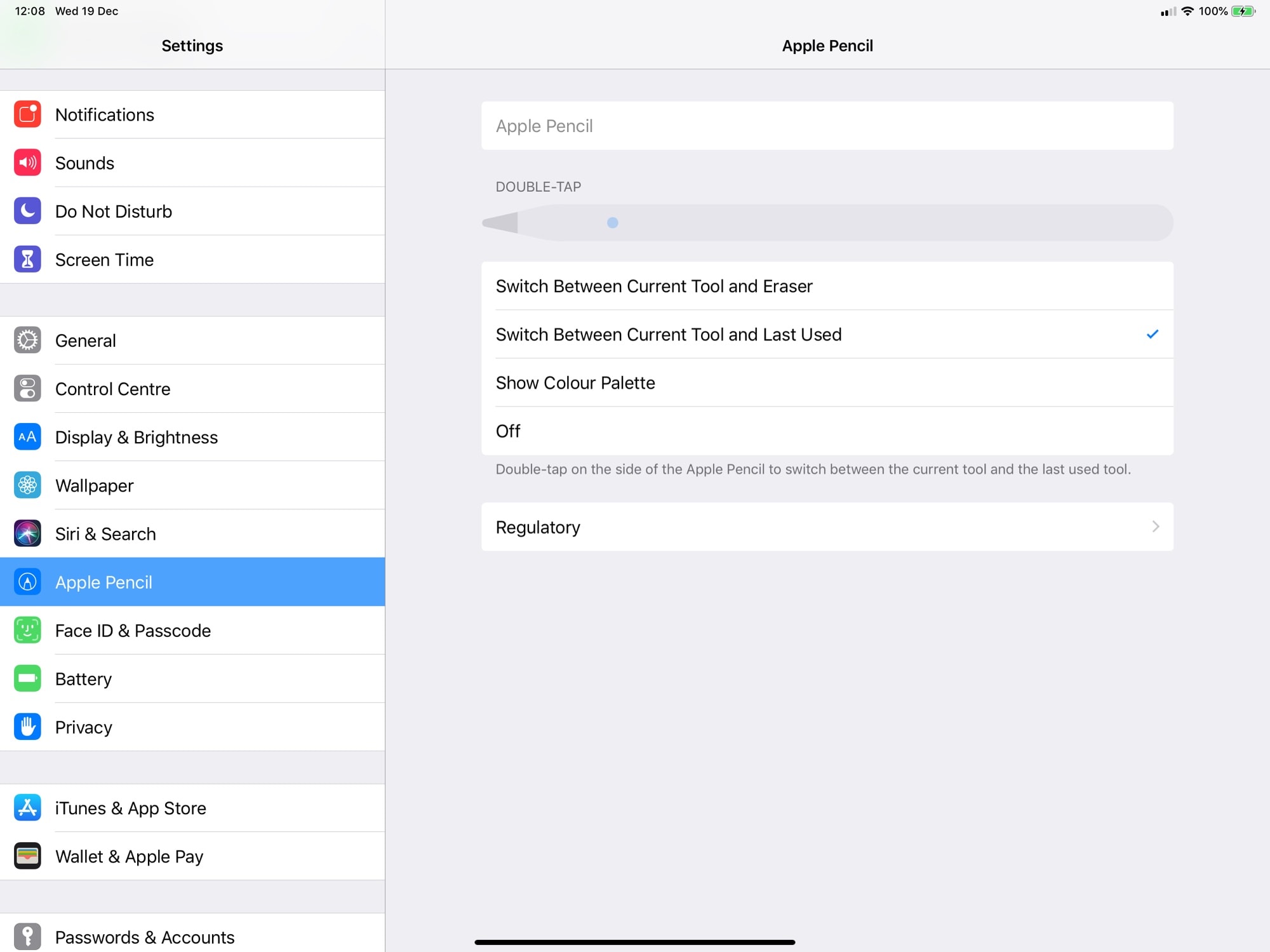
Photo: Cult of Mac
You can see the option above, but here’s the list anyway:
- Switch between current tool and eraser.
- Switch between current tool and last used.
- Show color palette.
- Off
The last one can probably be ignored. I currently have mine set to No. 2 in that list, Switch between current tool and last used. Many apps let you use a finger to erase, so I don’t need that in my settings. Show color palette is also good, but only useful in a painting app.
My day-to-day Pencil use is marking up photos and maybe annotating PDFs. In that case, I like to switch between a regular black pen tool and either a red line or a highlighter. The Switch between current tool and last used option works well for both.
Remember, too, that different apps may let you pick your own shortcuts. Ferrite Recording Studio, for example, lets you assign pretty much any shortcut to the double-tap. I have mine set to play/pause, which is perfect for that app.
Using Apple Pencil with lock-screen notes
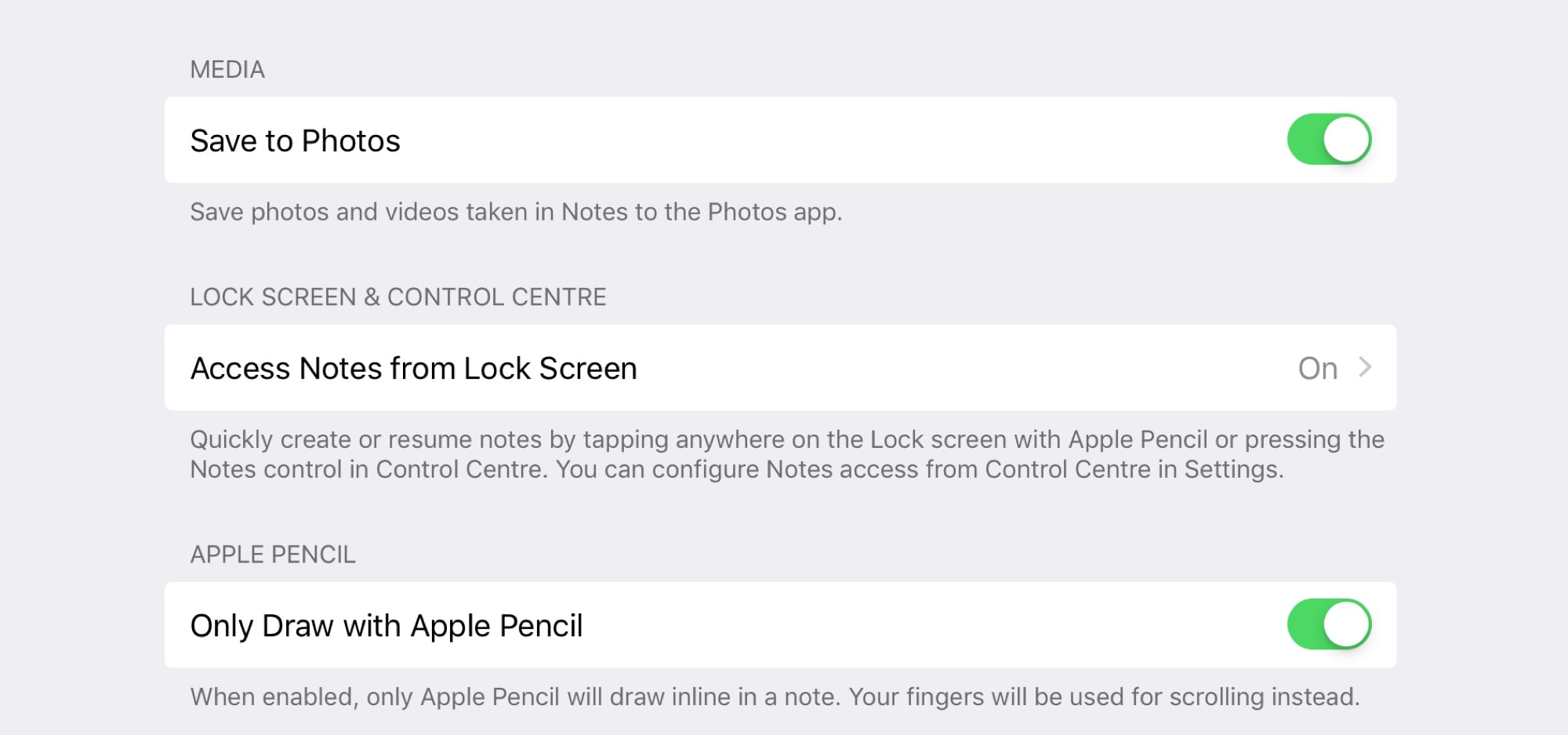
Photo: Cult of Mac
The Notes app will obey the double-tap settings from the last section, but you might want to customize it further for the Apple Pencil.
First is Allow Notes from Lock Screen. Switch this on. Now, when you tap the Pencil onto the screen of the sleeping iPad Pro, it will wake directly into a note. Thus, the $1,000-plus iPad Pro is finally as convenient as a piece of paper. Just tap and start writing or drawing.
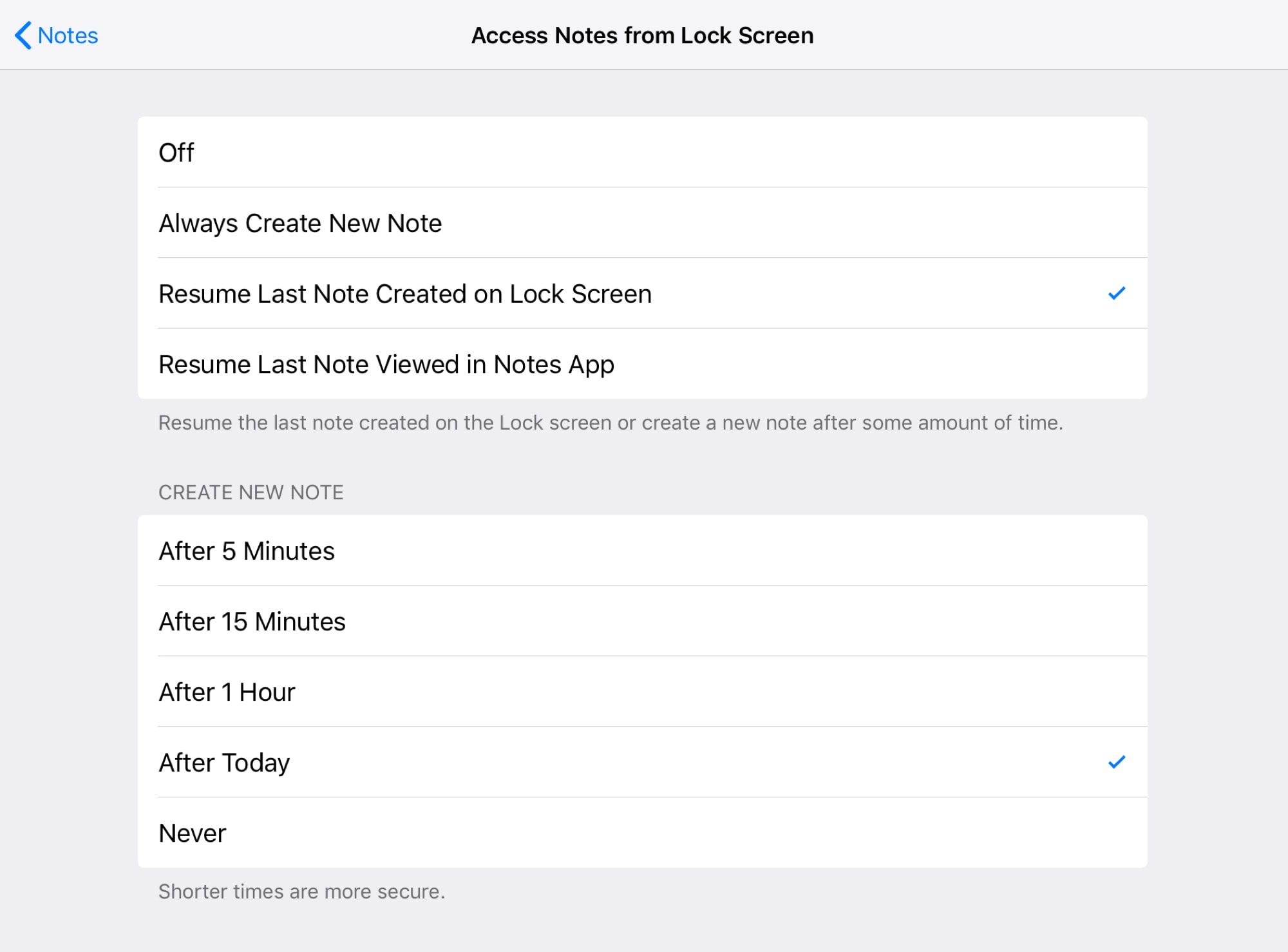
Photo: Cult of Mac
Once you switch this on, you can choose how and when the iPad creates a new note. The top section deals with the how: Do you want a new note every time? Or just the last note you were editing in the Notes app? (That latter one is less secure, as somebody only needs to tap your Pencil onto your iPad to see what you’re working on.)
When?
The second panel deals with the “when.” I have mine set to create a new lock-screen-only note every day. That way I have one page for each day, which is usually enough to jot down quick notes, and means that it’s also easy to find those notes. Notes is supposed to automatically title new notes, but that never seems to work for me in this case.
That’s it. There’s a lot that the Apple Pencil can do, but these are the built-in settings you need to tweak to get the most out of it every day. Now all you need is to build the habit of using your new tablet.


