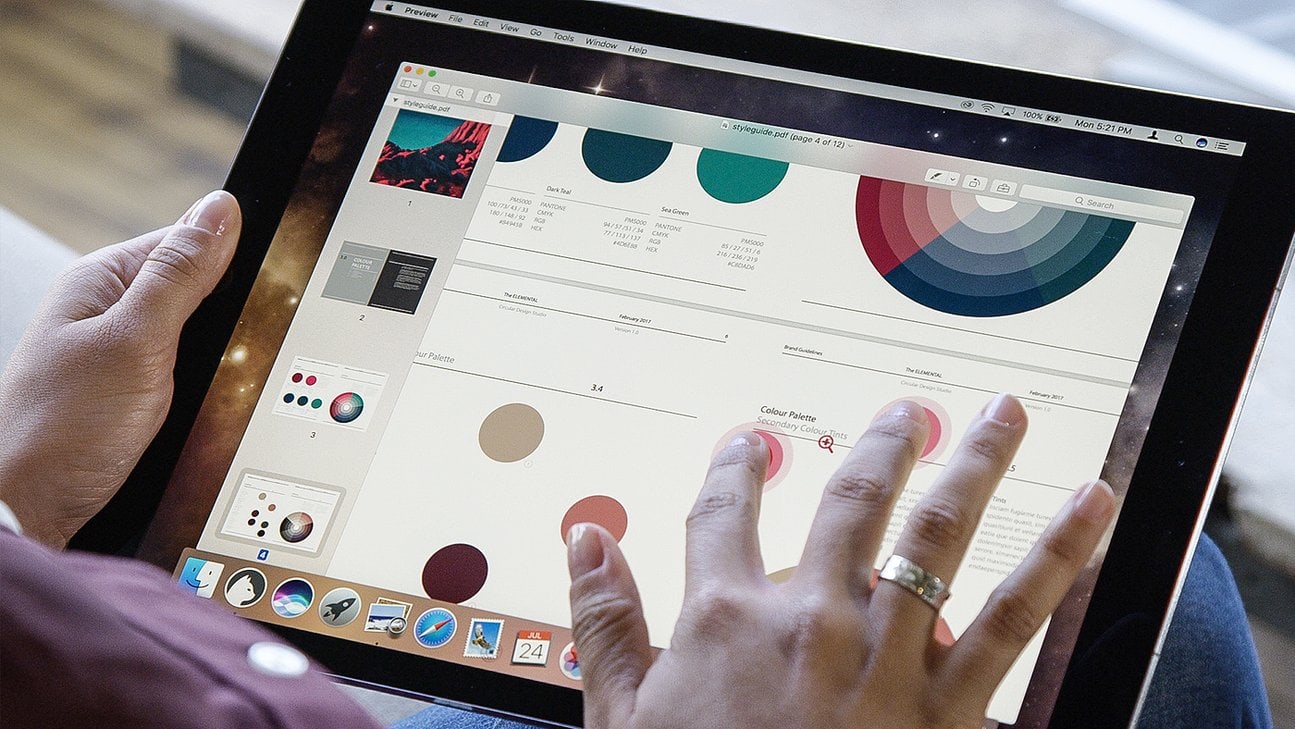Even the most committed iPad user still needs a Mac occasionally. You might need to add music to your iTunes music library, or get files off an SD card, or use BitTorrent, or keep local backups of your photo library. Or you might just like using a Mac, but you don’t want a huge iMac, and what’s the point in buying a MacBook if you have an iPad already?
The obvious choice is a Mac mini. And with this tip, you can use your iPad Pro as a display for the Mac. That means you won’t need an extra monitor, but it also means that you can quickly turn your iPad into a Mac when you need to.
Why bother?
These days, I do pretty much everything on my iPad. It’s my main computer. My Mac is a vintage, 8-year-old, 29-inch iMac, which is used mostly for watching TV and movies. When it finally dies, there’s no way I’m buying another iMac. If I still need a Mac by then, I’ll be buying a Mac mini, and probably getting a projector for the movies. This will clean up my desk, and let me hide the computer out of sight on a lower shelf.
Using my iPad as a monitor for the Mac is great for two reasons. One, it means I only need one screen (the iPad) for two computers. And two, it lets me use the Mac as if it were just another app on my iPad.
Wired vs. wireless
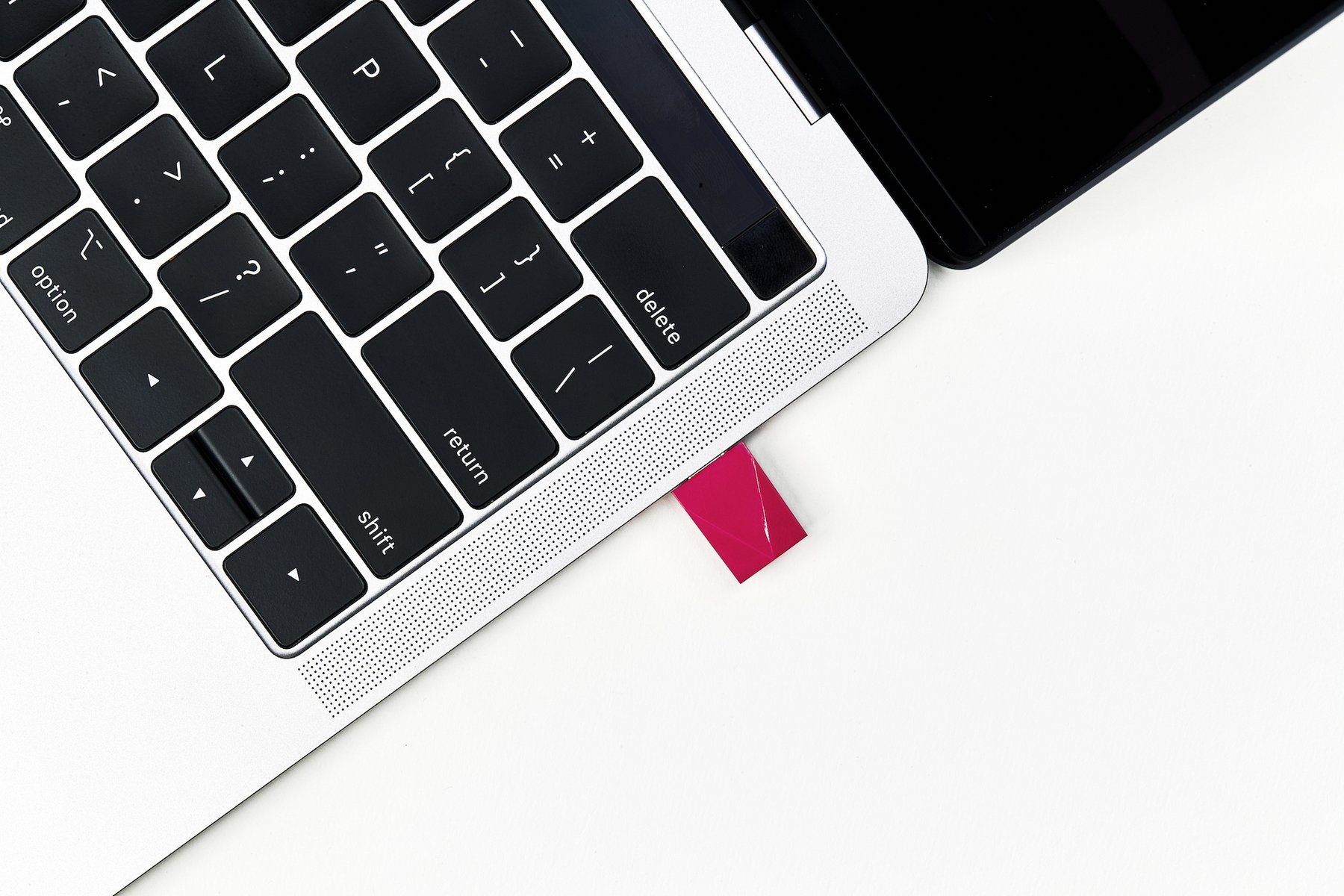
Photo: Luna Display
There are two ways to turn your iPad into a monitor for the Mac. You can hook the two together with a USB cable and run an app like Duet Display on the iPad. Or you can go wireless. This means plugging a Luna dongle into the Mac and then running the Luna app on the iPad.
Wireless with Luna

Photo: Luna Display
The Luna Display is a $79.99 dongle that plugs into the USB-C or Mini DisplayPort hole on your Mac. It appears to the Mac as if an external display has been connected, but the output is sent to the iPad over your local Wi-Fi network. Then, you launch an app on the iPad that receives this output. You’ll also need to install an app on your Mac to control settings.
That’s it. Once set up, you can access your Mac at any time just by launching the Luna app.
This is a great way to work. The Luna app supports touch, including the Apple Pencil, so you now have touch macOS. It also uses any external keyboard connected into your iPad. It’s also wireless, so you can hide the Mac in a closet and still use it whenever you like, as long as it’s running.
Luna Display dongle: $79.99
Buy from: Astro HQ
Luna Display app price: Free
Download: Luna Display from the App Store (iOS)
Wired with Duet Display

Photo: Duet Display
The other option is to use a wire to connect the iPad to the Mac. This is a cheaper option, because the Duet Display app costs from $10 to $20, depending on whether it’s on sale or not, whereas the Luna Display costs $80. To use this method, you must install an app on both Mac and iPad, and connect the two — directly — with a Lightning or a USB-C cable.
The disadvantage of this method is that you must be logged in to use the app. That is, unlike Luna, which acts like a real display all the time, Duet needs you to be logged in and running the Duet app. That means you can’t see the boot screen to enter your logon password. To use it, you’ll have to enable auto-login, which is a big security downgrade.
One big advantage, though, is that Duet Display can add a virtual Touch Bar under the Mac display on your iPad.
On the newest Macs, though, Duet should run as fast as Luna — the latest update adds hardware support for the GPU in the Mac, so it works like a proper display now.
Price: $9.99
Download: Duet Display from the App Store (iOS)
Conclusion
If you’re buying a Mac mini for occasional use, these options are a really great alternative to buying a display. The big iPad Pro has just about the same size screen as a 13-inch MacBook, which is fine for running macOS. And because Luna is wireless, you can dip into the Mac whenever you like.