Today we’re going to make a Siri Shortcut that takes any text, converts it into English, and copies it to the clipboard. Never again will you have to struggle with a foreign menu on a web page, or a snippet of text from a non-English news site.
There are a few ways to translate text and websites on iOS, but this shortcut has two big advantages: It’s really, really fast, and it automatically copies the result to the clipboard. If you ever used the otherwise-excellent Microsoft Translate share extension, you will already be sick of having to manually select the result in a tiny window, and then use the share sheet again just to copy it.
Translate shortcuts
Step two is to fire up the Shortcuts app, and create a new shortcut. Or, if you’re feeling lazy, just download mine. Then, copy the steps in the screenshot below by dragging actions from the sidebar. If you’re doing this on the iPhone, the Shortcuts app is a little trickier to navigate, but it works the exact same way.
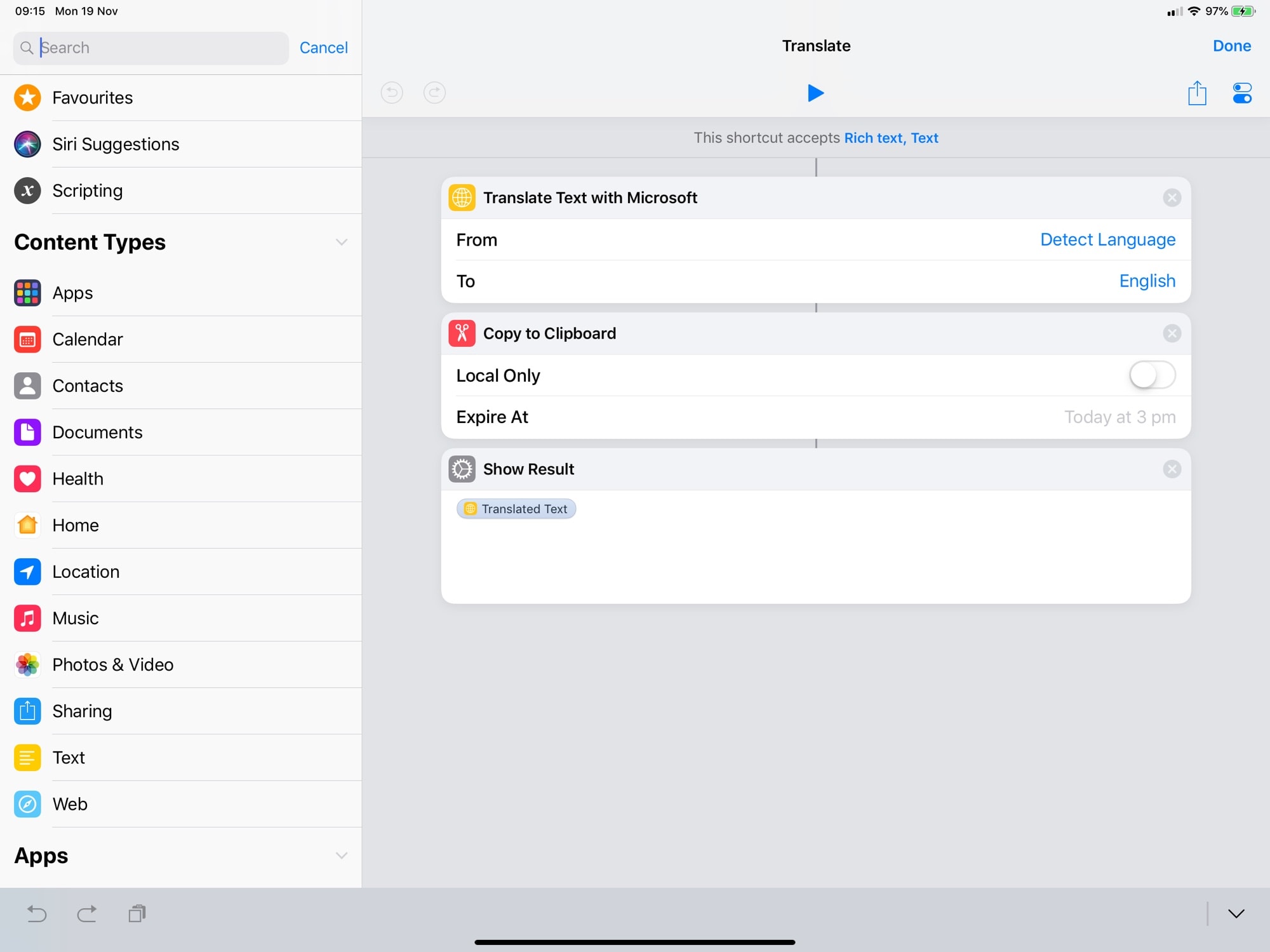
Photo: Cult of Mac
As you can see, the Shortcut only accepts text. If you want to translate an entire web page, then your best be is to install Microsofts’s Translator app, which is excellent.
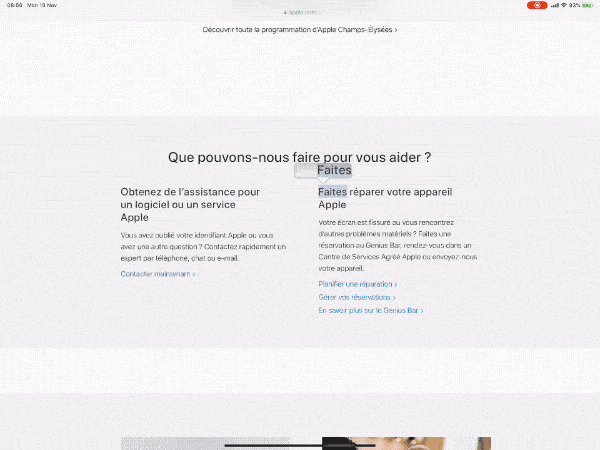
Photo: Cult of Mac
The first step of our shortcut actually uses an action provided by Microsoft. Unlike some third-party actions, you don’t need to install anything here. The action is built-in to Shortcuts, which is pretty great. As set, the Translate Text with Microsoft action detects the incoming language, and turns it into English. You can of course tweak this, and you can also set it to Ask When Run.
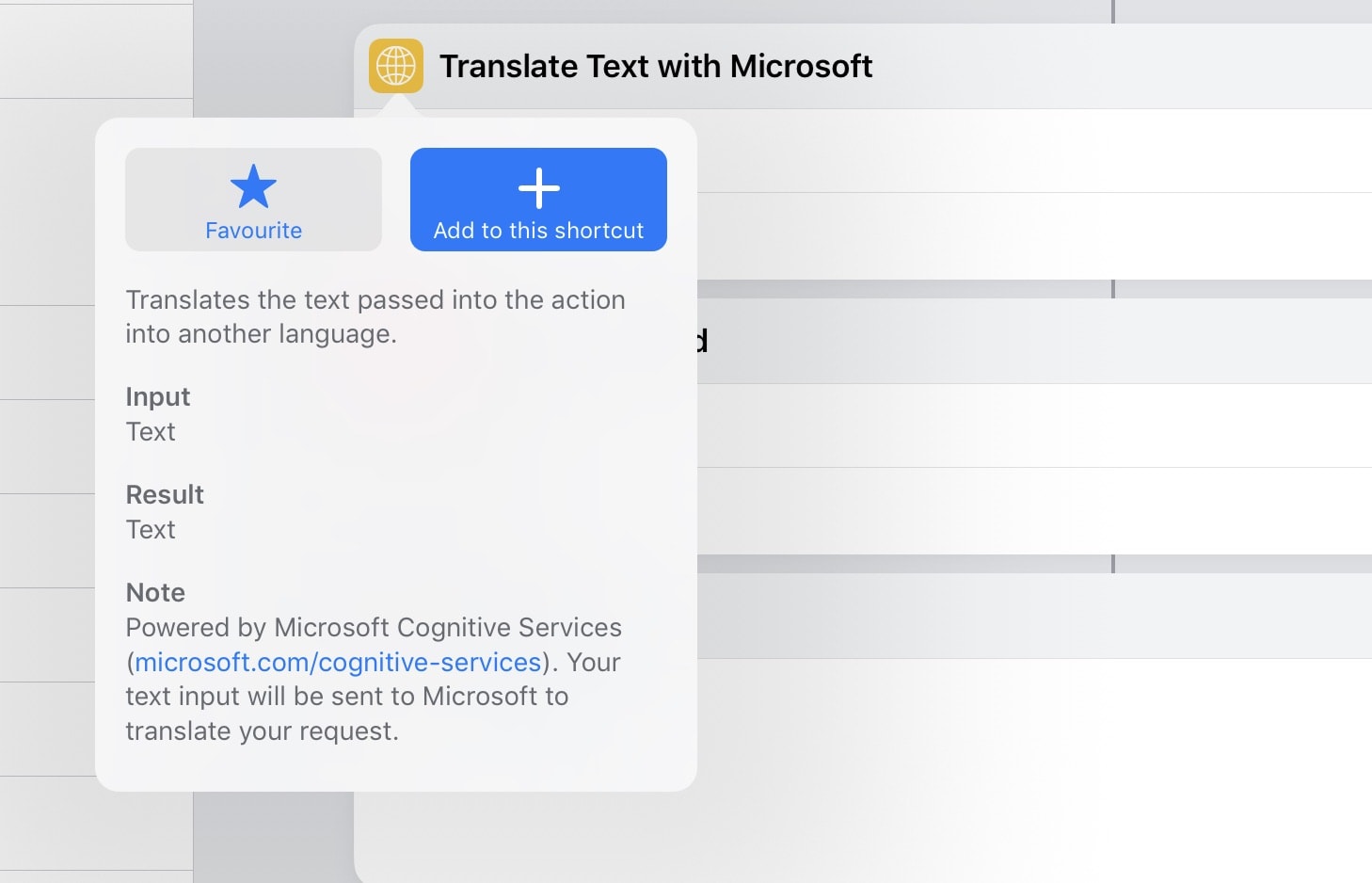
Photo: Cult of Mac
Picking from that long list every time kind of defeats the point of this speedy shortcut, so if you commonly translate to other languages, you might consider creating a separate shortcut for each. It may seem smarter to make a shortcut where you can pick the language, and it’s certainly more elegant, but it also means more taps to get to your translation.
The next action saves the result to the clipboard, in case you need to paste it. Then, the final action displays the result as a notification. You could replace this with a Quick Look window, which lets you share the result in other ways.
Tweak to taste
This is a great shortcut to build on. You can add more specific steps if you know where you want to save your translated text, or you can build more complex workflows around this basic unit. That’s the beauty of Shortcuts. You can customize them until they’re perfect for you.


