How’s that new iPad Pro? I love mine, apart from the short USB-C cable that won’t stretch to my desk while I’m working. You’ve probably been scouring the web for tips and trick to get more out of your new beast. Well, you’re in luck, because we’ve been doing the same, and gathered all the 2018 iPad Pro tips together here, in one place.
Use the keyboard to trigger Face ID
This one is fantastic. Whenever you have a keyboard attached or paired with your iPad Pro, just double tap any key to wake it, and to trigger Face ID. This is a real improvement over having to authenticate with Touch ID every damn time.
I’ve read elsewhere that this only works with the space bar, but any key will do the trick. The first tap wakes the screen, and Face ID unlocks the iPad. The second tap dismisses the lock screen.
Tap to wake
This may be my favorite new iPad tip. Just like the new iPhones XR and XS, the the 2018 iPad Pro supports tap to wake. You don’t need to press the sleep/wake button to wake the screen. You just tap it, and it wakes up, ready to unlock. And if you have Face ID enabled, you can just swipe to the home screen, to the camera, or to the Today View.
Make FaceTime calls with Animoji and Memoji
You can make FaceTime calls with Animoji and Memoji on the iPhone X and later, but it’s way better on the iPad. To use Animoji and Memoji in your FaceTime calls, just start a call as normal, then tap the little space-atom icons at the bottom left corner of the screen. This brings up the Animoji and Memoji panel. If you have previously created a Memoji (on any of your devices), it’ll show up here. If not, pick a pre-made Animoji.
Stick the 2018 iPad Pro to a refrigerator

Photo: Charlie Sorrel/Cult of Mac
That’s right — the new iPad Pro has enough magnets on the back to stick it on the refrigerator. Be careful though. Remove the case, and make sure your fridge is a) flat and b) made of a ferrous metal, so the magnets will stick.
Frankly, this is a terrible idea, because the disaster factor is so high. But I tried it and it worked.
Take a screenshot with the 2018 iPad Pro
The new iPad Pro has no home button, so the old screenshot trick of simultaneously pressing the power button and the home button no longer works. Instead, you have to press the power and the volume up buttons together. It’s kind of like a Vulcan Death Grip1, and is tricky to execute.
If you have a keyboard attached, you can just hit ⌘--3, or ⌘--4 to grab a screenshot. The first takes a regular screenshot, the second takes the shot, ands puts you straight into Instant Markup.
Use Siri on the 2018 iPad Pro
Siri has moved from the home button to the power button. A long press will activate him/her. You can also use Hey Siri, just like on any other iOS device.
Switch off the 2018 iPad Pro
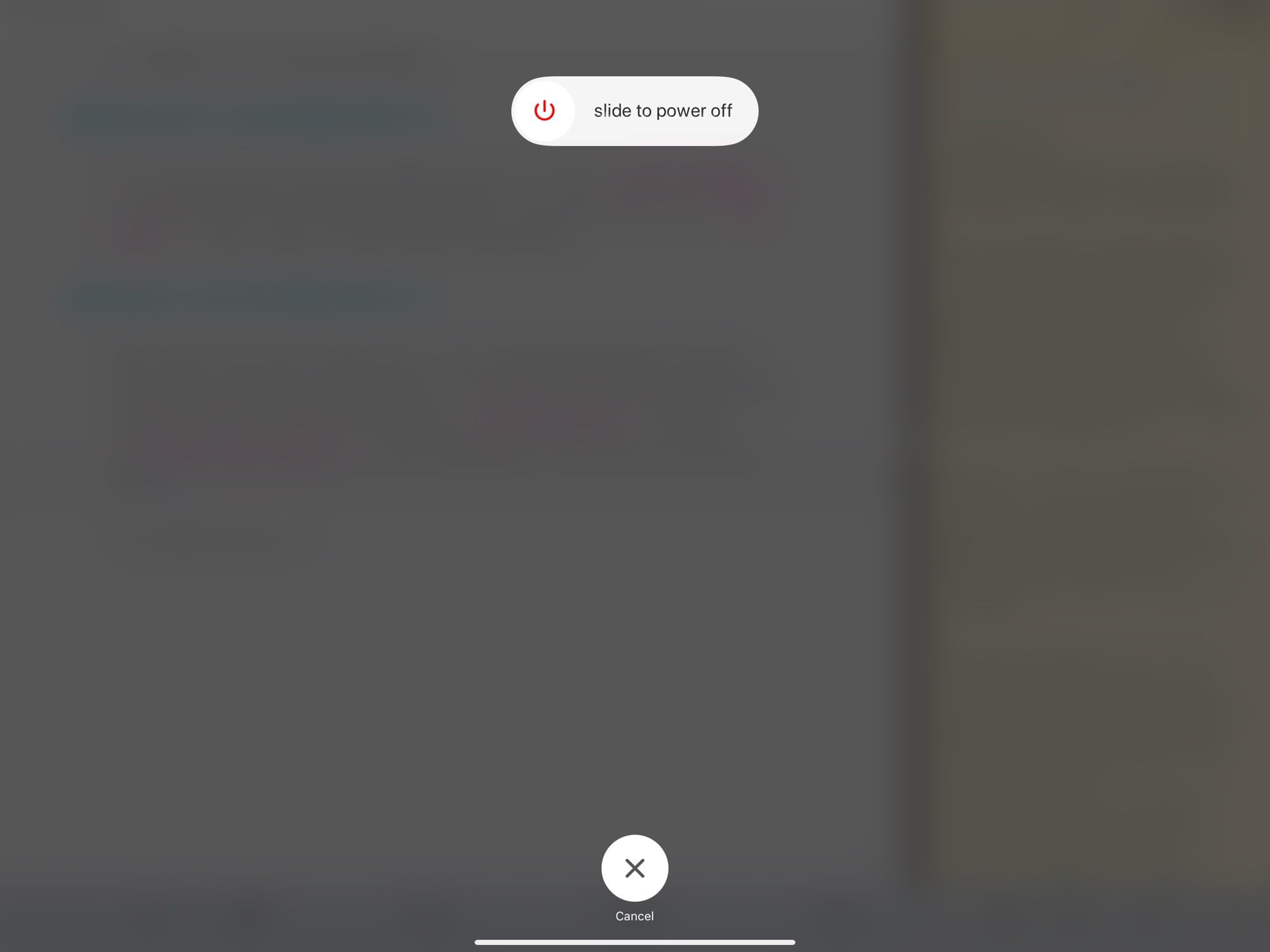
Photo: Cult of Mac
Now that Siri has taken over the sleep/wake/power button, you can no longer long-press it to power down the iPad. Instead, you need to press and hold the power and the volume down buttons simultaneously. This will bring up the standard shut-down screen.
One nice side effect of this is that the iPad won’t go into shutdown mode if you accidentally long-press the power button. This used to happen to me when I put the iPad into a case the wrong way up.
See all keyboard shortcuts on the 2018 iPad Pro
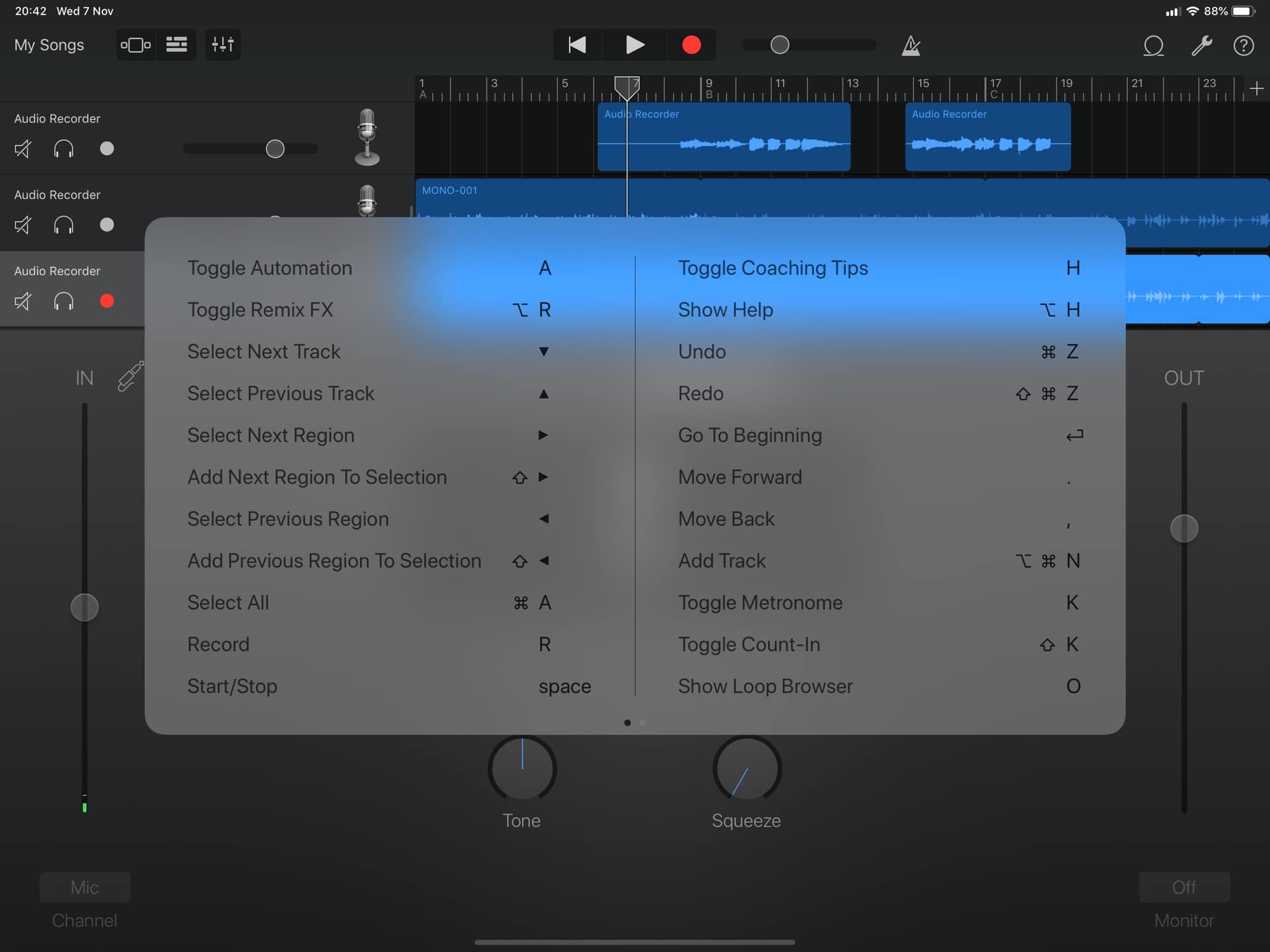
Photo: Cult of Mac
This isn’t new to the 2018 iPad Pro, but if this is your first time using a keyboard (the Smart Keyboard Folio, for instance), then you’ll dig it. In any app, just hold down the ⌘ key on a connected keyboard (Bluetooth or otherwise), and up pops an overlay to show you what keyboard shortcuts are available in that app.
If you two or more dots at the bottom of the sheet, swipe to see the other pages. Some apps have a lot of shortcuts.
Got any good tips or tricks for the new iPad Pro? Let me know via Twitter.
- Yes, I know that the Vulcan Death Grip doesn’t exist. That’s because it comes from a fictional TV show. ↩


