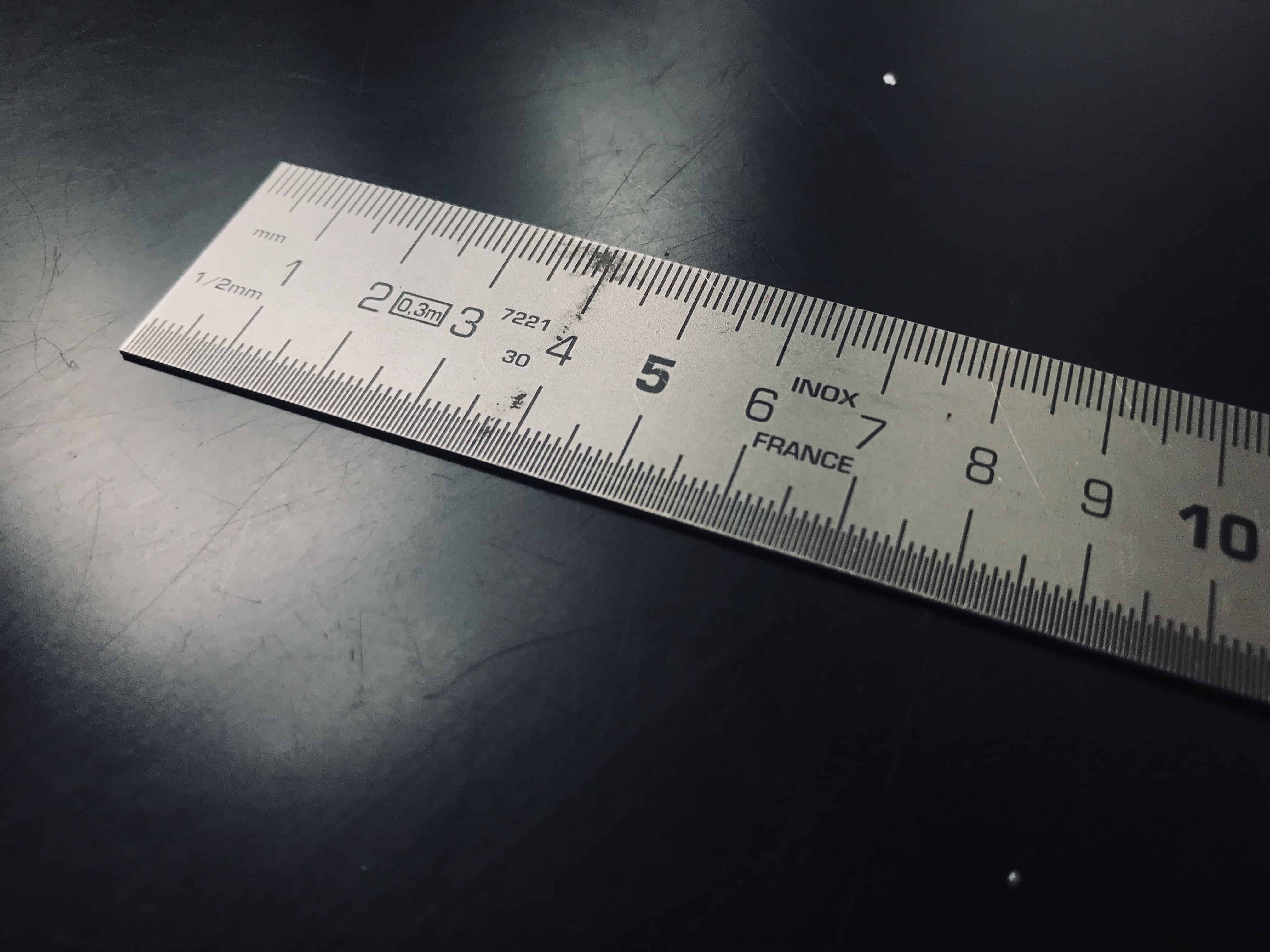iOS 12 adds a brand-new Apple app to your iPhone and iPad. It’s called Measure, and that’s exactly what it does. With it, you can use your iPhone’s camera to measure distances instead of breaking out a tape measure or ruler. Also, the level tool has moved from its old home in the Compass app, and now lives in Measure. Let’s see how the new app works.
Leveling up
When you first launch the Measure app, it will prompt you to move the iPhone around to calibrate the device. Powered by Apple’s ARKit 2 augmented reality framework, the app uses the iPhone camera in video mode to take a look around. In concert with the iPhone’s accelerometer and gyroscope, the app orients itself in your room (or outdoors if that’s where you are).
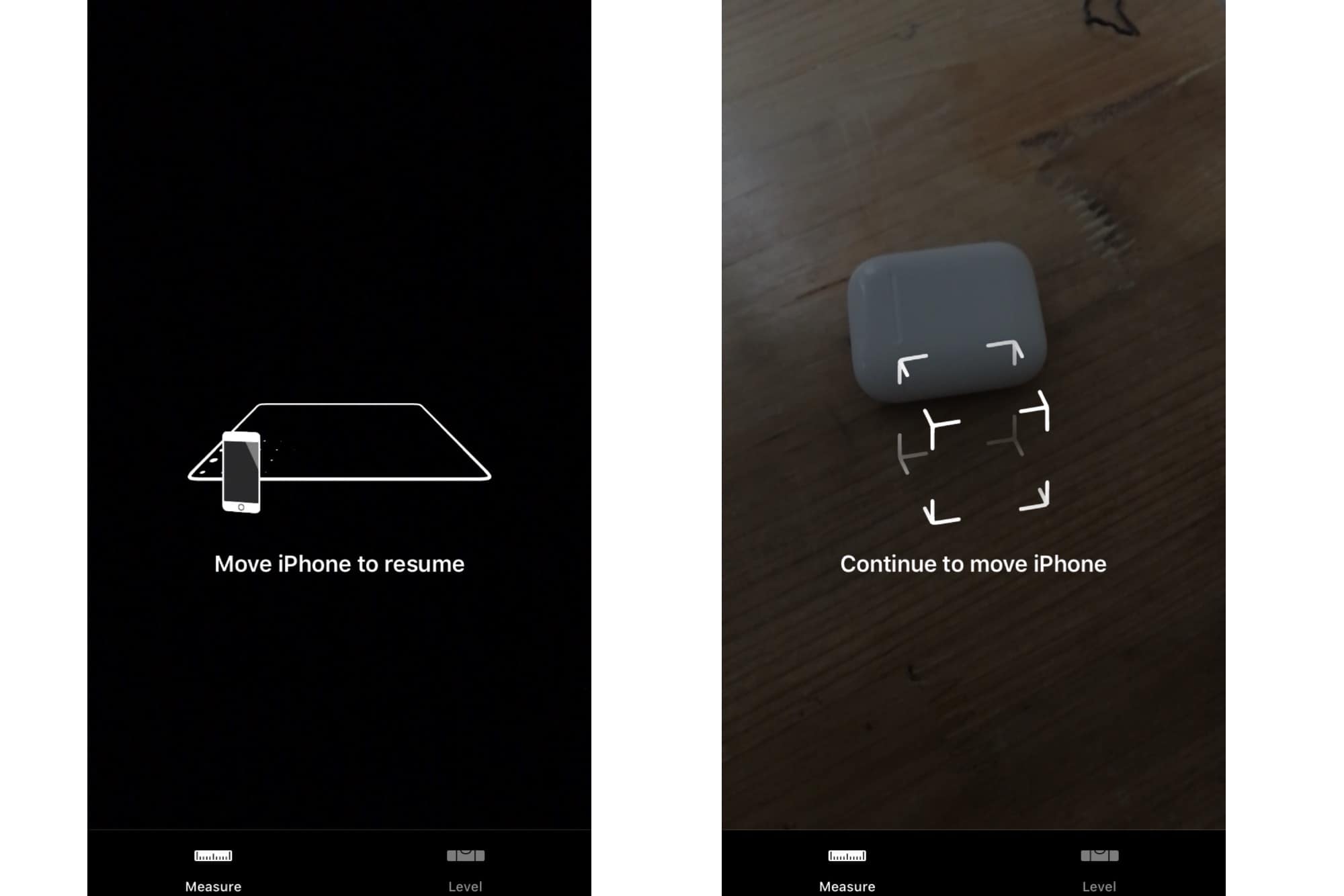
Photo: Cult of Mac
When the iPhone is ready to go, you’ll see the main measuring screen. There’s a circle with a dot in the center. The circle is oriented to show you the plane that the app is seeing — a table or a wall, for example. The dot is the point from where the measurements are taken.
How to take a measurement with your iPhone
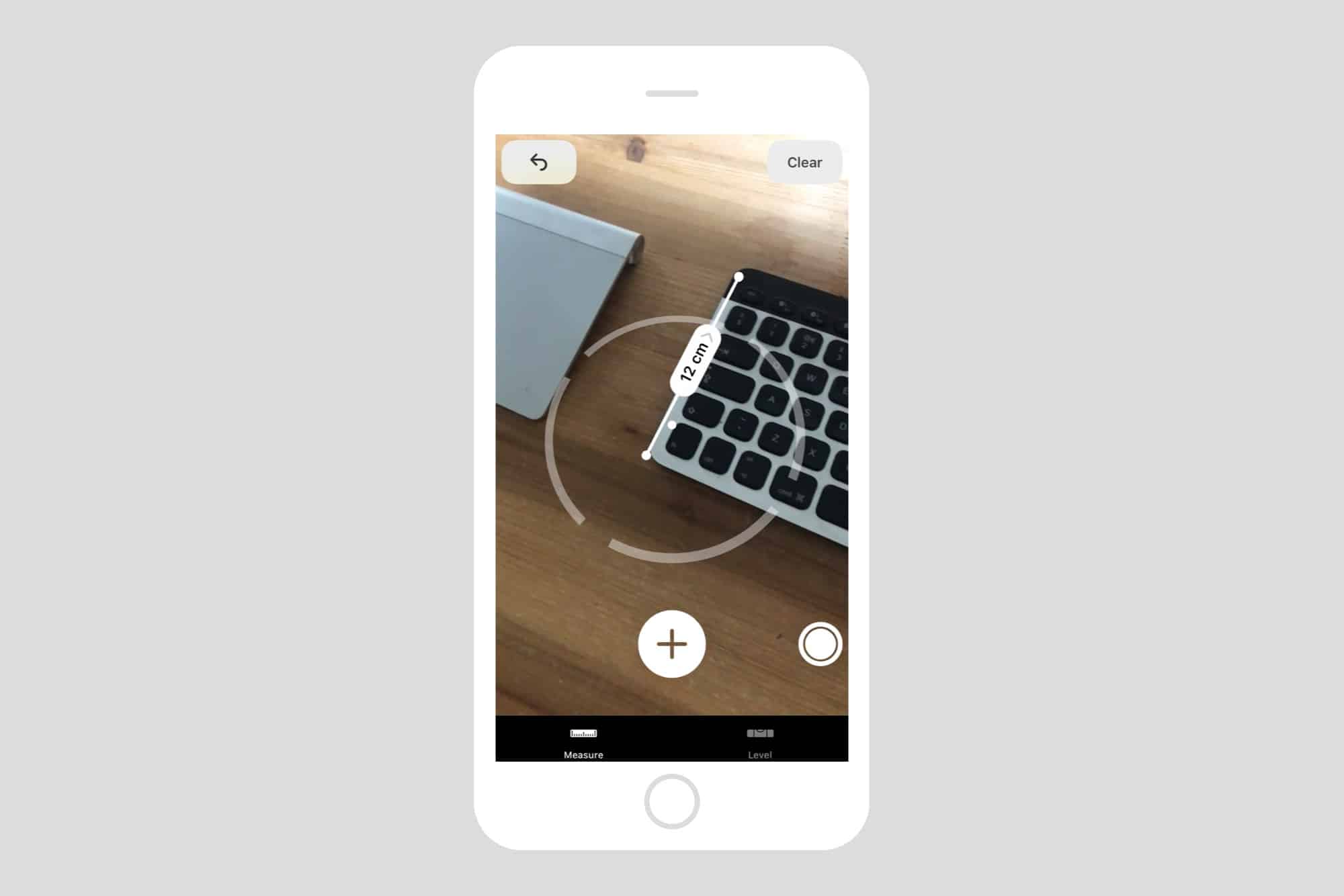
Photo: Cult of Mac
To take a measurement, just aim the dot, and tap the + button. This places a virtual marker on that spot in the real world. Then, as you move the dot to the next point, the app use augmented reality to stretch a virtual tape measure from that first anchor point. The measure updates live with its length. To mark a second point, aim and tap the + button again. The tape will be permanently placed, attached to the object you measured.
If the measuring dot doesn’t appear, you may need to get closer to the wall, floor or desk. And if the iPhone is having trouble finding something to lock on to, it will tell you so: The Find a Nearby Surface to Measure message will appear on screen.
If you’re using an iPhone, then you’ll get a little haptic buzz to tell you when you’ve locked onto a corner or the end of an object.
Rectangles and squares
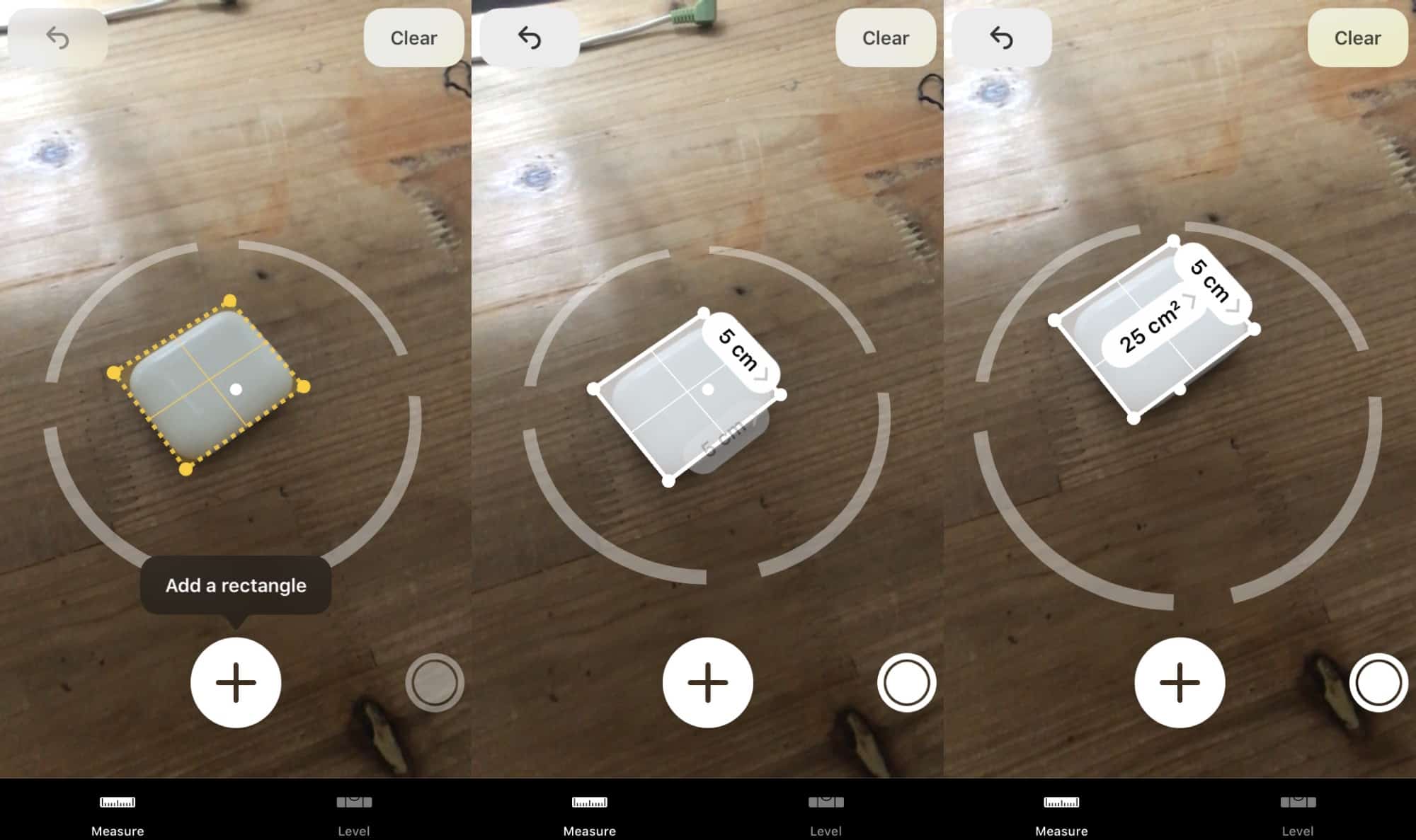
Photo: Cult of Mac
One neat extra is that the app will detect shapes, and measure them in one go. Here you can see the Measure app has spotted my old Magic Trackpad and locked onto that. Tap the + button and it adds the object to the virtual measured space.
Measure app uses and limitations
I’ve found the app to be surprisingly accurate. It got the length of my desk dead on, as well as the width of a rug. My trackpad is indeed 13 cm in either direction, and the AirPods case is just about 2 inches long — not bad for measuring something with not a single sharp corner.
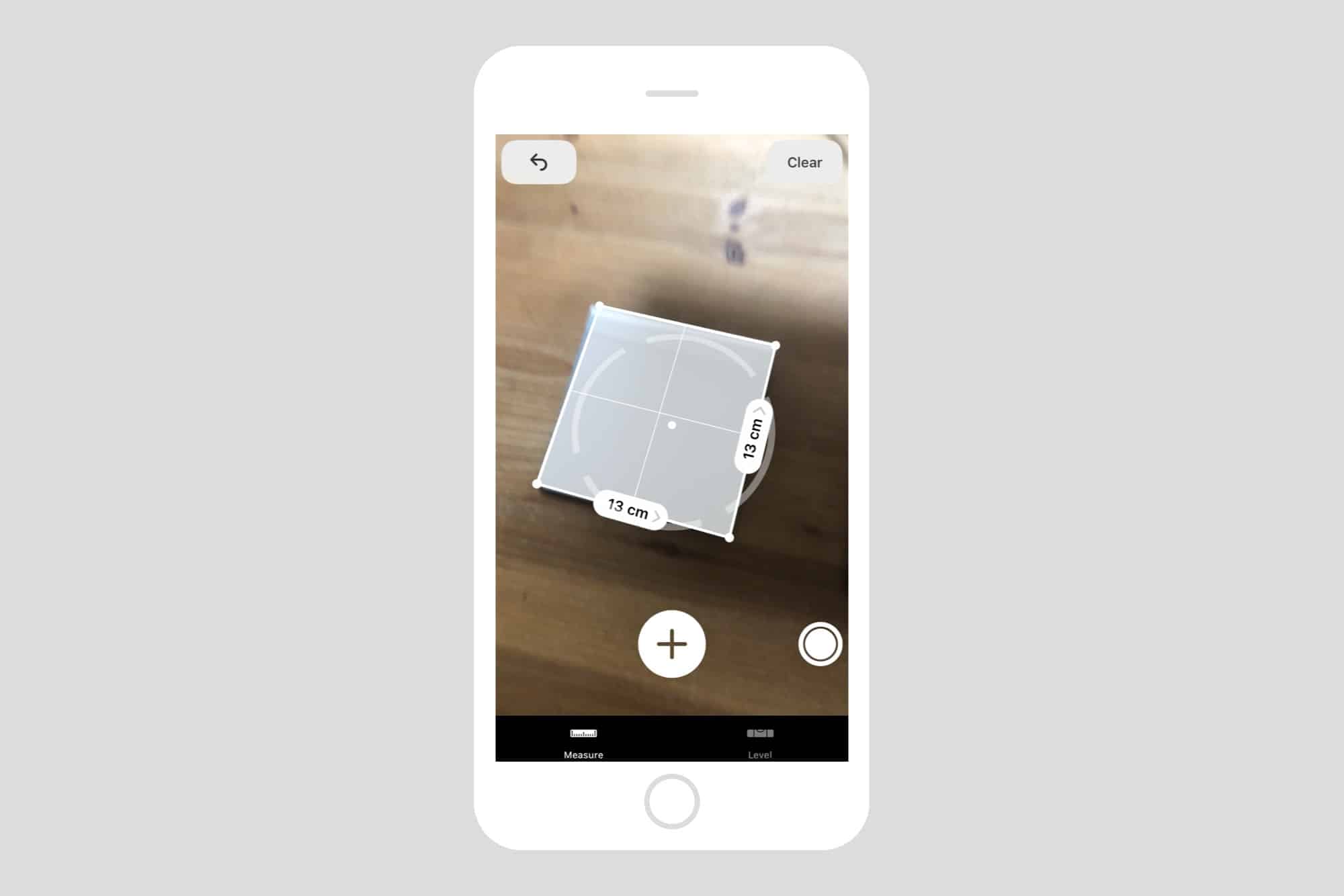
Photo: Cult of Mac
However, I haven’t yet managed to measure the size of my office. That may be down to the trouble of getting a lock on the corners when the walls and ceiling are all white. The Measure app also seems not to spot mirrors, which I guess makes sense.
My old iPhone gets very hot when the app is running, too. Perhaps the iPhone X, with built-in support for augmented reality, might keep its cool. (Apple says ARKit 2 will run on “iPhone 6s and later, all iPad Pro models, iPad 5th generation and iPad 6th generation.”
All in all, though, the Measure app is great. You can quickly grab the dimensions of furniture in Ikea, or see if that table really will fit on your balcony.
This is no replacement for pro measuring tools, if only because the app will drain your device’s battery quickly if you use it a lot. But as a handy measure to have in your pocket, all the time, it’s fantastic. And it’s built-in to iPhones and iPads running iOS 12.