Apple’s Do Not Disturb While Driving feature has the potential to make you less of a menace on the road. Introduced in iOS 11, Do Not Disturb While Driving automatically switches your iPhone into Do Not Disturb mode when you hop in your car and drive off. While in this mode, iOS suppresses all notifications so you can pay attention to keeping that ton of metal, glass and cupholders from permanently ruining — or ending — the life of a pedestrian or cyclist.
But don’t worry! If you do receive one of those text messages that you previously thought were more important than the lives of your fellow commuters, the sender will get a reply telling them that you’re driving, and that you are now a better person.
All of this is customizable, of course, so let’s see how to set up Do Not Disturb While Driving.
Do Not Disturb While Driving in iOS
The first time you took your iPhone out in a car (or even on a train) after installing iOS 11, you probably got an alert asking you if you wanted to use Do Not Disturb While Driving. If you dismissed it right there, you can manually enable the feature. Head to Settings > Do Not Disturb and take a look at the options.
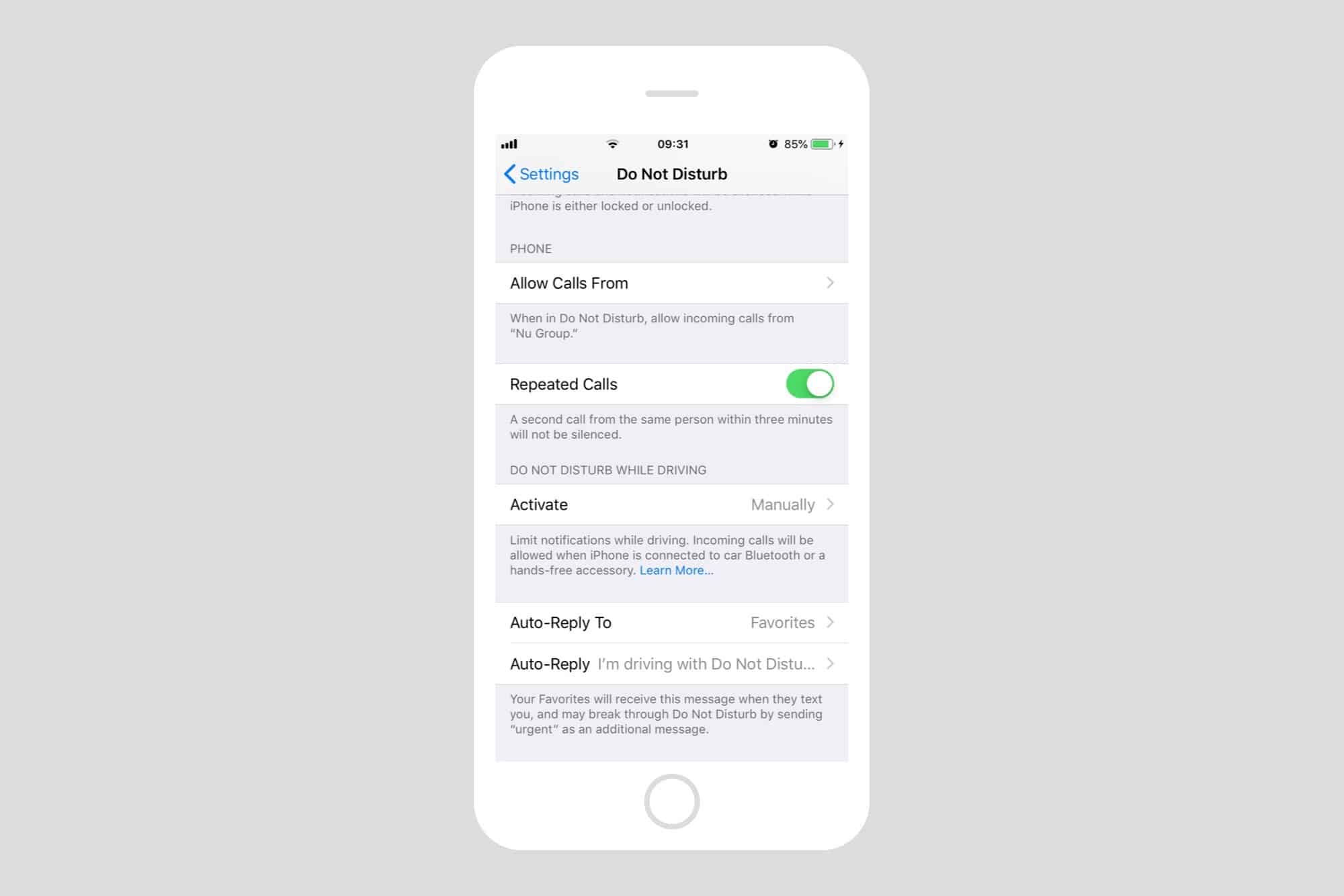
Photo: Cult of Mac
First up, activation.
How to activate Do Not Disturb While Driving
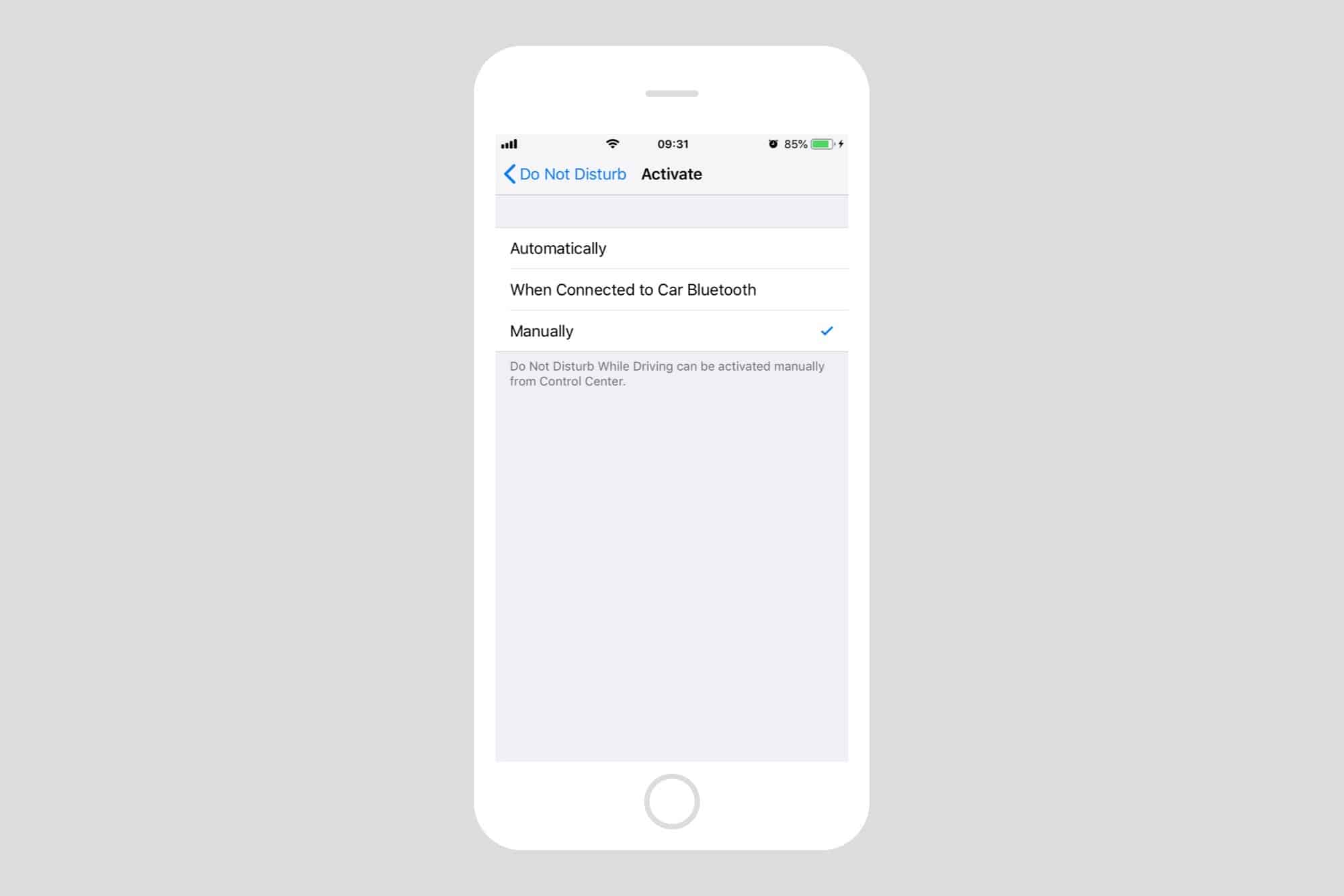
Photo: Cult of Mac
There are three ways to activate Do Not Disturb While Driving. If you have a car with Bluetooth, and you usually connect that way when you drive, you can have Do Not Disturb While Driving switch on when your iPhone connects.
If you don’t have such a fancy automobile, you can pick the automatic option. This switches to Do Not Disturb While Driving mode when it detects motion that seems like you’re in a car. When the feature first shipped, it had a habit of activating whenever I took a ride in a train or tram. That’s since fixed, but the Manual option is still useful. For instance, pick the manual option if you regularly ride as a passenger in cars.
Automatic replies in Do Not Disturb While Driving
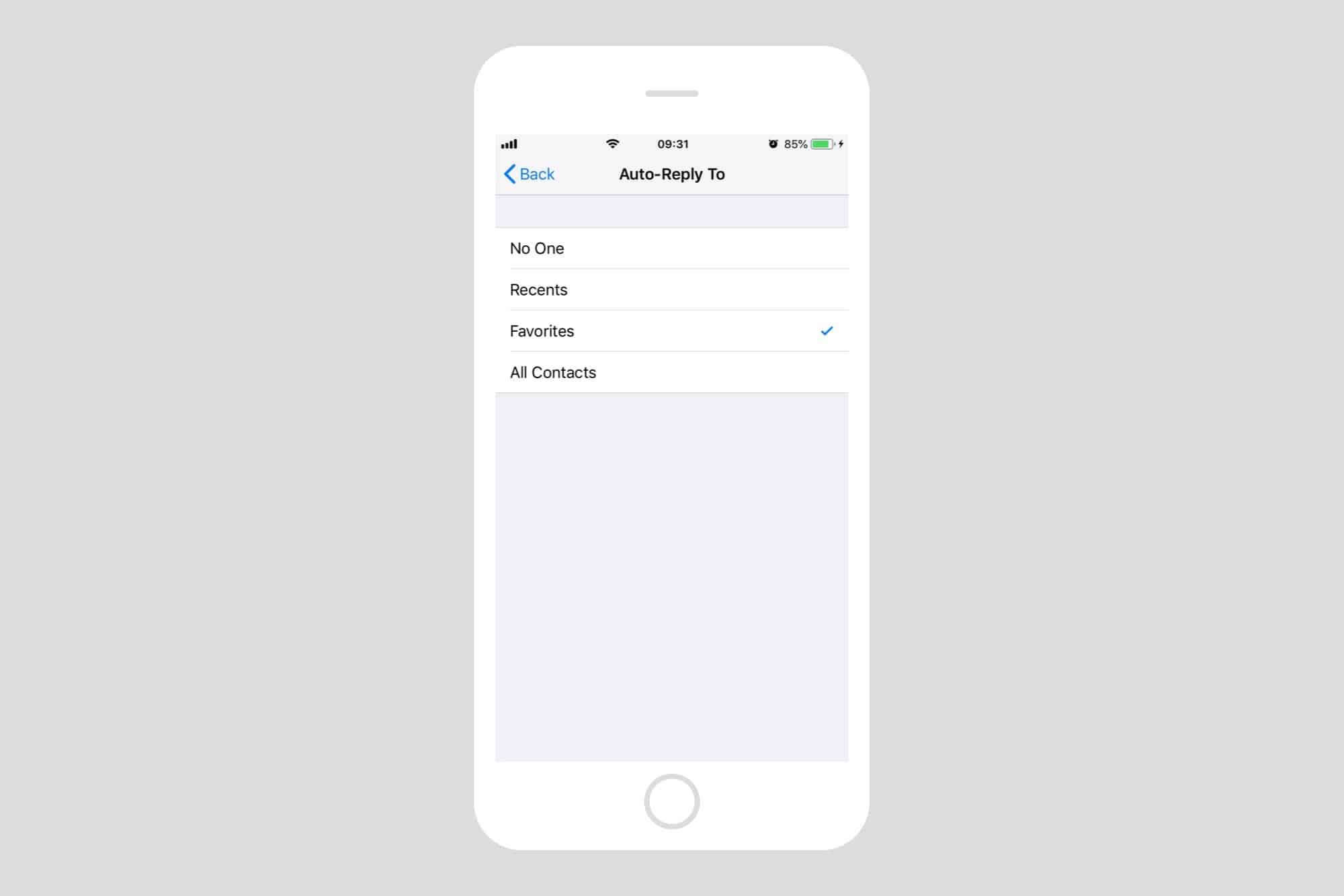
Photo: Cult of Mac
Do Not Disturb While Driving has two main features. One is to silence incoming notifications so you’re not distracted while engaged in the dangerous activity of driving. The other is to send automatic replies to any incoming text messages. This, too, helps you concentrate, because you’re not worried about missing an important communication.
You can choose who receives an auto-reply. After all, not everybody needs to know you’re on the move (and not in the office or at home where you’re supposed to be). The available options are No One, Recents, Favorites and All Contacts.
These are fairly self-explanatory. Favorites is a good choice, because you can quickly and easily add and remove folks from the iPhone’s Favorites group to fine-tune the list. Recents is also handy, because it includes anyone you’re currently in communication with.
A contact can break through your Do Not Disturb While Driving screen by sending a second message. This message should read “Urgent,” and should be sent right after the first message.
Customize your Do Not Disturb While Driving auto-reply
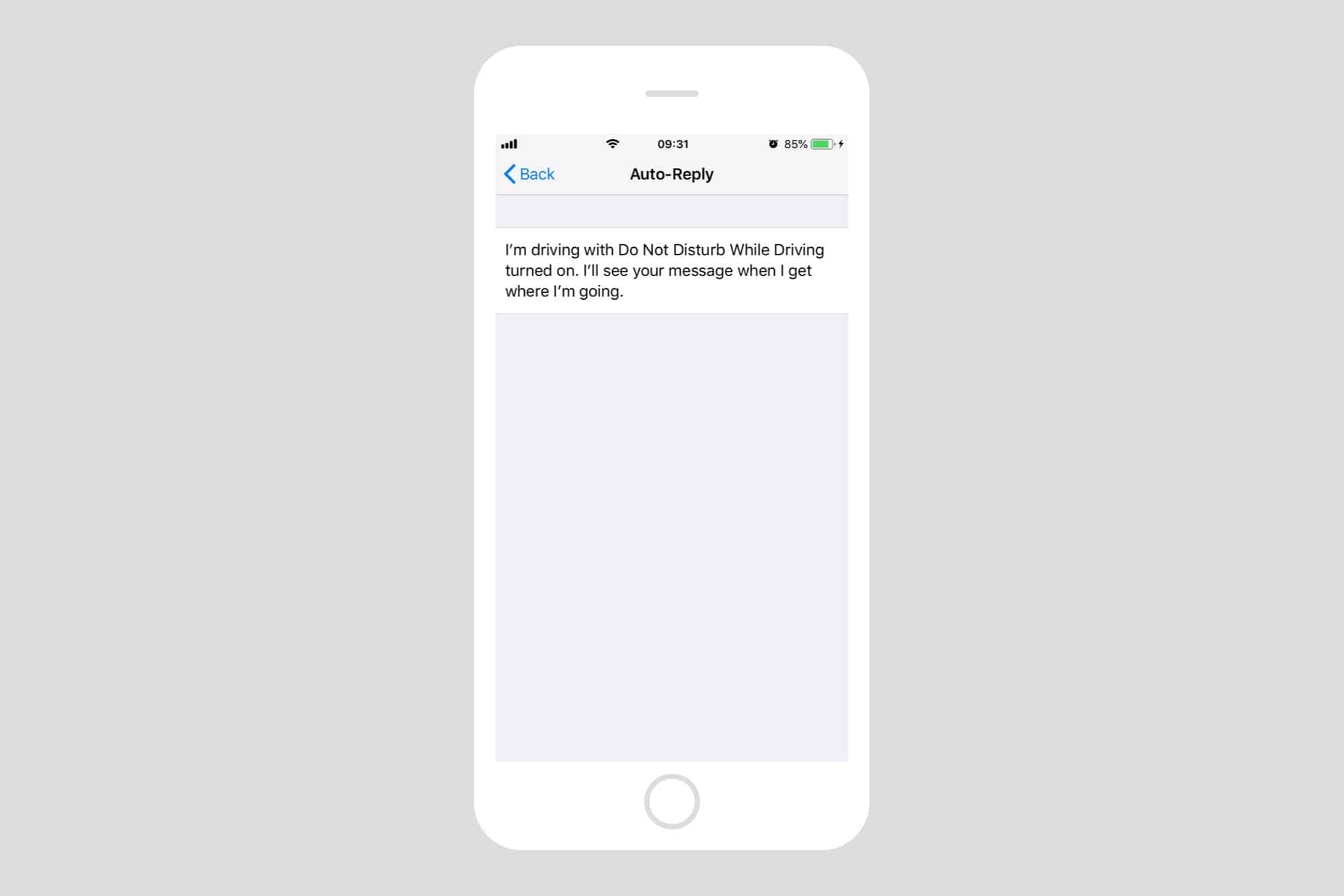
Photo: Cult of Mac
Finally, your can customize your auto-reply message. I’ve left the default message, seen above, on my iPhone, because it’s straight to the point, gives a good explanation, and is suitable for any contact, work or play. If you want to change yours, just tap the Auto-Reply option at the bottom of the settings screen and type in a new one.
Be good
If you don’t have Do Not Disturb While Driving switched on already, please enable it now. There is no text message that is more important than driving safely. If you believe otherwise, hit me up on Twitter.
And unless the sender is a total and utter d-bag, when they see the above auto-reply, they will understand and perhaps applaud your decision. There are only two reasons for a screen to be lit up in a car. One is a movie in the back seat, to shut the kids up. The other is a mapping app giving you directions. And to be honest, even the latter isn’t really necessary. You can get all the driving directions just by listening.
So, when you’re driving, don’t use your phone. Don’t even have it near you. If you do, you’re a sociopath.


