Your iPhone camera is amazing. Especially for video. Modern iPhones capture 4K video, and pretty much any iPhone from the past few years can easily do high-definition 1080p. It’s also likely that your videos will be stabilized, so they look smooth, like they were shot with a Steadicam, not a shaky human hand.
The sound, though, isn’t as good as the image. The iPhone’s microphones are good, but not nearly as high-end as its camera. Also, the best place for a microphone often isn’t right next to the lens. It’s better to put it as close to the sound source — usually a person speaking — as possible. The good news is that it’s easy to get much better sound on your iPhone videos. Here’s how.
Use a mic
I carry a little Zoom mic that plugs into the iPhone’s Lightning port. An external mic is a great way to improve audio quality, especially if you’re fairly close to your subject or the environment is quiet. You can also choose a mic with a cable or a great wireless iPhone mic like the Mikme.

Photo: Zoom
An external mic is the easiest way to add improved sound, because the iPhone uses its input automatically. With the other methods outlined below, we record audio separately and combine it with the video later. On iOS, this is still a real pain. If you record audio and video together in sync, you don’t need to do any futzing later. It will be ready to go as soon as it’s shot.
Another external option is to use a regular mic with some kind of external audio interface for your iPhone. The new Roland Go Mixer Pro will do the trick. It’s a pocket-size mixer designed for exactly this purpose — to plug various mics and instruments into your iPhone while you record video.
Clip-on mic
Another option is a clip-on lavalier mic like you see used on TV all the time. These are particularly convenient, as they often plug straight into a jack socket.
One more thing. Once you’re using an external mic, consider a fluffy muffler or windscreen. These foam pods pop over the mic, keeping out wind noise. It may seem like overkill, but as soon as you get wind noise on your recording, you’ll wish you’d bought one. They’re also extremely cheap.
Use another iPhone or iPad
Another method is to use another iPhone to record audio. This is a great way to get a mic up close to your subject while shooting video from a distance with another iPhone. The best part about using a second iPhone is that nobody will notice it, even if it’s in frame. Regular mics are held as close as possible, but still out of shot, on a boom. Or they may be hidden behind something like a flower vase. But an iPhone can be left on a desk, no problem.
If you choose this option, then you will need to combine audio and video later. Make this easier on yourself by creating a visual and audio reference to use later. You know those clapperboards they use on movie sets? That’s exactly what they do. They make a clap, and you can also see the exact moment they make it. Just clap you hands on-camera for a lo-fi version.
You can also use this second iPhone with an external mic attached to it.
Use a standalone recorder

Photo: Dom Christie/Flickr CC
This is another great option. If you shoot a lot of video, then you might consider a portable recorder. Zoom, again, makes some excellent units, but really this is a huge subject way outside the scope of this how-to. If you use an external recorder, make sure that you do the clapperboard trick. Also be sure to check that the audio files it creates are compatible with whatever software you’re using to marry the sound and the video later.
The biggest hurdle to using a standalone recorder is getting the audio off the recorder and onto your iPhone. It might just be easier to use a computer to do this. iMovie on the Mac will do the job, and there are plenty of other Mac video-editing apps. Final Cut X might be overkill here, but it will certainly be up to the task.
How to combine sound and video later
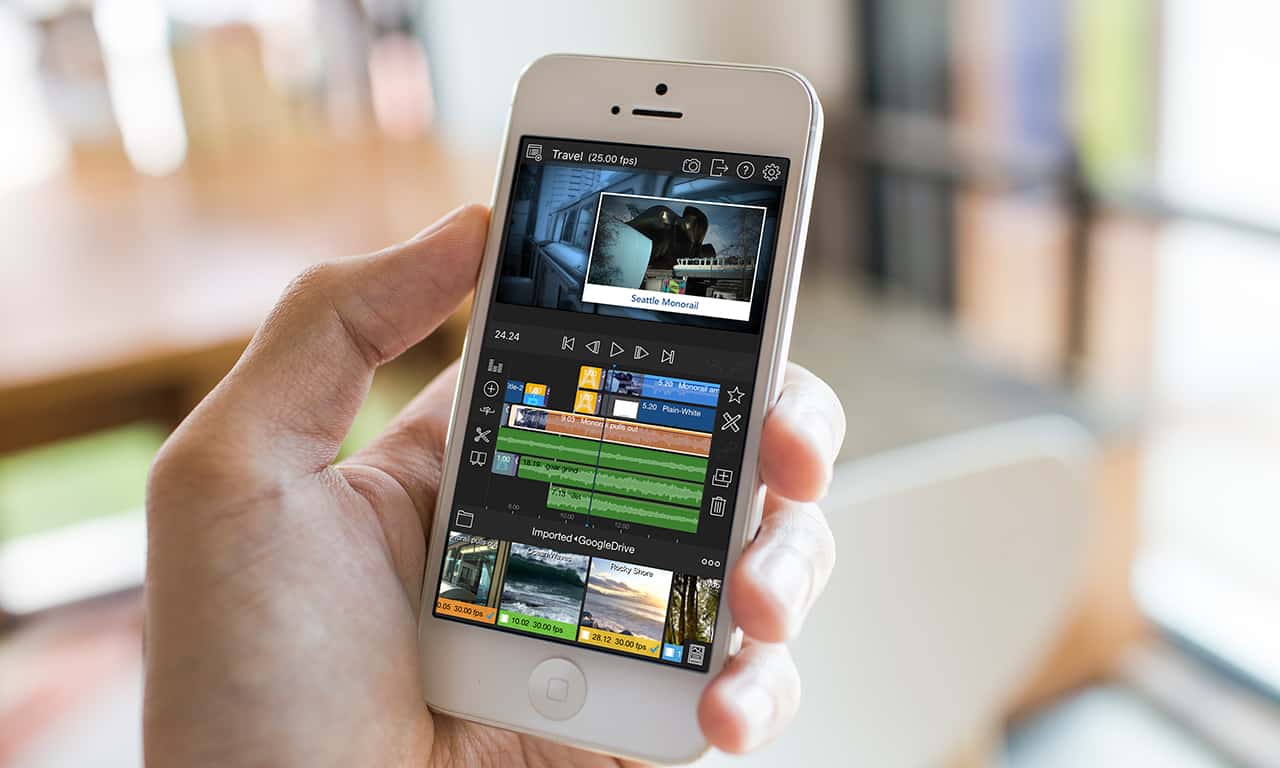
Photo: Luma Touch
Combining sound and video later proves trickier than you might imagine. iMovie in iOS lets you grab any audio file on your iPad or iPhone, and add it to a video clip, but it doesn’t let you slip the audio around to line it up. So far the only app I’ve found that does this is Pinnacle Studio Pro, a full-featured video editing app for iPad. However, it hasn’t been updated since 2016 (and it costs $13).
Luma Fusion looks much more promising. Its $20 price tag might put off some people. But if you’re shooting pro video, that’s less than pocket change. The app looks pretty rad on its own, so you can expect a how-to article on using it in the near future.
As you see, there are several ways to get better audio on your videos, from easy to slightly tricky. Pick the one that’s bet for your shooting setup, but do consider them. Great audio will really make your videos seem a lot more professional.


