A month or so back I was searching for a PDF app that would use the native Files browser on the iPad, but add features not available in Files app’s built-in PDF viewer. The result of that search was PDF Viewer, an app that is almost impossible to find on Google, but which is simple enough to be perfect for many people.
PDF Viewer
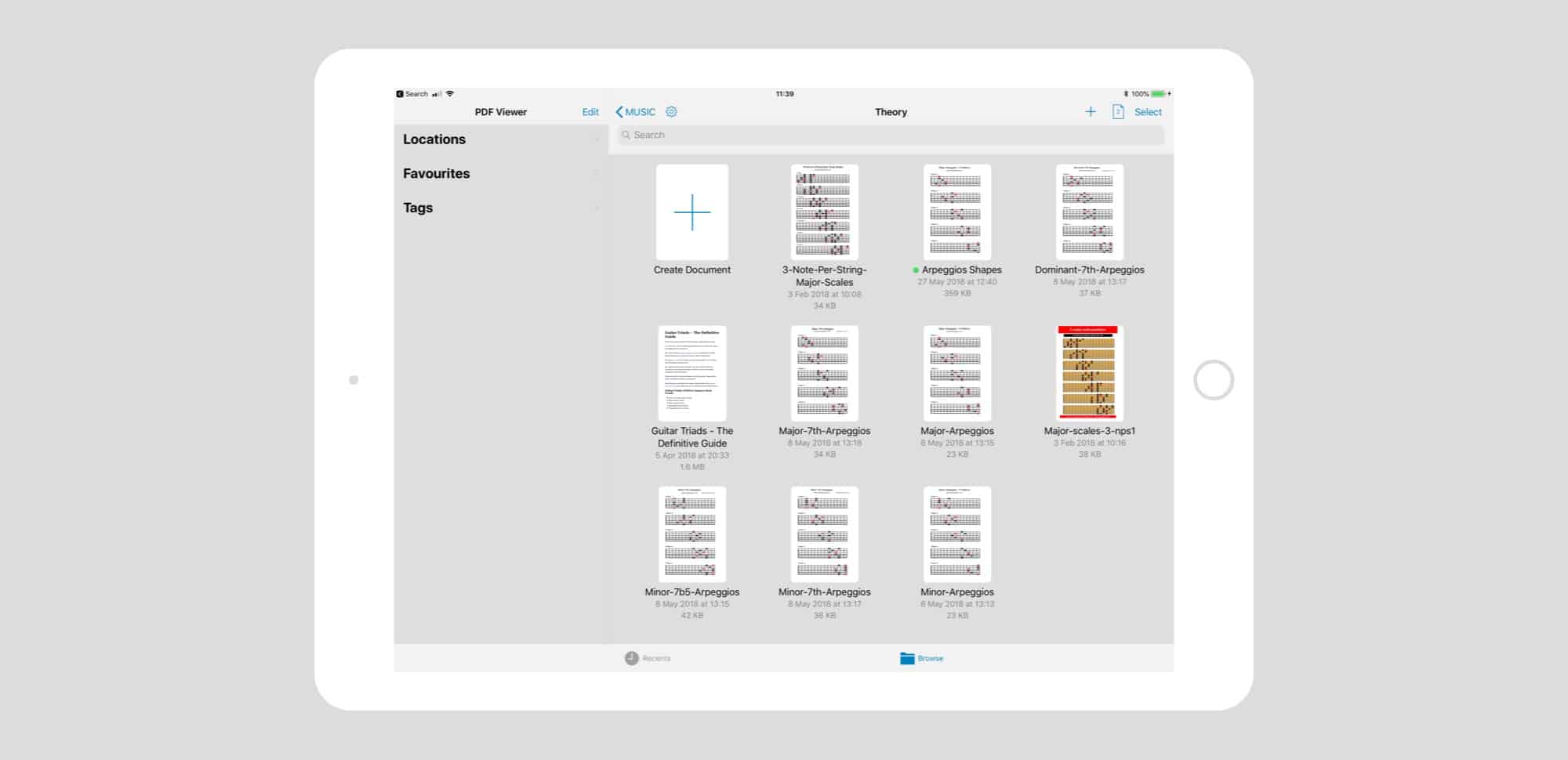
Photo: Cult of Mac
PDF Viewer isn’t brand new, nor is this a review, as such. I just want to point out a great tool I now use every day. PDF Viewer is a free app built by German developer PSPDFKit. The company makes its money by licensing its PDF engine to be used on other apps. Users include Dropbox, Evernote, and Box. That’s why such a great app can be free — it’s a kind of loss-leader, or proof-of-concept, for the main product.
PDF Viewer opens to the standard Files view, similar to what you’d get if you opened up Files itself. You can navigate your entire iCloud Drive, and open any PDFs you like.
This iOS the reason I started to use the app. I keep PDFs of songs I’m writing or learning in Files, and I don’t like the way app like Readdle’s (otherwise excellent) Documents and PDF Expert force you to use their own file systems and browser.
The advantage of using the native Files browser is that I can also view any of these PDFs in any other app. Also, it is automatically in sync with my Mac, or iPhone.
Extra features
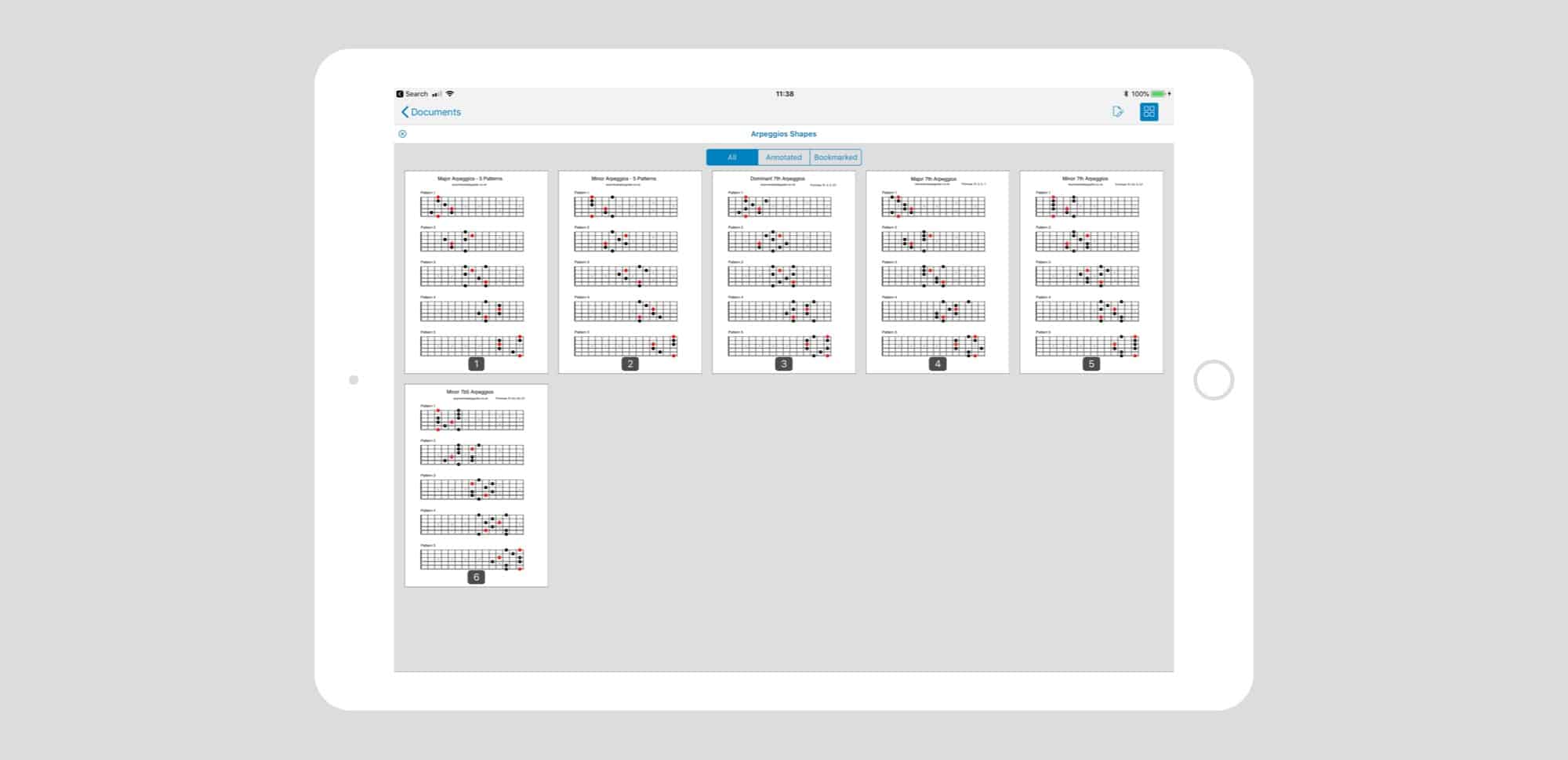
Photo: Cult of Mac
But the native Files app browser wouldn’t be enough on its own. After all, the built-in iOS PDF viewer is already great, and has stellar support for Apple Pencil. Here, then, is a list of the features I use. Note — this isn’t the full list of PDF Viewer’s capabilities.
- Multi-page thumbnail overview. This lets you see all pages at once, and you can else drag thumbnails to reorder pages.
- Reading position sync. Great when you come back to a long document — this saves your place.
- Two-page view, to easily view spreads.
- Scrolling and page transition options.
- In-document search.
- Bookmarks and annotations.
Markup
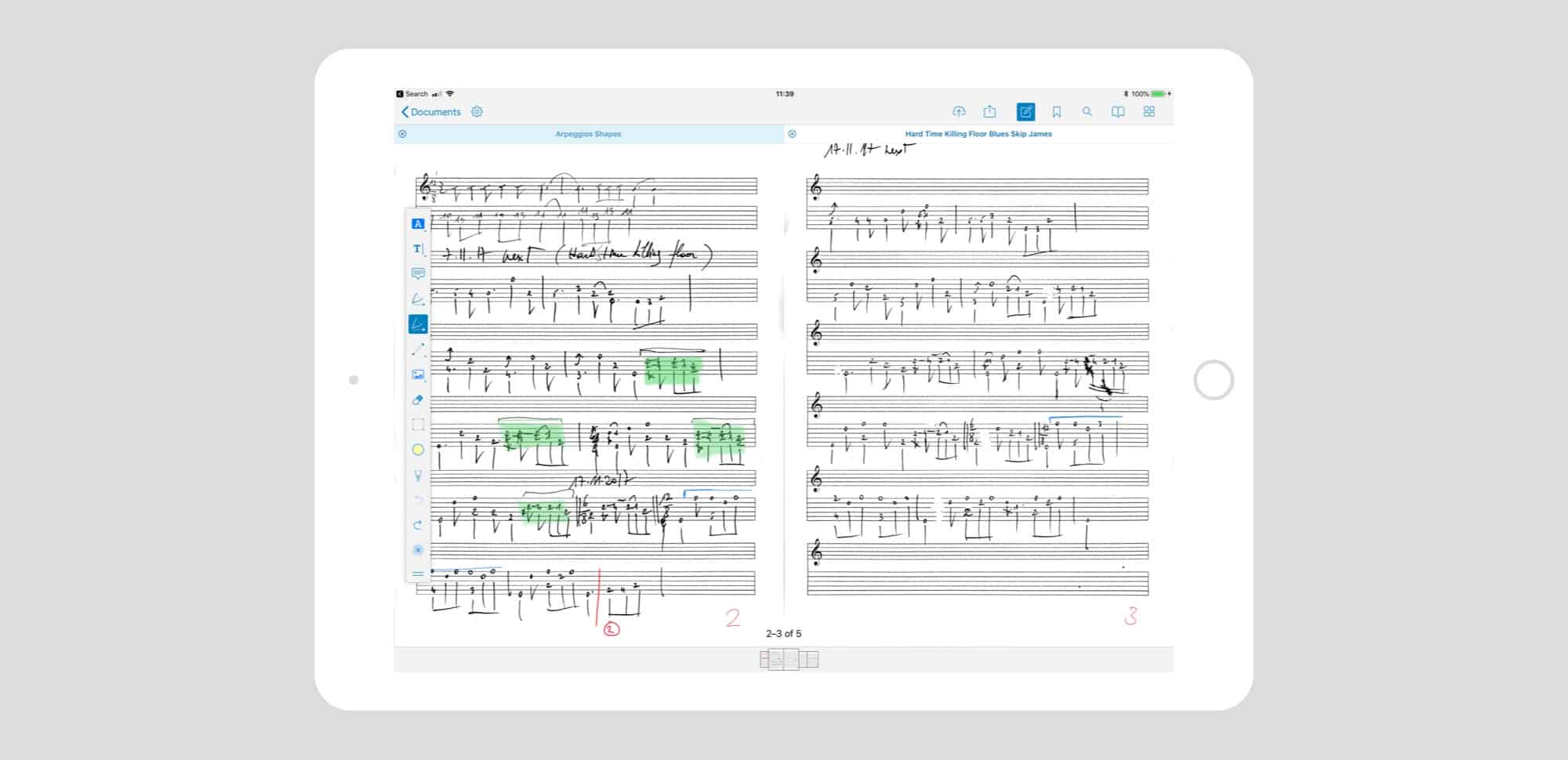
Photo: Cult of Mac
PDF Viewer also has good markup tools, but I prefer those of the built-in iOS PDF viewer used by Files. The native markup tools just start working as soon as you uses the Apple Pencil, which has spoiled me for apps that require a screen tap or two to enter markup mode. I also prefer the look of Apple’s markup tools. The highlighter looks much nicer, for example.
But that’s fine, because I can mark things up in Files, and view them in PDF Viewer. And PDF Viewer’s markup tools are good enough, anyway.
And there’s one final feature I find pretty essential. Tabs. You can keep several PDFs open at the same time, each in its own tab, and switch between them. That’s the very opposite of the Files app, which functions more like a gussied-up Quick Look, requiring that you close your document before you can browse to another.
Because it’s so good, and because it’s free, you should probably just go and grab PDF Viewer right now. Go on!
Price: Free
Download: PDF Viewer from the App Store (iOS)
![PDF Viewer supercharges the native iOS 11 Files browser [Review] PDF Viewer uses iOS 11's Files browser to do its work.](https://www.cultofmac.com/wp-content/uploads/2018/05/IMG_3716.0e77460b230745d9a97a9e51603e3317.jpg)

