Almost a year after it was first announced, AirPlay 2 is finally ready and running on iOS. AirPlay 2 lets you stream audio from your iPad or iPhone to more than one speaker at the same time (something that has always been possible on the Mac). And if you use AirPlay 2 with a pair of HomePod speakers, you can choose to treat them as the left and right speakers of a stereo pair, giving a much bigger-sounding audio picture.
Here’s how to add this to your home entertainment gear or desk setup. (Yes, some people are lucky enough to use HomePods in stereo pairs with their computing rigs.)
Set up HomePod stereo pair using AirPlay 2
The headline feature of AirPlay 2 is that you can stream audio to multiple speakers. Those speakers have to be AirPlay 2-compatible — probably your existing AirPlay speakers aren’t — but if they are, you can send the same music or podcast to all the speakers in your home simultaneously. Great for parties, or just for having music on around the home.
The other big feature requires at least two HomePods. After you have updated these HomePods to the latest firmware (use the Home app on your iPhone for iPad to do this), you’ll be able to use those speakers as a stereo pair. In this case, the HomePods communicate with each other so that only one of them responds to Siri requests, or carries out your other smart-speaker tasks.
Stereo pairs just sound better
Thus paired, you’ll be able to hear music and movies in true stereo, with a wide-open audio field. According to most reports from HomePods users, a single speaker does a pretty good job of creating the stereo illusion, thanks to clever audio trickery. Now, though, that trickery is applied across two speakers. Using two HomePods as a stereo pair is also louder.
Finally, there’s another neat advantage to AirPlay 2. App makers can mark their apps as long-form content providers. These would be audio books and podcasting apps, for example. When streaming from one of these apps, AirPlay 2 increases the audio buffer size, sending several minutes of audio to the speaker ahead of time. This avoids audio dropouts, even if you stray far from the source. Alerts and notifications will also be muted.
How to set up a HomePod stereo pair
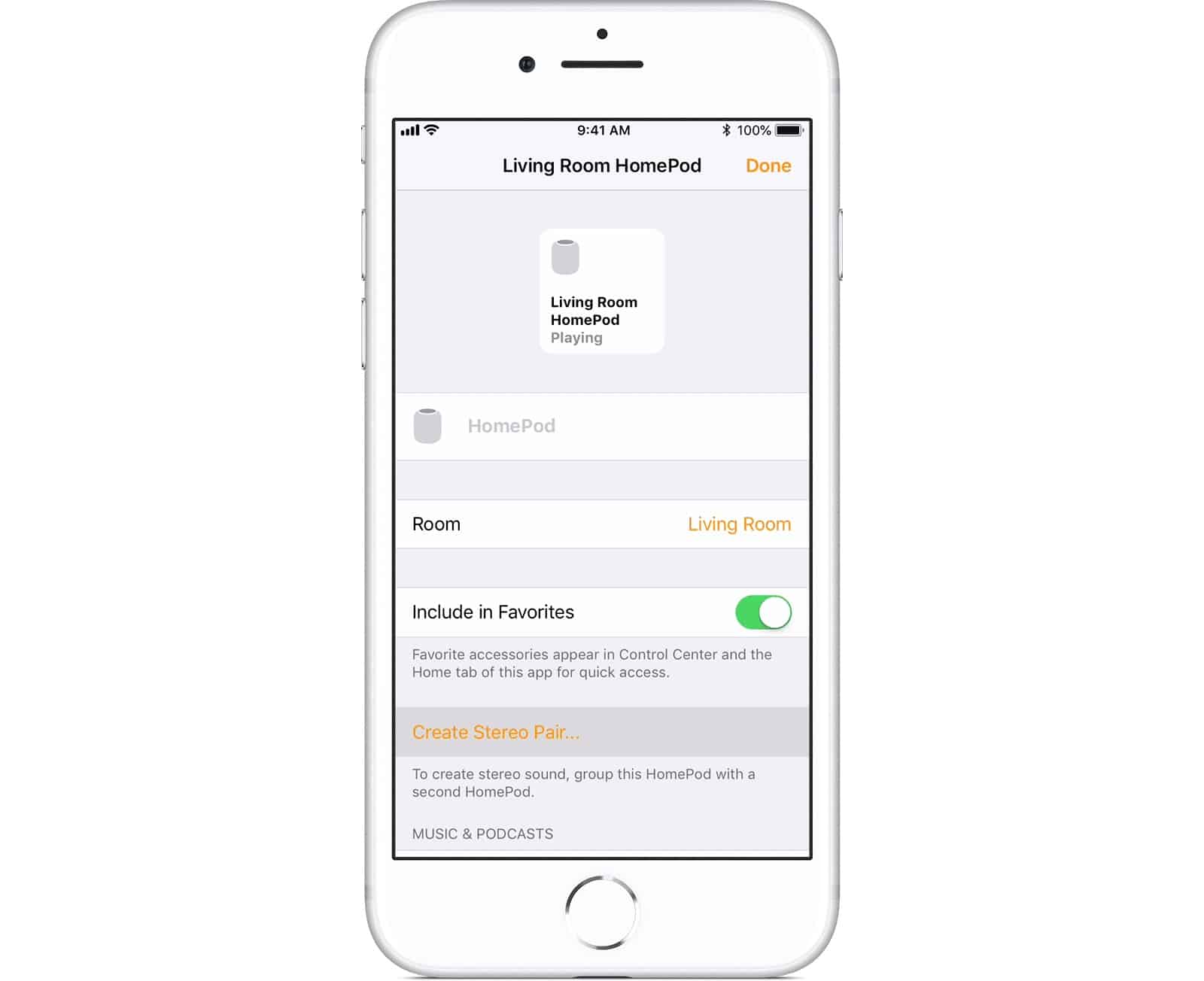
Photo: Apple
Most of AirPlay 2’s new features just work. You don’t have to do anything special to use them. But id you want to use two HomePods as a stereo pair, you need to set that up.
Step one is to set up your HomePods in the same room. When setting up the new HomePod, just assign it to the same room as the other HomePod. Let’s say we’re in the living room.
Then, in the Home app, tap the Details button for one of the HomePods, and then tap Create Stereo Pair. You’ll then see a list of your nearby HomePods. Tap the one you want to use as the second of the stereo pair.
Assign left and right channels
That’s it! These two HomePods will now be treated as one stereo pair. Well, that’s almost it. You can also decide which speaker should be on the left, and which one should be on the right. This is just as easy as the rest of the setup. Once you have created the stereo pair, you will see this screen:
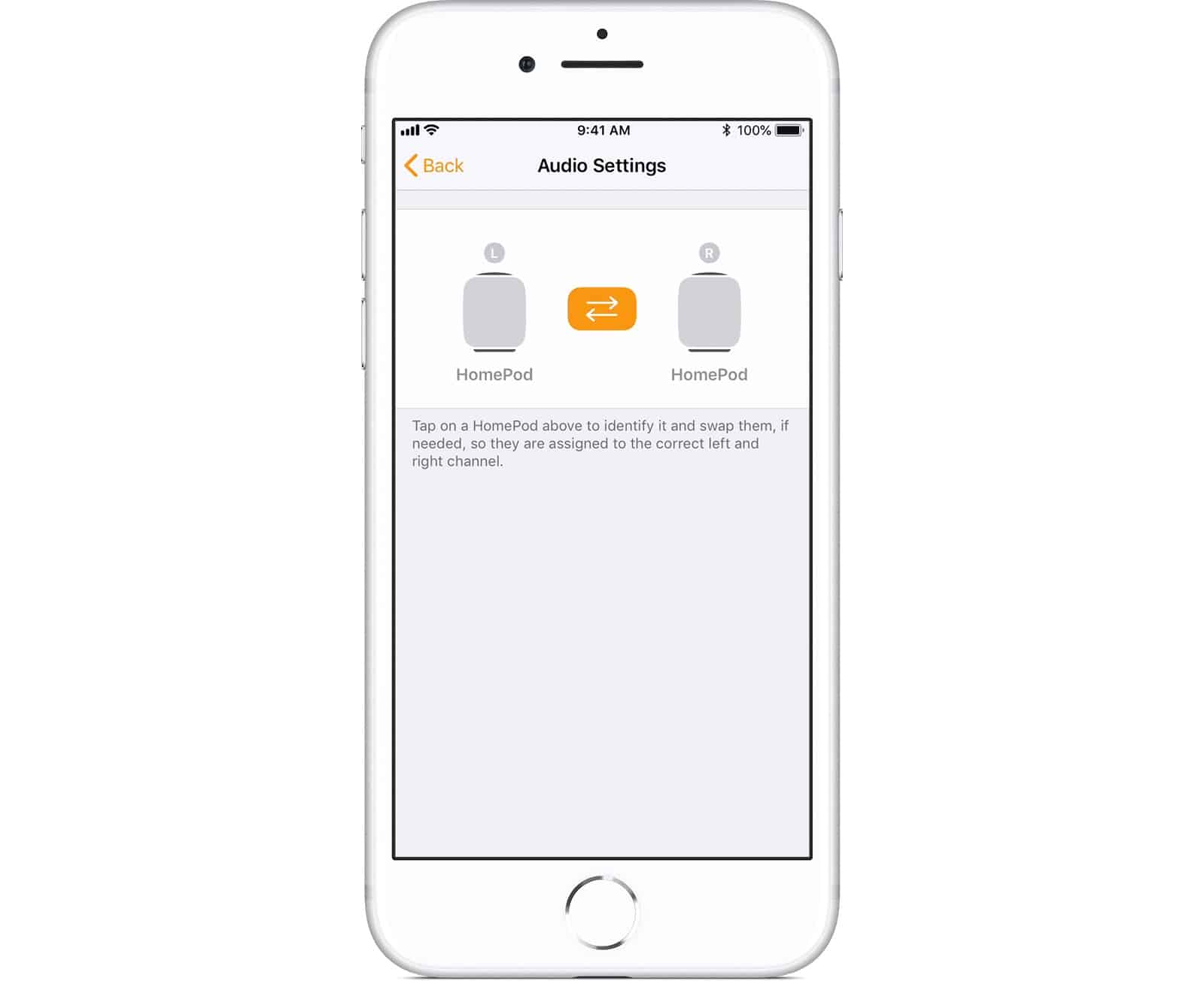
Photo: Apple
To switch the left and right speakers, just tap the orange arrows between the speakers.
That’s really it. AirPlay 2 and HomePod stereo pairs are both solid updates. Two HomePods in the same room might be quite a commitment, price-wise, so the real news here is that you can now use AirPlay as the basis for a full multi-room audio system, streamed from the iPhone in your pocket. That’s pretty neat.


