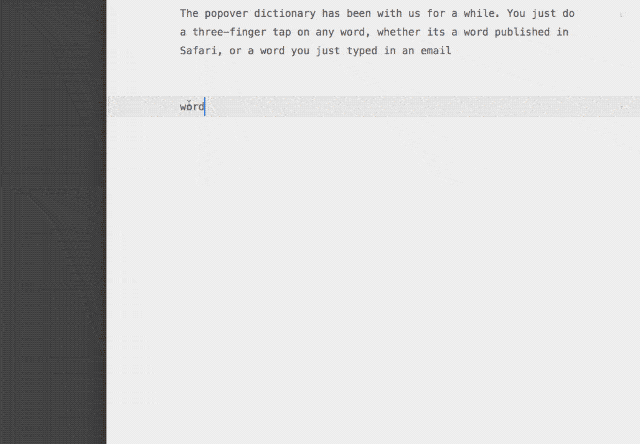On the Mac, you have long been able to tap on any word or phrase to look up a dictionary definition. Just click on the word using a three-finger tap on your trackpad, and the dictionary panel appears. But have you tried this recently? Today, in this simple popover panel, you can get full access to not just dictionary definitions, but news, Siri Knowledge, movie details, App Store listings, and lots more depending on what you’re looking up.
Let’s take a look.
Not just a dictionary
The popover dictionary has been with us for a while. You just do a three-finger tap on any word, whether it’s a word published in Safari, or a word you just typed in an email, and a panel pops up showing you the dictionary definition of that word, along with translations, thesaurus suggestions, and more, depending on how you have your Mac’s Dictionary app set up.
But you can access way more than just dictionary definitions. Try it right now. Tap on a word in this article, using three fingers, and take a look at the popover. It opens on the standard and familiar dictionary panel, but if you swipe left, you’ll see a bunch of new panels, each one containing information about the word, name, or phrase you just submitted.
This is Look Up, which is also available on the iPhone and iPad. It fetches and displays information based on what you’ve clicked on. Panels include the default dictionary, a Wikipedia panel, movies, Apple Music, Maps, News, and more.
Interactive Look Up
Many of these panels are interactive. At the least, you’ll get a link to open an app, or to open Safari — to read the full Wikipedia article, for example, or to view a movie trailer. But the interactions can be a lot deeper. Try tapping on a date, for instance, and you’ll see a popover showing your own calendar for that date, and the option to create a new appointment. Or, if looking up a location, the Maps panel will appear, with the option to get directions, and so on.
Because the panels vary depending on the kind of query you’ve submitted, they take a moment to load. The dictionary always appears first, and the other panels are added to the carousel as soon as they are available. So, if you don’t see the panel you were expecting, just giver it a second. It’s still a lot quicker than Googling.
How to enable one-tap Look Up on you Mac
Summoning the Look Up panel with a three-finger tap should just work, but if it doesn’t, then pay a visit to the Trackpad Pane in the System Preferences. You’ll see this:
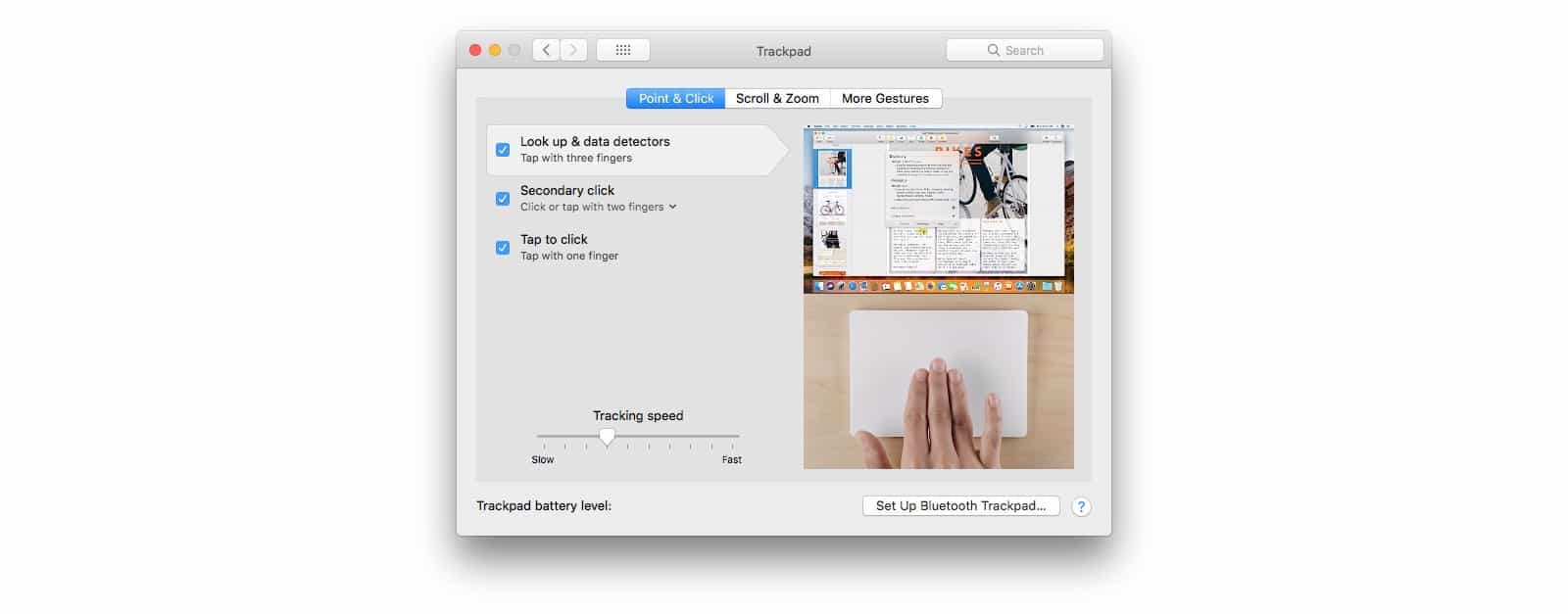
Photo: Cult of Mac
This is where you can activate Look Up. There’s no option to pick a different gesture — you’re assigned a three-finger tap and you’ll have to like it — but you can switch the feature on an off. God knows why you’d do such a thing. The three-finger tap is both easy to remember and to execute, but hard to trigger by accident. It’s worth keeping around, even if you use it only rarely.