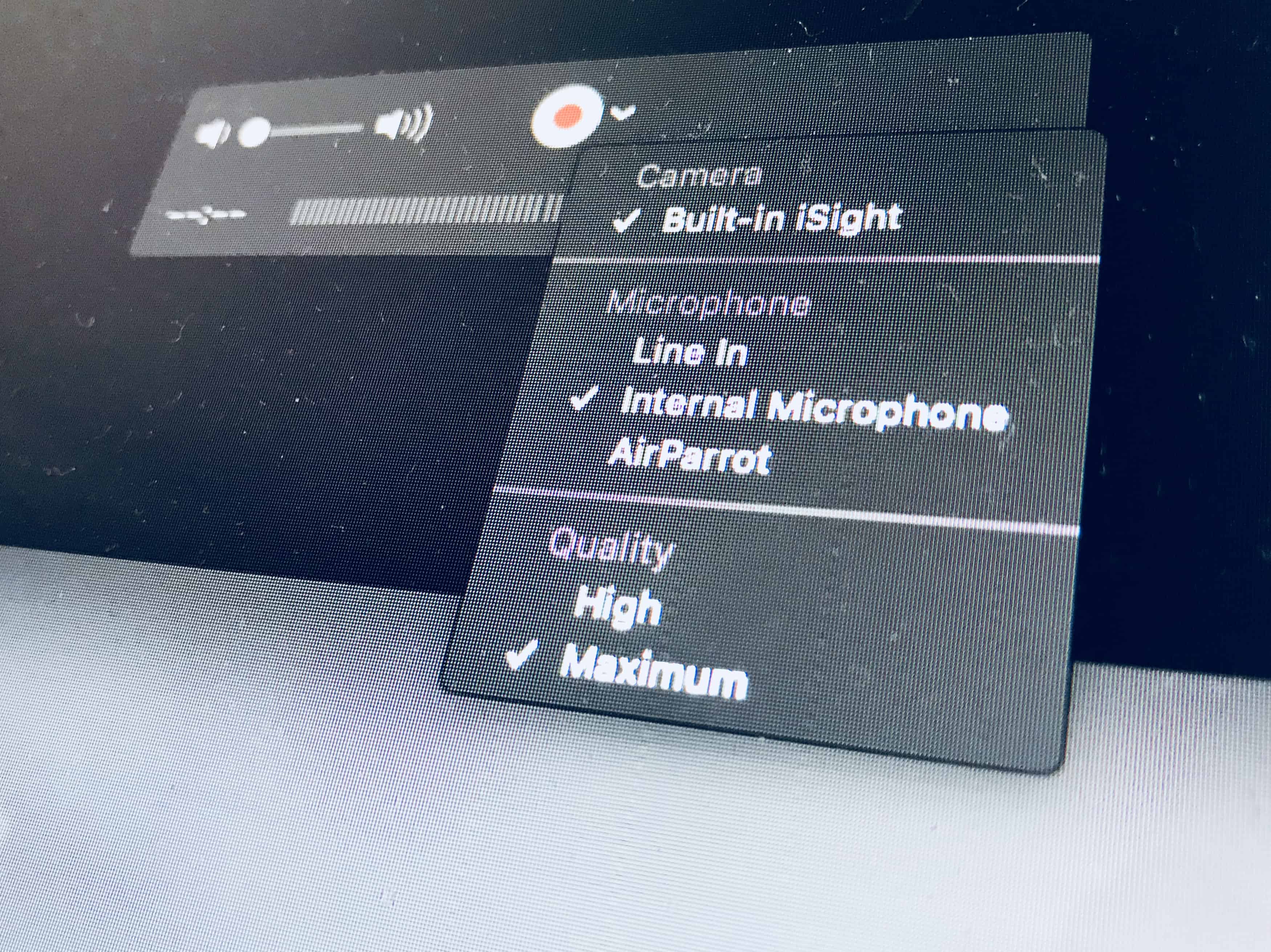Today we’re going to learn how to record a movie that’s playing on your Apple TV direct to your Mac, with no wires required, no weird hacks, and not even any third-party software. The tools are all built into every Mac that ships. To record a movie off the “screen” of your Apple TV, you’re going to use Apple’s QuickTime app, and one of its lesser-known but super-powerful features.
QuickTime Movie Recording
Note: An earlier version of this article mistakenly stated that you could record the screen with the New Screen Recording (⌃⌘N) menu command. It has been corrected to New Movie Recording (⌥⌘N). Thanks to Guy Moore II for pointing it out.
This trick uses QuickTime’s Movie Recording feature. This is designed for making screencasts, recording your own Mac’s screen and then sharing the result as a video file. But QuickTime’s screen recorder can do more than just capture the Mac’s own screen. It can also record any connected device, wired or wireless.
For instance, I used to use it to make screen-recordings of the iPhone and iPad, which I would then turn into GIFs for how-to posts. Now, in iOS 11, the iPhone and iPad can record their own screens, so you don’t need this trick. But it’s still super handy for recording the Apple TV.
How to record Apple TV with QuickTime
You’re going to love how easy this is. Just launch the QuickTime Player app (it’s in your Mac’s Applications folder). Then, go to the menubar and click File > New Movie Recording (keyboard shortcut ⌥⌘N).
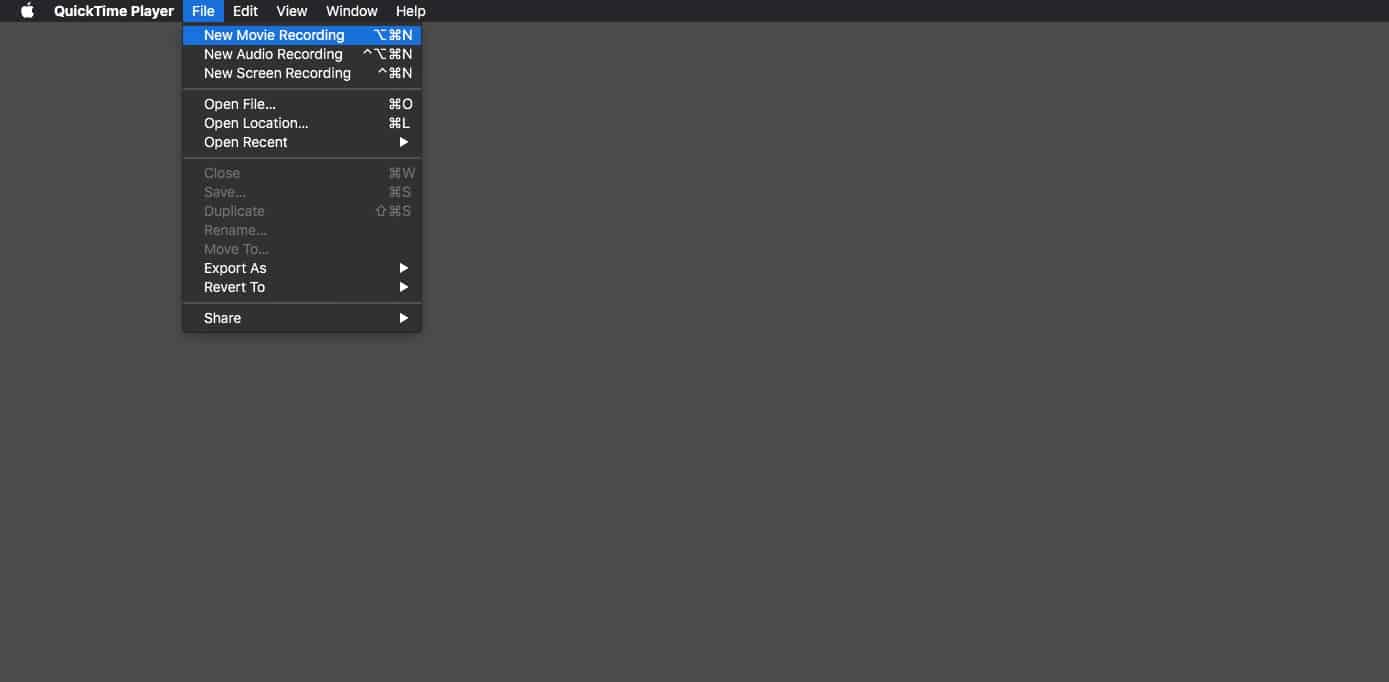
Photo: Cult of Mac
In the new window, click on the little arrow next top the red record button. This will show available sources for recording. Your Apple TV should just show up here. I don’t have an Apple TV, but as you can see, my AirParrot server shows up, which is a kind of software Apple TV. Any connected “cameras” like the iPhone or the Apple TV will show up here.
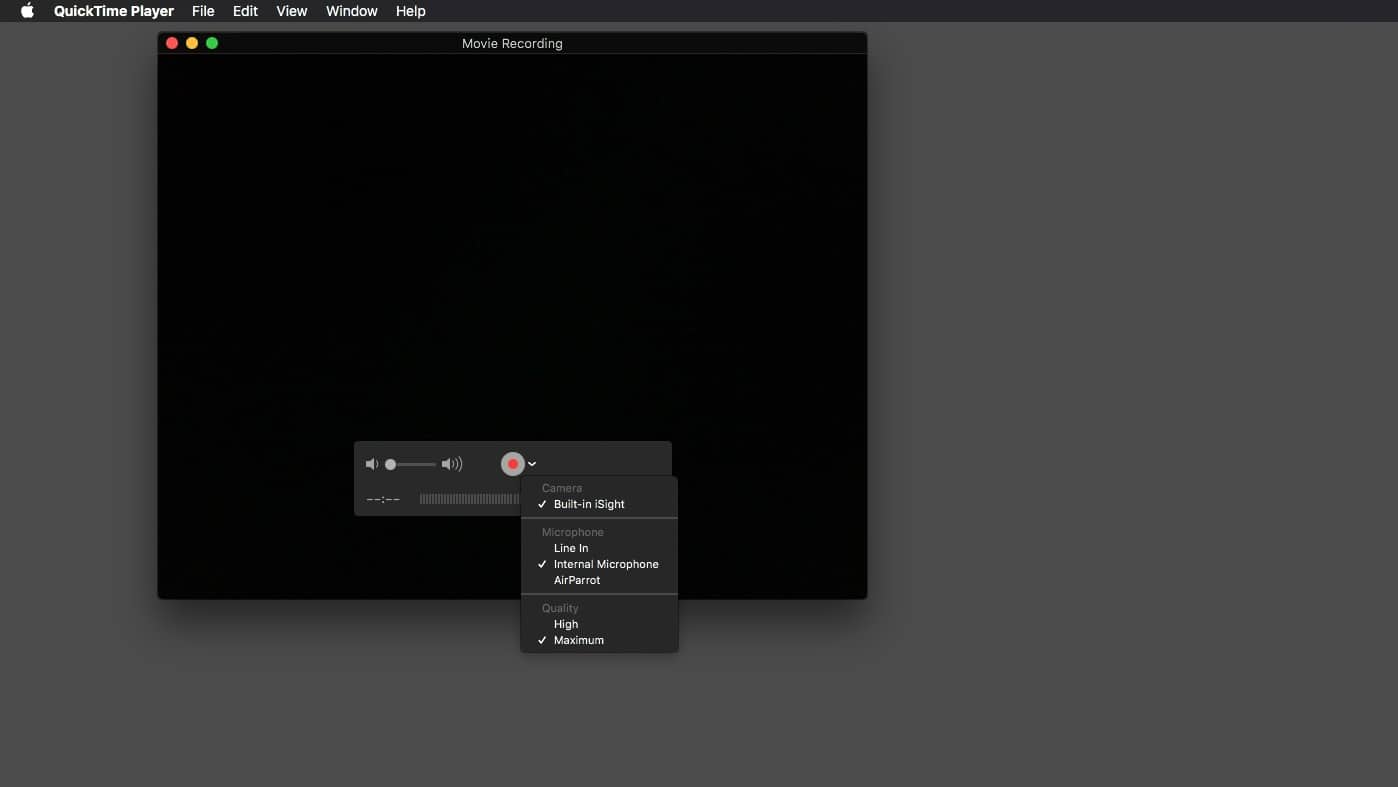
Photo: Cult of Mac
Once you have selected your Apple TV as the source, you should immediately see your Apple TV mirrored to your Mac. This trick won’t work with DRM-encumbered video files, but it should be fine for most video content, including YouTube.
To record the stream, just press record.
This is just like pointing a virtual camera as the Apple TV’s “screen,” so any pauses or other interactions you make with the Apple TV video will also be recorded. This means that the quality of the recording depends on the speed and quality of your Wi-Fi network
Watch Apple TV on your Mac
This trick also lets you just stream the video from your Apple TV to your Mac. You don’t actually have to press record. You can just park the window in the corner of your screen, or maximize the it, and use it to watch the video. This is a very neat hack to watch Apple TV shows and movies on the Mac.
If you have an Apple TV and a Mac, then give this a go. After all, you already have all the tools installed. And if you run into any video sources that don’t work, or ones that surprisingly do work, let us know.