Using the Find My Friends app to track adults is creepy stalker-type behavior. But using your iPhone to track your kids is like totally cool, right? After all, no child is safe if left to their own devices. Better to let them know as soon as possible that they should let others be responsible for their well-being.
Luckily, iOS has a bunch of neat, easy-to-use and (mostly) non-creepy tracking tools built in. Let’s see how to use them.
Keep tabs on your kids with iPhone
If my parents had been able to track me when I was a kid, they’d have found me either turning the neighbor’s caravan into a spaceship, or down in The Dip again, rolling dirt into discarded newspaper to make “grenades.” I certainly wasn’t at the mall shoplifting sneakers, or sexting, or whatever it is kids do for kicks these days.
There are three main ways to use location to keep an eye on your kids. One is to just look them up in the Find My Friends app. Another is to check their location from inside a shared Family iMessage thread. And you also can use location data to find and secure their iPhone when they lose it. Because they will lose it. What were you thinking, giving a tiny, $800-plus device to a child?
mSpy: The easiest way to track your kids
Track where your kids are with the help of the mSpy parental control app. Keep them safe by knowing their location and monitoring their chats on Facebook, WhatsApp and Snapchat.How to find your child on a map with iPhone
To enable all of these features you have to make sure your kid’s iPhone is sharing its location. They’ll also need to be carrying an iPhone (or a cellular iPad), because their device requires a connection to the internet to actually do the sharing. The GPS part of the equation is strictly a private affair, done on the phone, by scanning the heavens for blips transmitted blindly from satellites. GPS alone cannot be used to track someone, despite what a million TV cop shows tell us.
On your kid’s iPhone, head to the Settings app, then tap on your kid’s name at the top of the screen, and then tap Family Sharing. Then tap Location Sharing, and you’ll see the first screen below. Tap Share Your Location, and you’ll see the second screen.
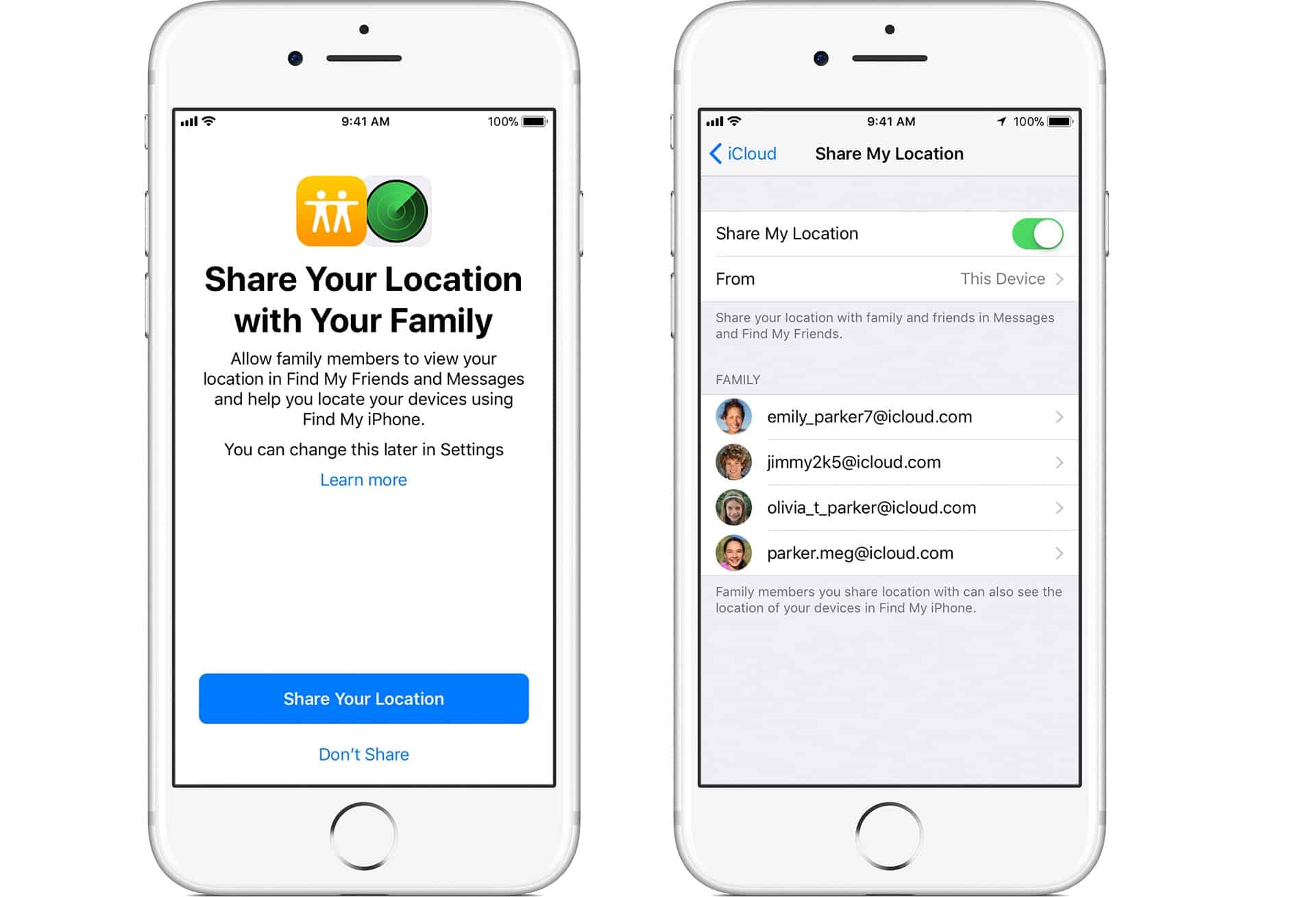
Photo: Apple
Here, you can choose which device iCloud uses to share your kid’s location. If they have an iPhone and an iPad, for example, you can make sure location is shared from the iPhone. You also can choose which family members can see their location. In the case of a kid, you might want to let parents and siblings all see the data. Although this might make games of hide and seek rather short.
Once location sharing is enabled, you can then track that iPhone.
Track your kids with Find My Friends
The most obvious way to track your offspring is to open up the Find My Friends app. When you launch this app, it shows you a map, with pulsing dots showing the location of anyone who has allowed you to stalk them. This will include the child’s phone that you just set up.
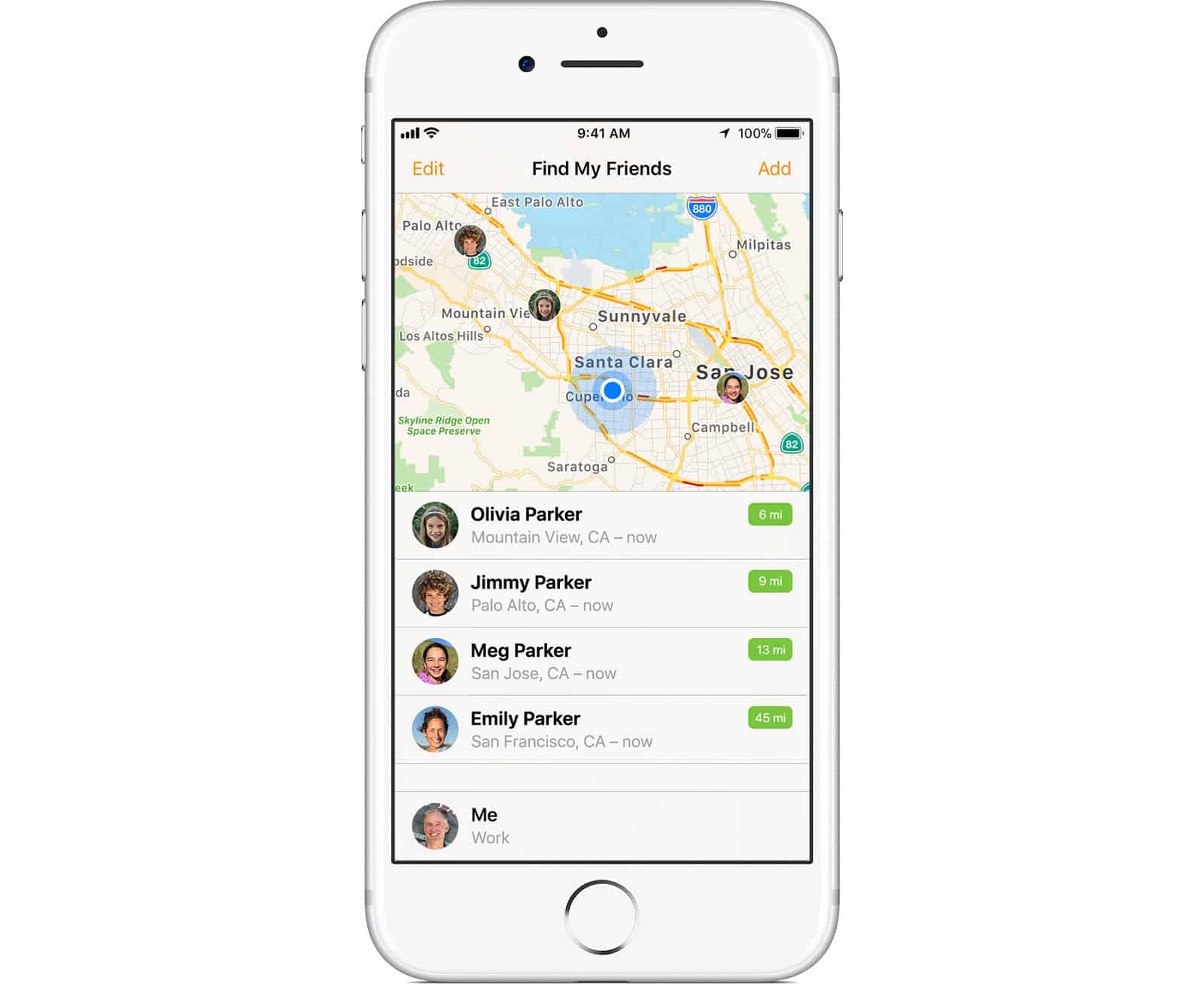
Photo: Apple
Stalking your kid from the Messages app
But you don’t have to fire up the Find My Friends app just to see where they are. You also can check locations from within the Messages app. When you are viewing a conversation thread that includes your child, just tap the little ⓘ button at the top right of the screen, and — along with the rest of the info screen — a map will load showing their location.
If you do this in a private conversation thread, with just one person, you will see only that person’s location. If you do it in a shared thread, you will see everyone who has enabled location sharing from their own device.
How to find your kid’s lost iPhone with Find My iPhone
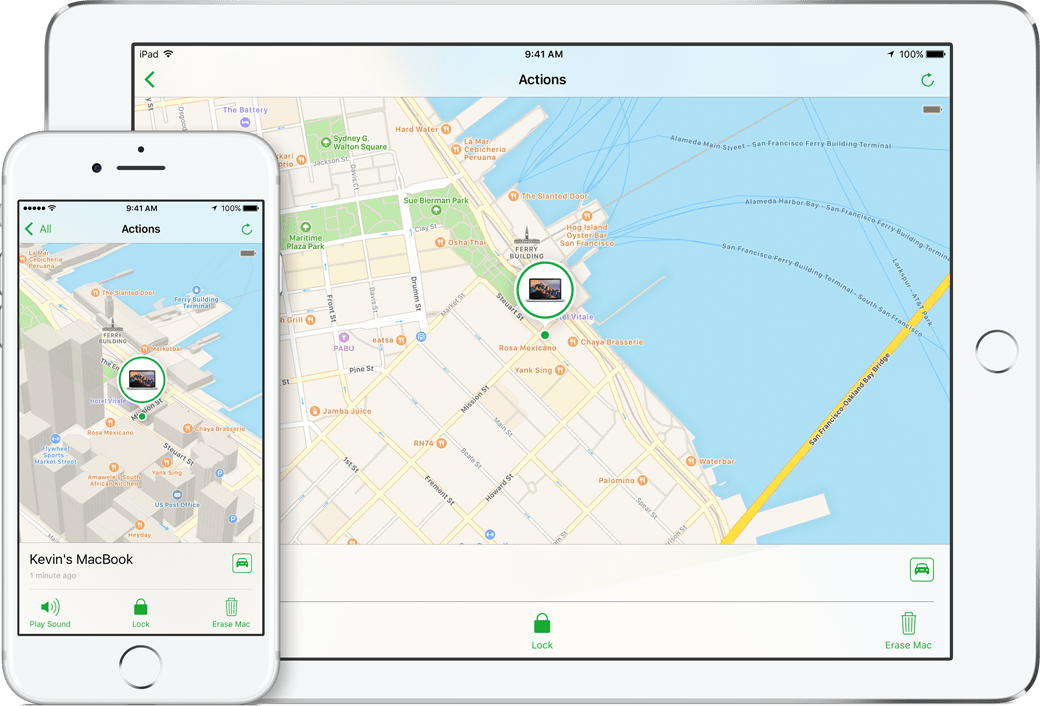
Photo: Apple
One day your child will lose their iPhone. When they do, you’ll be glad you enabled location sharing, because it will help you get it back.
Step one is to download the Find My iPhone app to your own device. Launch it, then sign into your iCloud account (your Apple ID) if prompted. You’ll see a list of the devices that have made their locations available to you. Some of these will have green dots next to them, showing that they are online and sharing their location. There’s also a map showing where these devices are, or where they were the last time they checked in.
Lost iPhone
If your kid’s iPhone shows up as being at home, then the next stage is to start looking for it. Tap their iPhone on the screen of your own device, then tap Actions, and then Play Sound. Their iPhone will play a pulsing alert, even if the device is silenced. Follow the sound until you track it down.
If their iPhone is elsewhere, you should put it in Lost Mode. This will lock it, and you can track its location, if available. You also can opt to display a message and contact number on the lost iPhone’s screen.
If all else fails, and you can’t find the device, you should tap Erase Phone. This will wipe all personal data from the lost iPhone. However, it also will switch off all tracking, so you will never find it.
Kids love iPhones and iPads, so you may as well use this obsession to sneakily keep tabs on their whereabouts, as well as helping you to find the iPhone when they inevitably lose it. And now you know how.



