Your iPhone’s dock is ever present. Also ever-present is the translucent ribbon behind the icons. Maybe it’s there to provide visual separation from the wallpaper behind it, but seeing as the rest of your home-screen icons are left to fend for themselves, visibility-wise, then maybe not. Perhaps it’s there to provide a visual separation between the privileged Dock and the rest of the home-screen proletariat?
But if you don’t like this separator, then you’re stuck with it. Or are you? You may not be able to remove the ribbon, but you can hide it.
The hard way and the easy way to hide the Dock
To hide the ribbon, you need a wallpaper that camouflages the strip behind the Dock. This strip usually makes dark wallpapers paler. The algorithms Apple uses to determine the color of this transparent strip are affected not only by the color behind the Dock, but also the color of the surrounding wallpaper.
What this means is that you will have to spend a lot of time with trial-and-error to get the result you want. I had a quick go, using an image-editing app on my Mac to put a gray graduated strip at the bottom of the screen, but it didn’t work.
The easy way, then, is to download pre-made wallpapers to hide your Dock. You can find those at a site called Mysterious iPhone Wallpaper, which has many, many options that fit all recent iPhone screen sizes, and which have been tweaked to suit the dock-transparency algorithms of various version of iOS.
Install carefully
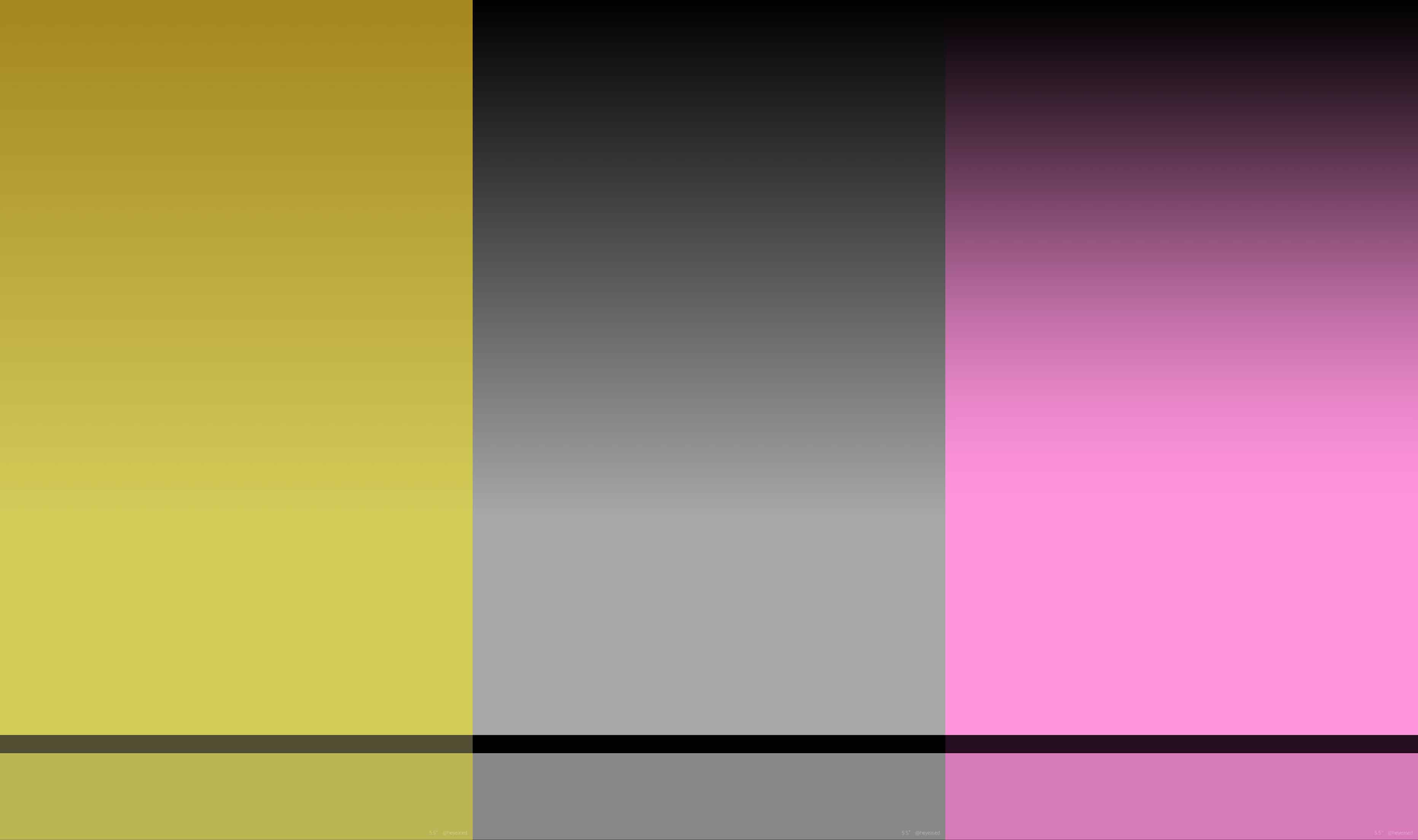
Photo: Mysterious iPhone Wallpaper
To install one, just browse until you find a design you like in the Hide Dock Wallpapers section, tap on it to load the image, then either Force Touch on the image, or use the Share Arrow, to save the image to your camera roll. Then you can set it as wallpaper in the usual way.
Well, you can set the wallpaper in the usual way if your usual way is to use the Settings app. If you try to set the wallpaper using the Share Sheet inside the Photos app, the optical illusion won’t work. You need to go to the Settings > Wallpaper Choose a New Wallpaper, then tap All Photos, and find the image you just saved. Then, and this is the important part, you must pinch in to make sure the the image is fully zoomed out before setting it.
And that’s it.
While you’re over at the Mysterious iPhone Wallpaper site, you can check out some of the other trick wallpapers. There are images that can hide the dots above the dock, hide the Notch on the iPhone X, and many other tweaks and enhancements. There are even wallpapers that add a fake notch to non-X iPhones.


