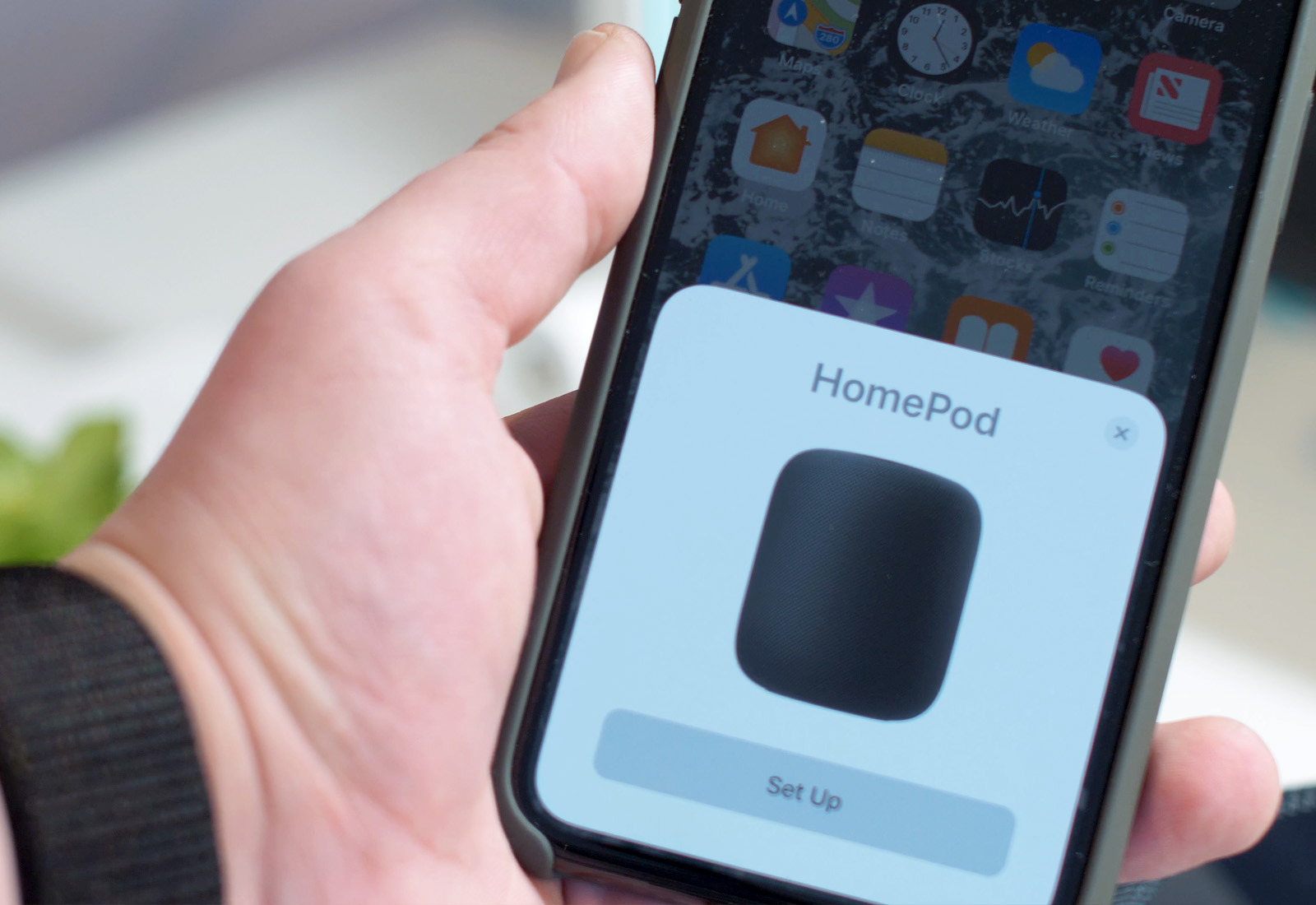Some folks are having trouble getting their HomePods set up. For most of us, Apple’s streamlined setup is fantastic. The HomePod and your iPhone see each other, and the iPhone tells the HomePod everything it needs to know about your home network, and your iCloud ID. But this simplicity means that troubleshooting failed setups is hard. If you’re faced with nothing but a blank white screen when you plug in, here’s how to fix HomePod.
Why you’re seeing the HomePod blank white screen
The problem is that the HomePod assumes a lot about your iPhone setup. In order for the initial setup to run smoothly, you need to have the following apps installed, or services enabled, on your iPhone:
- Apple Music app
- Home app
- iCloud Keychain enabled
- Two-Factor authentication enabled
- Latest version of iOS installed (iOS 11.2.5 or iOS 11.3 beta a the time of writing)
If any of these is not present, then you won’t be able to use your HomePod. You should also make sure Bluetooth is switched on on your iPhone.
How to fix the blank white screen during HomePod setup
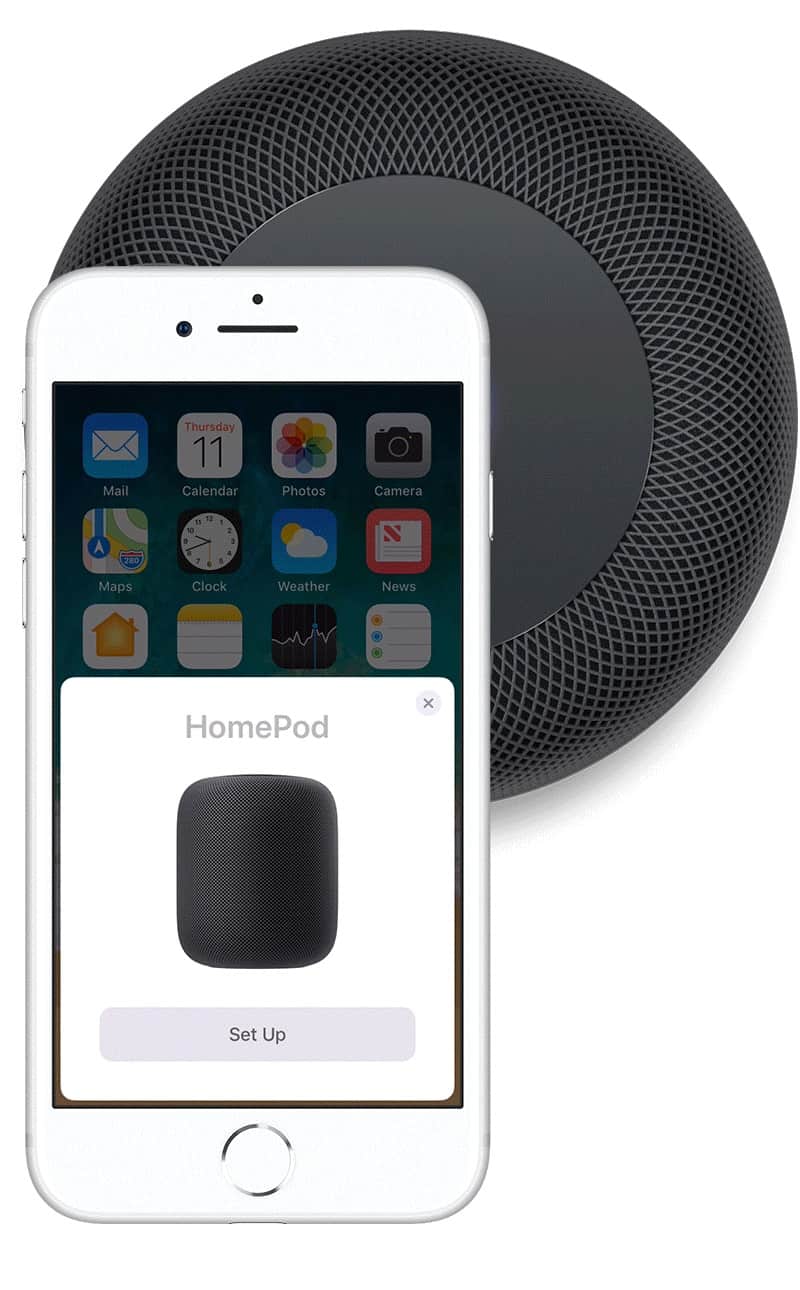
Not all of the above problems will trigger the dreaded Blank White Screen of HomePod Death. If you don’t have Two-Factor authentication enabled on your Apple ID, for example, you will be prompted to set it up. The main problem comes from not having the Apple Music or Home apps installed.
The HomePod uses Apple Music to play tunes, so you need to have an active subscription running. If not, then your iPhone will flash up a panel inviting you to sign up. However, if you have removed the Music app from your iPhone, then this invitation panel just shows up blank.
To fix this blank white screen, you need too tap the little X at the top right of this panel, and then head to the App Store to re-install the Music App. Here’s a link to the Apple Music app so you don’t need to search for it.
Reinstall the Home app
The HomePod’s settings are all accessed through the Home app, which you may also have uninstalled at some point. To re-download the Home app, head to this page on the App Store and grab it.
Restart the HomePod setup process
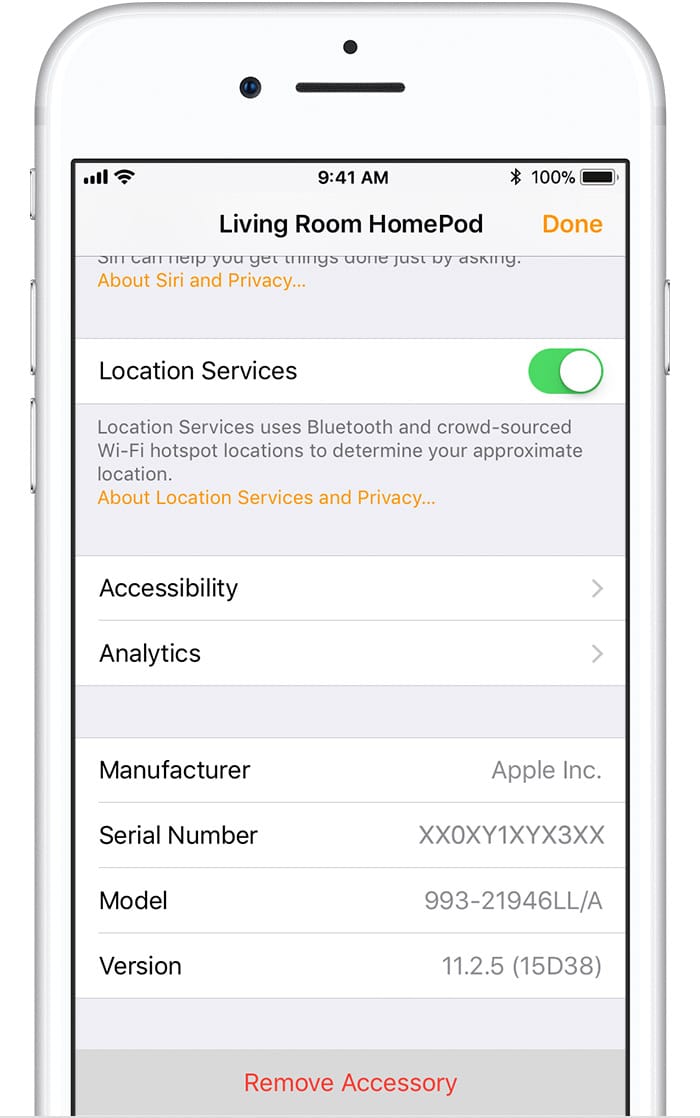
Photo: Apple
Now you can just restart the HomePod setup process by holding your iPhone near the HomePod and waiting for the setup “wizard” to launch again. If that doesn’t work, you can perform a factory reset of your HomePod, to ensure you’re starting from scratch.
To perform a factory reset on your HomePod, the easiest way is to remove the HomePod from your Home setup using the Home app. That’s it. You should be able to go ahead and start over.
If not, the physical reset process is as follows:
- Unplug the HomePod, then plug it in again.
- Press and hold the top of the HomePod, keeping your fingers there while the white light turns red.
- Keep going!
- Eventually you’ll hear three beeps. Your HomePod is now reset.
Hopefully all this information will be enough to get your HomePod hooked up, and running properly.