Most people are animals. They drop files onto their Mac desktops the way teenagers drop junk food and candy wrappers in the street, littering the place up until you can’t find anything. I’m not gong to try to cure you of that habit. That was your parents’ job, and they already failed. But I can show you a few quick ways to access your shameful desktop when you decide you can face it.
The Mac has several ways to show you the desktop. The most painful way is to close all your visible windows until the desktop is revealed. An equally bad way is to minimize all your open windows into the Dock. Both of those require disrupting your workspace, just to find a file. There are at least four better ways to do reveal the desktop, none of which requires messing with your current screen layout.
Pinch to show Desktop
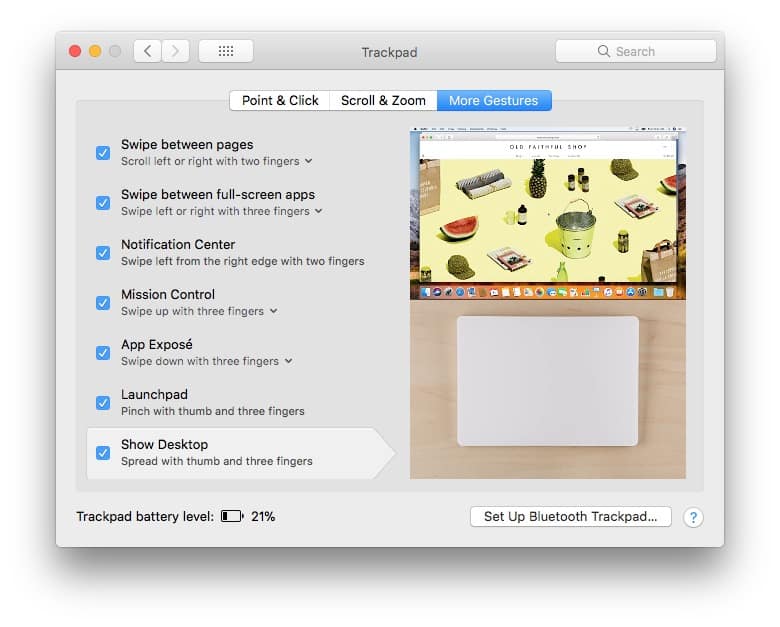
Photo: Cult of Mac
This one may already be enabled on your Mac. Try it now. Just place your thumb and fingers onto your trackpad, and spread them out. It’s as if you’re pushing away all those windows with your fingers, and that’s exactly what happens. The windows fly off to the sides of the screen, revealing your desktop. Now, you can search this virtual junk drawer to find what you’re after.
Bonus tip. If you click and drag a file in this view, you can get all the window back while still dragging the file. Grab the file by clicking and dragging with your thumb, then with your thumb still pressed down, swipe your fingers across the trackpad. The dismissed windows will shoot back, under the file, leaving you to drop it into the app or Finder window of your choice.
Configure this gesture in System Preferences>Trackpad>More Gestures.
Hot Corners
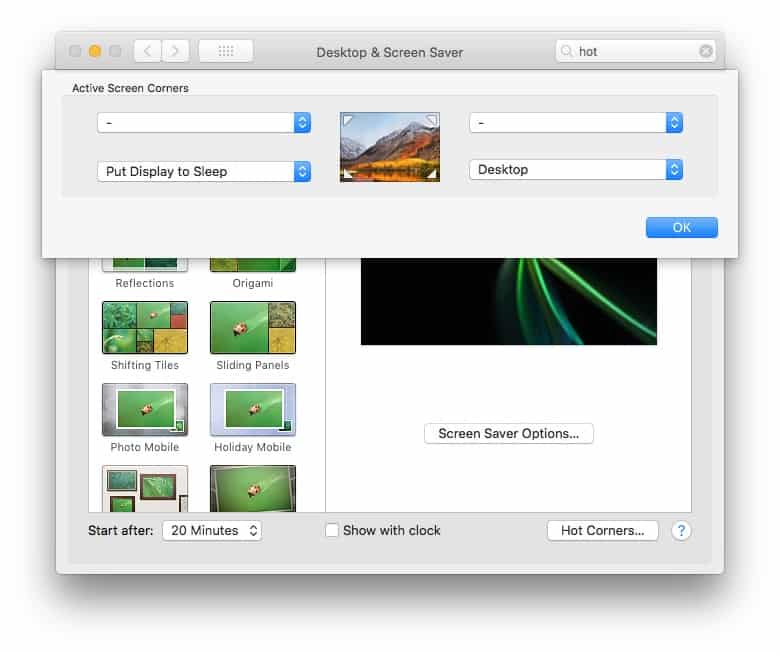
Photo: Cult of Mac
Another very handy way to temporarily expose the desktop is Hot Corners. Hot Corners is found under the Desktop & Screen Saver>Screen Saver section of System Preferences. A Hot Corner is activated when you move the mouse pointer into a corner of the screen. It can trigger many functions: Start/disable screensaver, sleep display, show Dashboard, and more, as well as Show Desktop. The beauty of Hot corners is that you don’t have to be accurate. Just throw the mouse pointer to the corner, and the function is triggered. I have one set to show the desktop, and another to sleep the display.
Hide Others
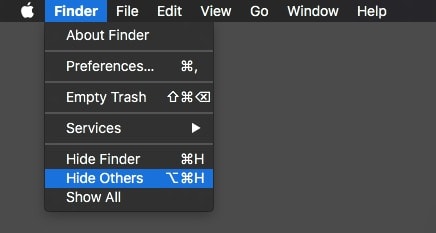
Photo: Cult of Mac
Hit Command-Option-H to Hide Others. This works in almost any app, letting you quickly disappear all apps other than the frontmost one. It’s a nice way to tidy a cluttered workspace, and if you use it while the Finder is the active application, then you’ll see only the Desktop, and any open Finder windows (which can be closed, or Exposéed out of the way).
Finder Window
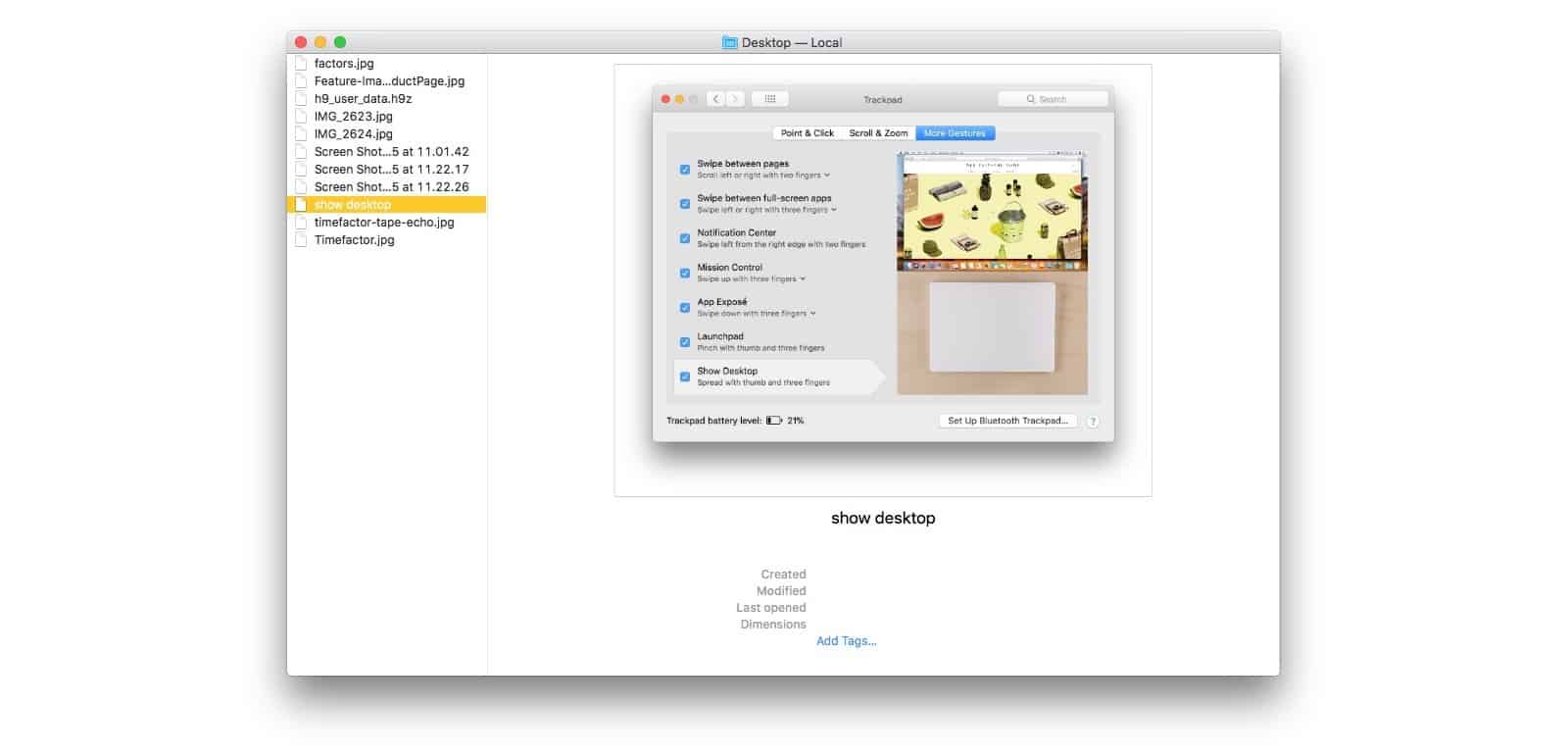
Photo: Cult of Mac
One final way to access the Desktop is to open it in: a Finder window. The Desktop is just a folder, after all, and you can show it as such. This also gives you access to all the Finder’s neat sorting options and various views: list view, column view, and so on. If you have a big screen Mac, then this is a great way to keep the Desktop available at all times, without actually having to look at the Desktop.
One day, you may get around to cleaning up your embarrassing Desktop. I don’t really care. But until then, at least you can keep it hidden with an equally unruly mess of widows, and yet still have quick access to it when you need to dump yet more crap on there.


