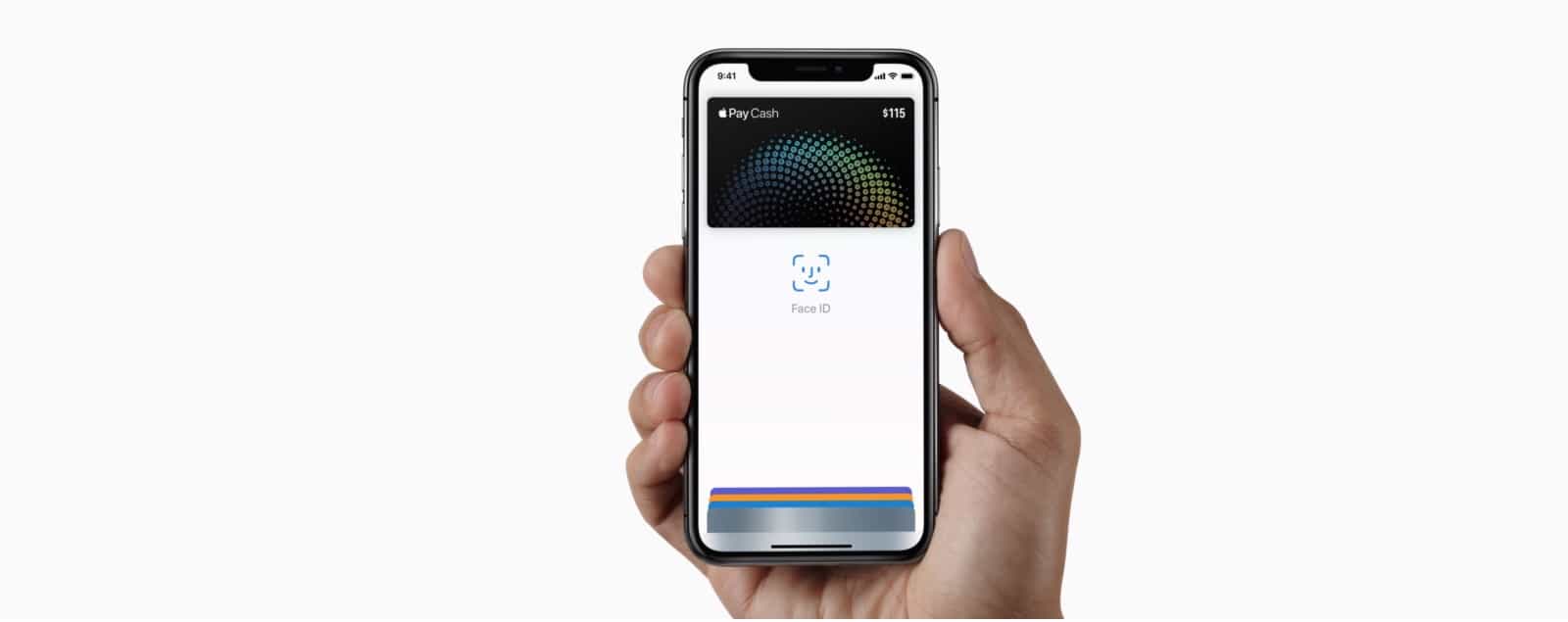Using Apple Pay on the iPhone X is a little different than using it on the iPhone 8 and earlier. That’s because Apple Pay on older iPhones uses both the home button, and Touch ID, neither of which feature on the iPhone X. So how do you make an Apple Pay purchase with your new iPhone? It’s easy. Here’s how.
Apple Pay on iPhone X
Assuming you already have a credit card added to your Apple Wallet, you don’t need to do anything to set up Apple Pay on your new iPhone X. If you haven’t yet added cards, here’s how to do so, and how to set your default card.
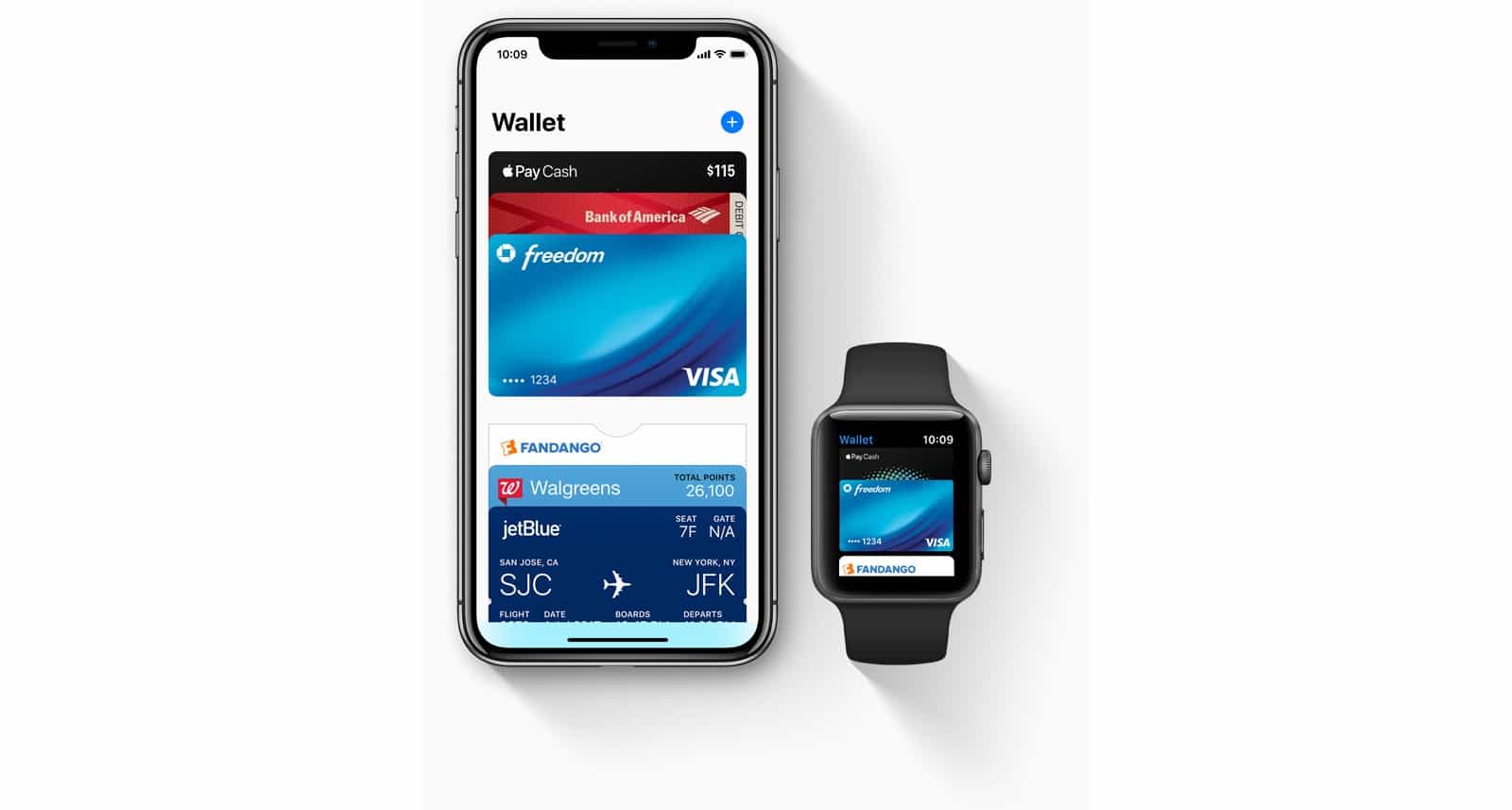
Photo: Apple
When you get to the head of the checkout line, and you’re ready to pay, just take out your iPhone and double-tap the power button, also known as the sleep/wake button, aka. the button on the right side of the iPhone. This replaces the old way to invoke Apple Pay, which was a double-tap on the Home button.
Authenticate with Face ID
Then, you have to authenticate yourself. With Face ID, “authenticate” means “look at.” All you need to do is let the Face ID camera see you, and you’re done. A smiley-face icon will appear to let you know you were recognized. You can go ahead and wave or tap your iPhone X on the payment terminal as usual.
If you want to switch to another non-default card to pay, then you can do so after authentication, but before you tap the phone to pay.
This method is almost identical to the new way to pay for apps in the App Store using an iPhone 8.
If you’re accustomed to tapping your iPhone on the terminal first, and then authenticating using Touch ID, you’ll have to change your habits. Trying this with the iPhone X brings up a prompt telling you to double-tap the side button first. This stops anyone from skimming your card while you’re looking at the iPhone.
Back to the future
Face ID is starting to look like an amazing piece of technology. It essentially moves us back to the days where we used our devices without a lock, and never had to bother with passwords or fingerprint scanners. Now, your iPhone unlocks whenever you’re using it, and locks when you’re not. Seamless, and invisible, like good technology should be.