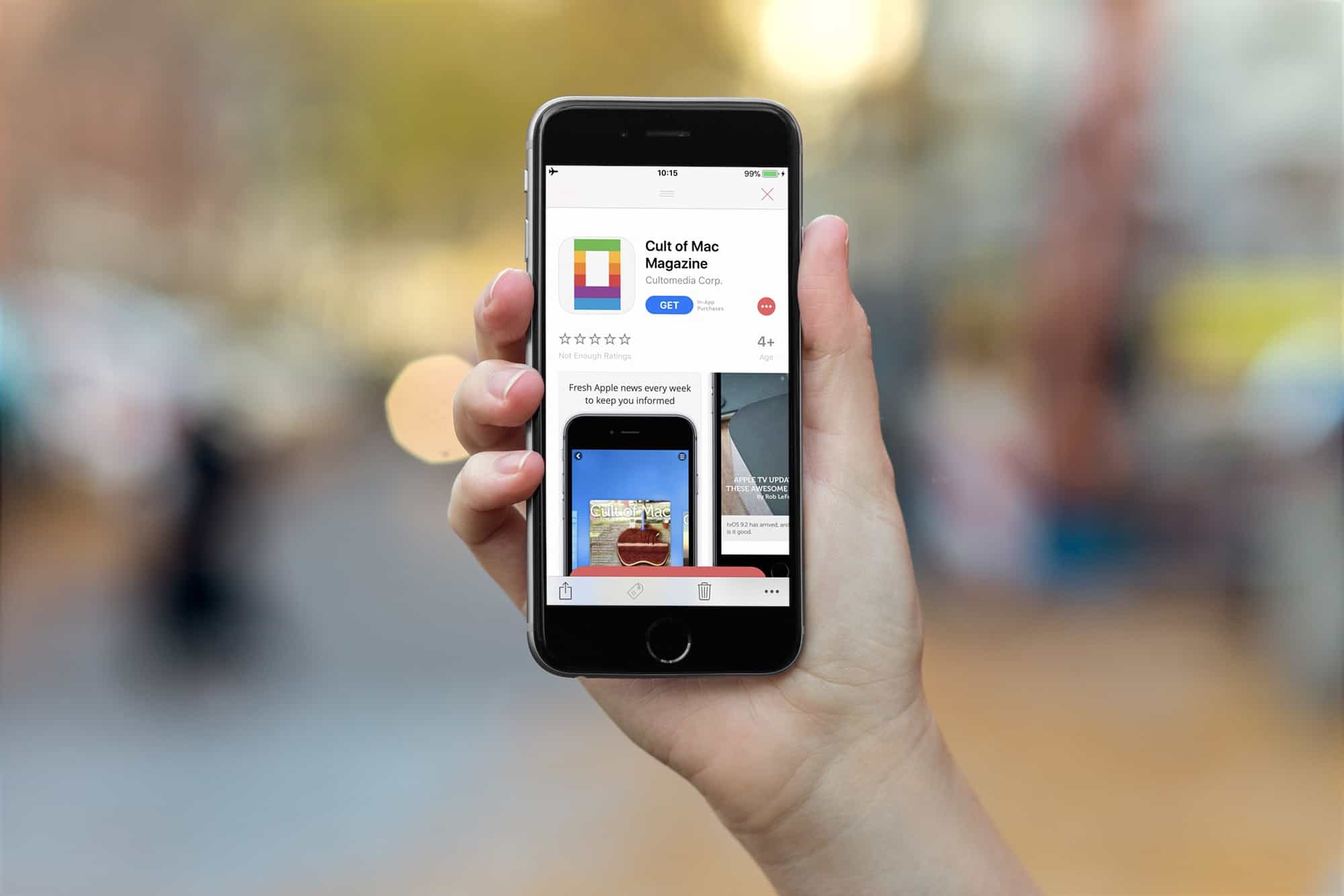In iOS 11, the App Store Wish List disappeared. Maybe it’ll come back in future updates, and maybe it won’t, but for now there’s no built-in way to save an interesting app to go back to later. You may bookmark an app for several reasons. You might be researching several similar apps. You might want to do some more research on an app later, before buying it. You may want to save an app that someone you know would be interested in. Or maybe you’re just holding off until the price drops, or until you’re on Wi-Fi to download a big app.
Whatever your reasons, there are third-party options. Today we’ll look at a dedicated app for making an app wish list, as well as a Workflow to do the same, and a third option you may not have considered. Best off all, they all have gone big advantage over the old wish list — they can save free apps as well as paid.
How can I find my old wish list?
Who knows why Apple ditched the Wish List in iOS 11? My guess is that this is a temporary absence caused by the complexities of rolling out a whole-new App Store. The bad news is that all your previously-saved apps are inaccessible. Thanks to the removal of the App Store in the latest iTunes update, you can’t find them there either. Your only chance is to dig out an old device that’s still running iOS 10 or earlier, and then read the wish list from there.
Lookmark, the wish list app
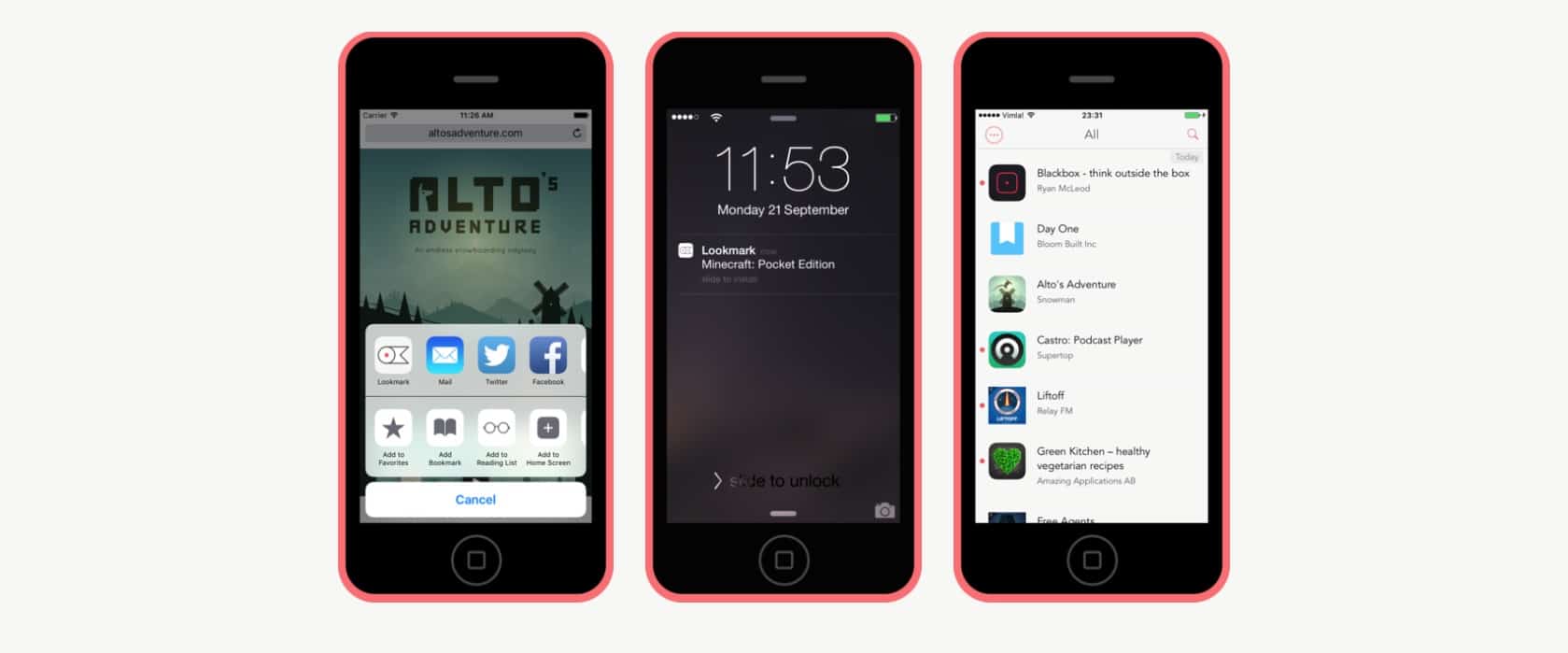
Photo: Lookmark
Lookmark is designed as a replacement for the iOS wish list. It uses the share sheet to save any app, or anything from the regular iTunes music, video, and TV store. From there you can browse your list of favorites, and view up-to-date App Store info about them. You can also break down the list into categories for easier browsing. Supported categories are: audiobooks, books, iOS apps, Mac apps, movies music, and podcasts.
You can also add items form Safari on your Mac, if you install the Lookmark browser extension. The app also supports 3D Touch for getting info on saved items, and has a Today Screen widget to see recent saved items.
Lookmark is free, but in-app purchases will unlock a price-watch feature, which notifies you when apps’ prices change. It’s a pretty neat app, and certainly gets the job done.
Price: $Free with in-app purchases
Download: Lookmark from the App Store (iOS)
The Workflow option
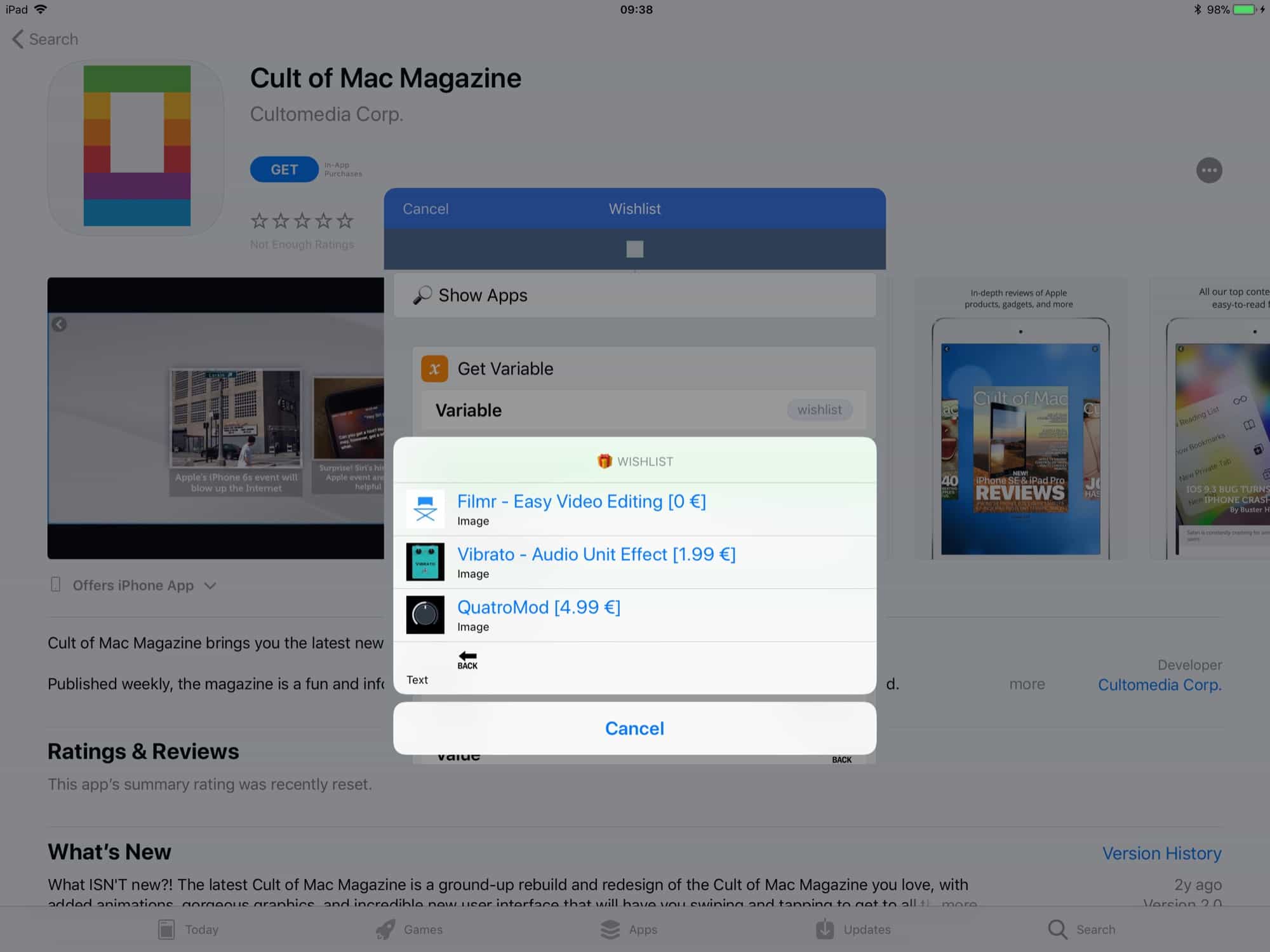
Photo: Cult of Mac
If you don’t like the idea of a dedicated app — maybe it’s too easy — you can grab a workflow for Apple’s excellent automation app of the same name. This wish-list workflow was built by Inblanco, a member of the r/Workflow subreddit. To use it, you’ll need to download the free Workflow app, and then head to the Reddit page to download and install the Workflow. The usual warnings apply for taking care when downloading unknown software for your devices.
You run the workflow by using the share sheet when you’re viewing an app in the App Store, tapping Run Workflow, and then tapping the Wishlist button in the list. You will see a new window pop up with options to save the app, as well as view previously-saved apps, remove an app, and check prices.
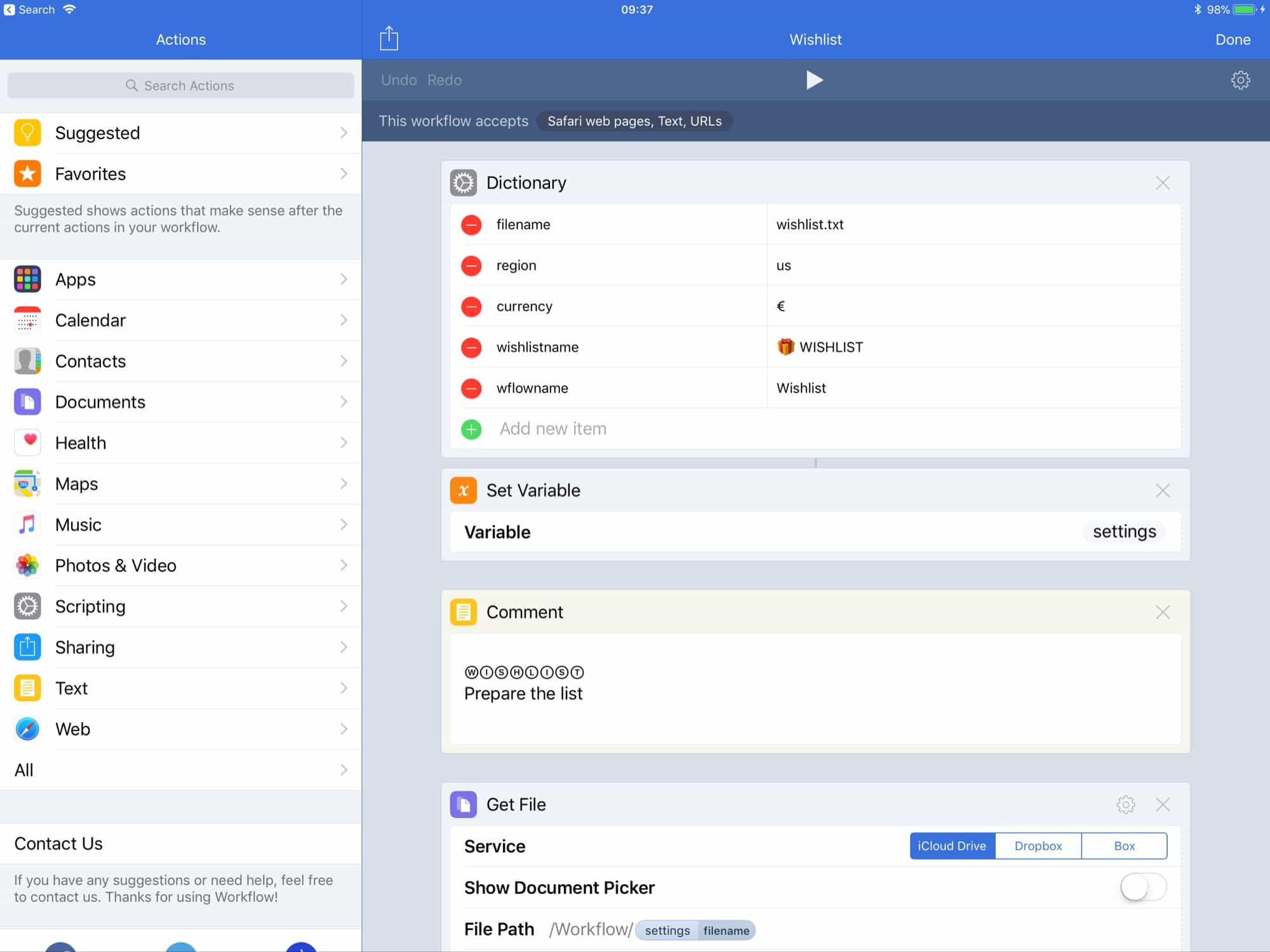
Photo: Cult of Mac
These are all fairly self-explanatory. Show apps brings up a nice-looking list, and you can tap any of the entries to be taken to its App Store page. This one works especially well when accessed from Workflow’s Today View widget.
Check prices is also worth a look. It runs through your list and checks for discounts on any of your saved apps. This needs to be done manually, but it’s handy nonetheless.
The Wishlist workflow saves the list to a text file in your iCloud drive, but fills it with a lot of programatical gobbledegook, so you’ll need to use the workflow itself to view it.
The Notes app
Another option is to just use the Notes app to save your wishes. Using the share sheet, you can quickly save an app, or song, or movie, to a note. Even better, iOS 11 now lets you search for existing notes when you save a snippet, so it’s easy to keep a note called, say, Wish List, and keep everything there. Thanks to Notes’ rich previews, you’ll get a link, a short title, and a picture of the app icon. Notes, then, might be both the simplest and best of these options.