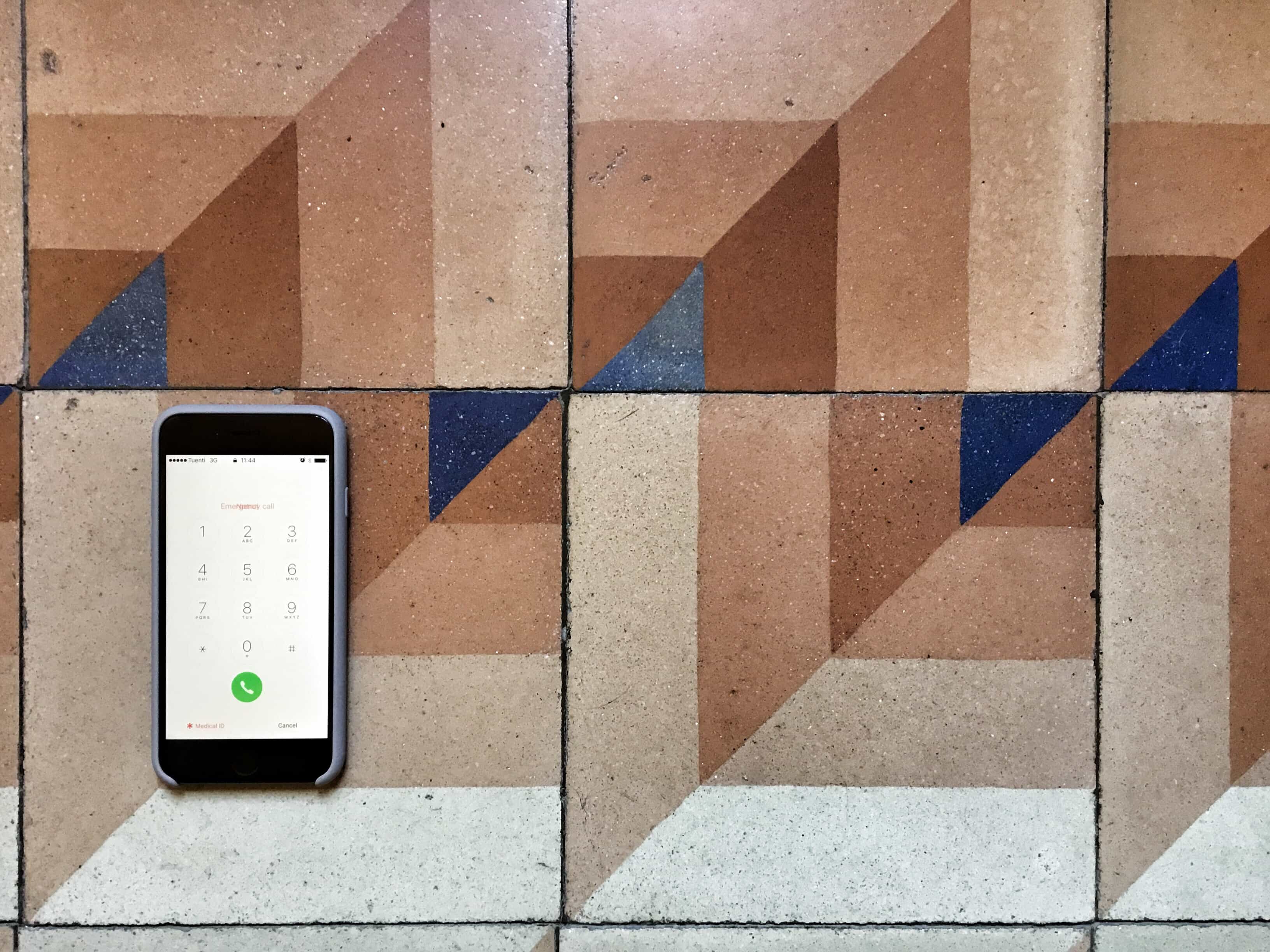Inside the iPhone’s Health App, the app that counts your steps and hooks up with other apps to monitor your activity and health, lives your Medical ID. This is a page containing everything important that you might want a doctor or first responder to know in an emergency, and is accessible from your iPhone’s lock screen without a password.
By default, the app only contains your name, and a few details automatically culled from your address book, but fleshing it out is quick and easy. Here’s how to set up your Medical ID with any and all the information you want to make available.
How to edit your iPhone Medical ID
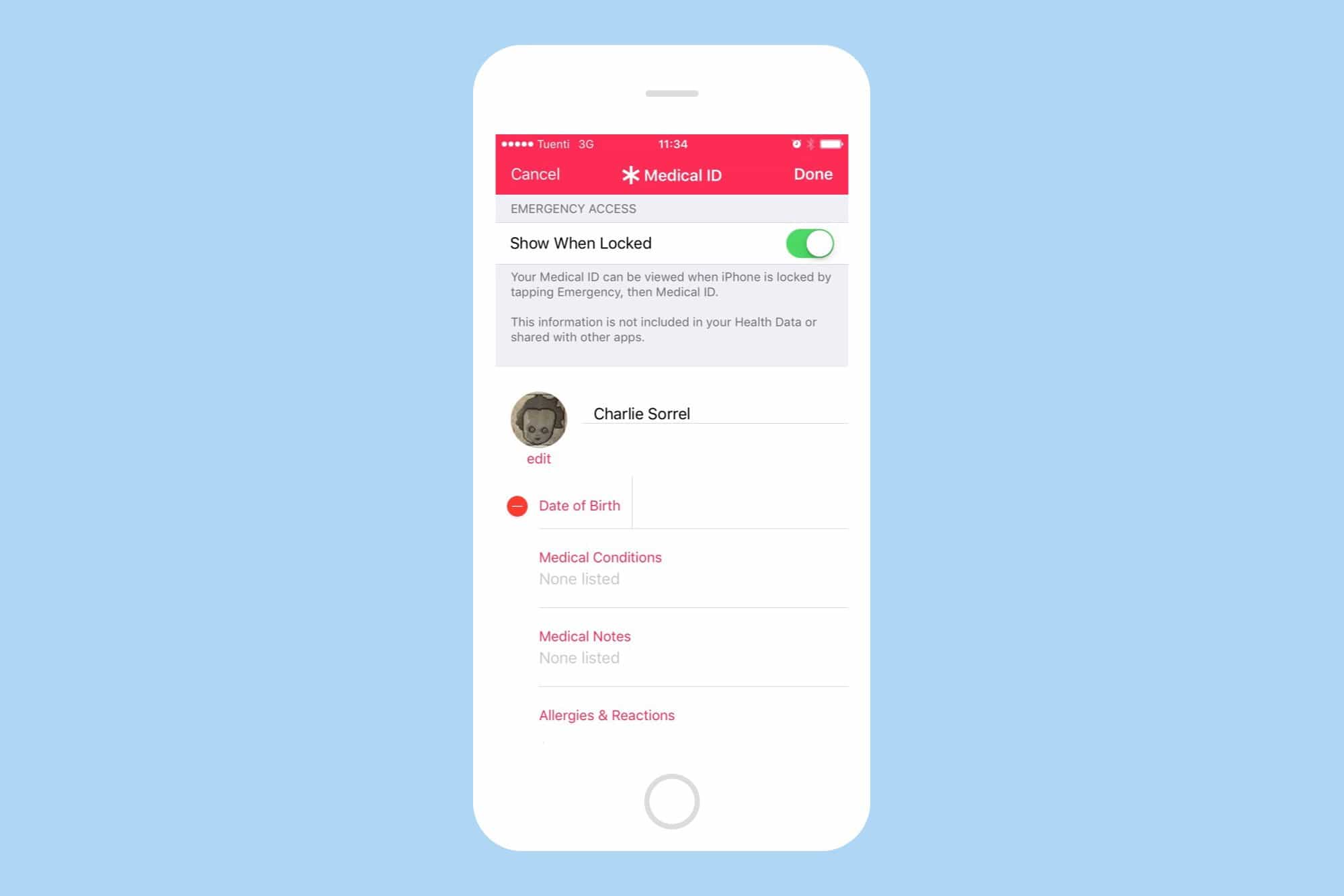
Photo: Cult of Mac
For folks with important info to share, the Medical ID could be a literal life saver. You may be allergic to common drugs like penicillin, or to tetanus jabs, either of which could easily finish you off if you’re already weak.
People with important medical information wear a Medical alert pendant, or wristband, with a small watertight capsule containing their details on a standard paper form. That’s still the gold standard, but adding the info to your iPhone can’t hurt.
Even if you don’t have a medical condition, you might like to have the contact details of your next-of-kin in your Medical ID, just so they can be informed if/when the worst happens.
To add information to your Medical ID, the easiest option is to open up the Health app and tap the Medical ID tab at the bottom right. Then tap Edit to see all the options. You can enter any medications you take, list allergies, add medical conditions, and input your weight and height (perhaps already entered from other Health app info), along with a list of emergency contacts, blood type, and organ donor information. As you can see, there’s a lot of info that you might want to give to emergency personnel even if you don’t have a specific condition or allergy.
Accessing your Medical ID in an emergency
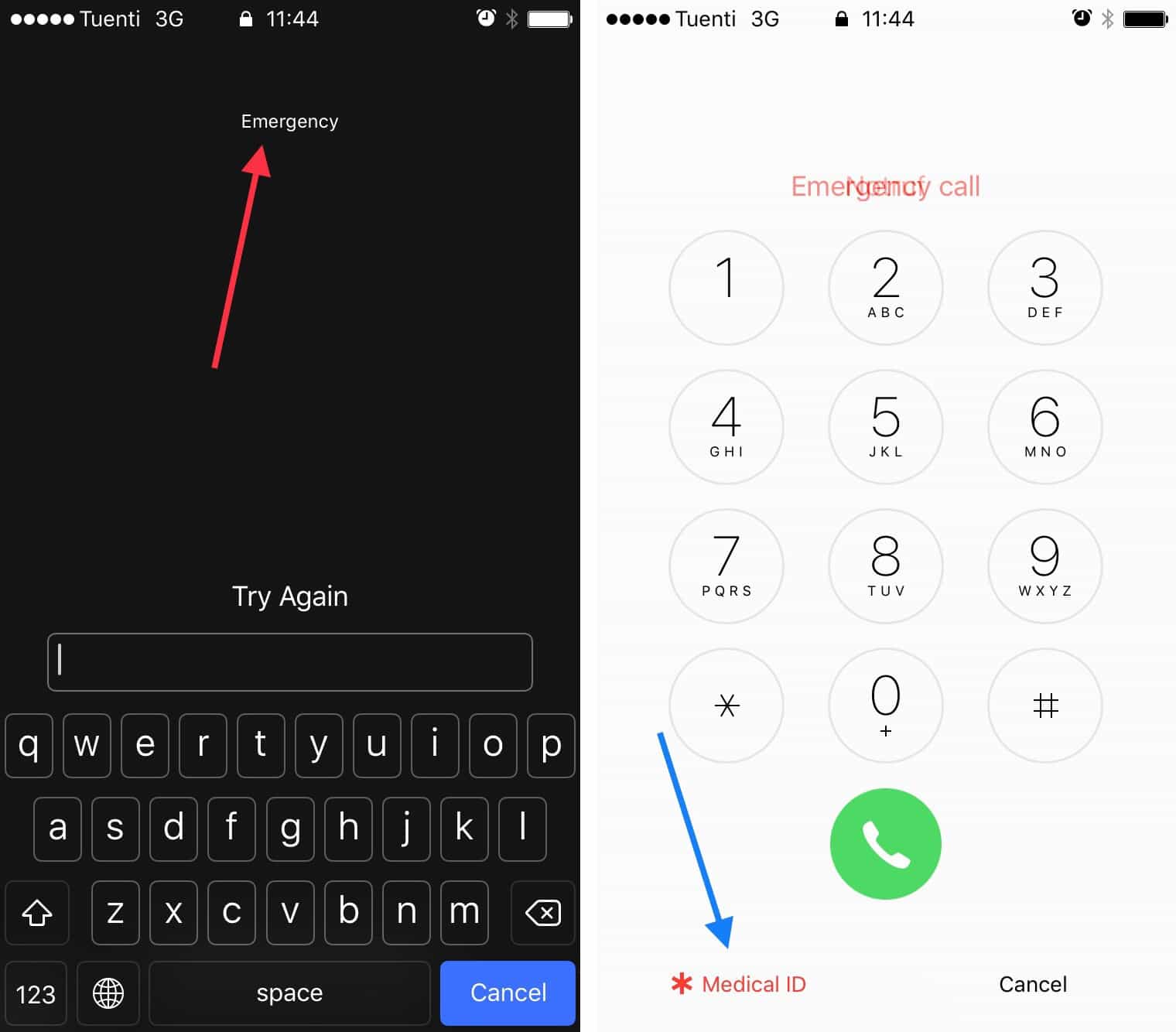
All first responders know what a Medical alert pedant looks like, but perhaps not all of them know how to get the information out of your iPhone. Luckily, the iPhone is the most popular phone in the world, so that makes it fairly familiar to anyone. And getting to the info is easy — for other people anyway.
The Medical ID is accessed from the iPhone’s lock screen. When the passcode entry panel comes up, you can tap the word Emergency to get to a phone keypad. Below that keypad is the button for your Medical ID. If you try this on somebody else’s phone, it’s easy. On your own iPhone it’s almost impossible, because Touch ID unlocks your iPhone before you can get to it.
It only takes a few minutes to set up your Medical ID, and then you can forget about it. So why not do it right now?