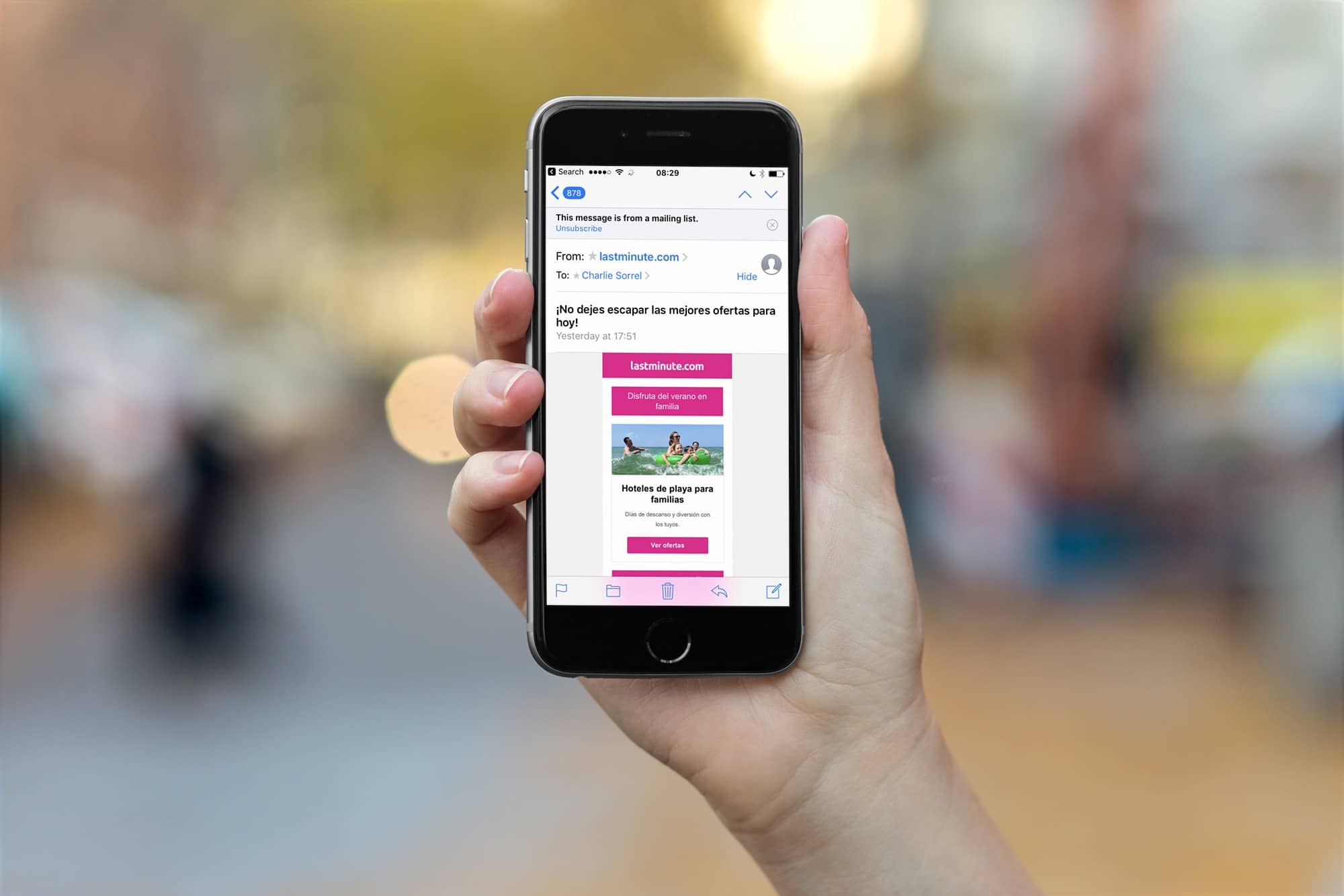If you find yourself on a mailing list that you either never signed up for, or just got sick of, then iOS Mail has you covered. The app has a built-in feature that detects emails from mailing lists, and offers to unsubscribe from them right there, without you having to visit the sender’s site and hunt for the unsubscribe option yourself, like some kind of spam-lackey.
Using Mail’s auto-unsubscribe feature
When Mail detects an email from a mailing list, it adds a banner at the top of the email offering to unsubscribe for you:
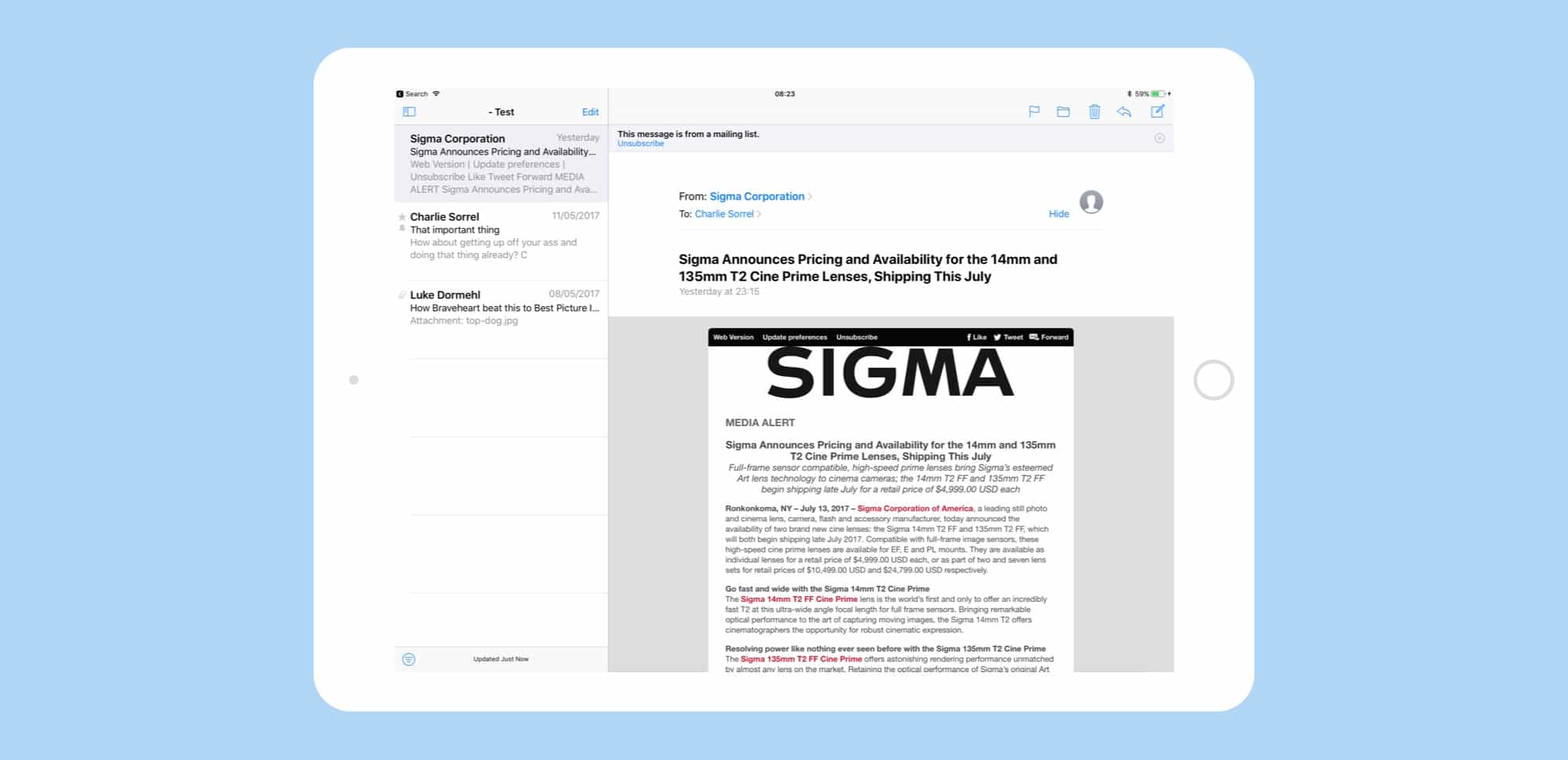
Photo: Cult of Mac
“This message is from a mailing list,” it says, with a blue Unsubscribe button underneath. Tap that, ands Mail goes to work:
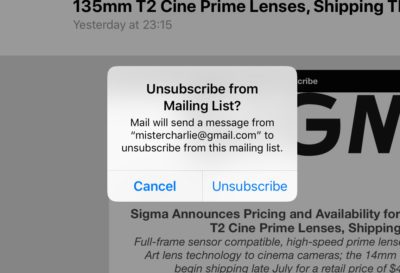
Photo: Cult of Mac
It achieves this amazing feat by sending a reply to the sender. If everything works as planned, and the sender of the newsletter is a good internet citizen, you will be removed from their list.
As you can see from the various screenshots around this post, the trick works on both the iPhone and the iPad. It doesn’t currently work on the Mac, at least not on mine.
Manual and automatic alternatives to unsubscribe
Even if Mail fails to spot a mailing-list mail, you can often take care of it yourself. Just scroll to the very bottom of the email in question, and look for the word “unsubscribe,” usually written in teeny-tiny letters, and in pale gray on white (or an equally invisible color combo). Tap it, and you will usually be taken to a page which tells you that your attempt to unsubscribe was a success.
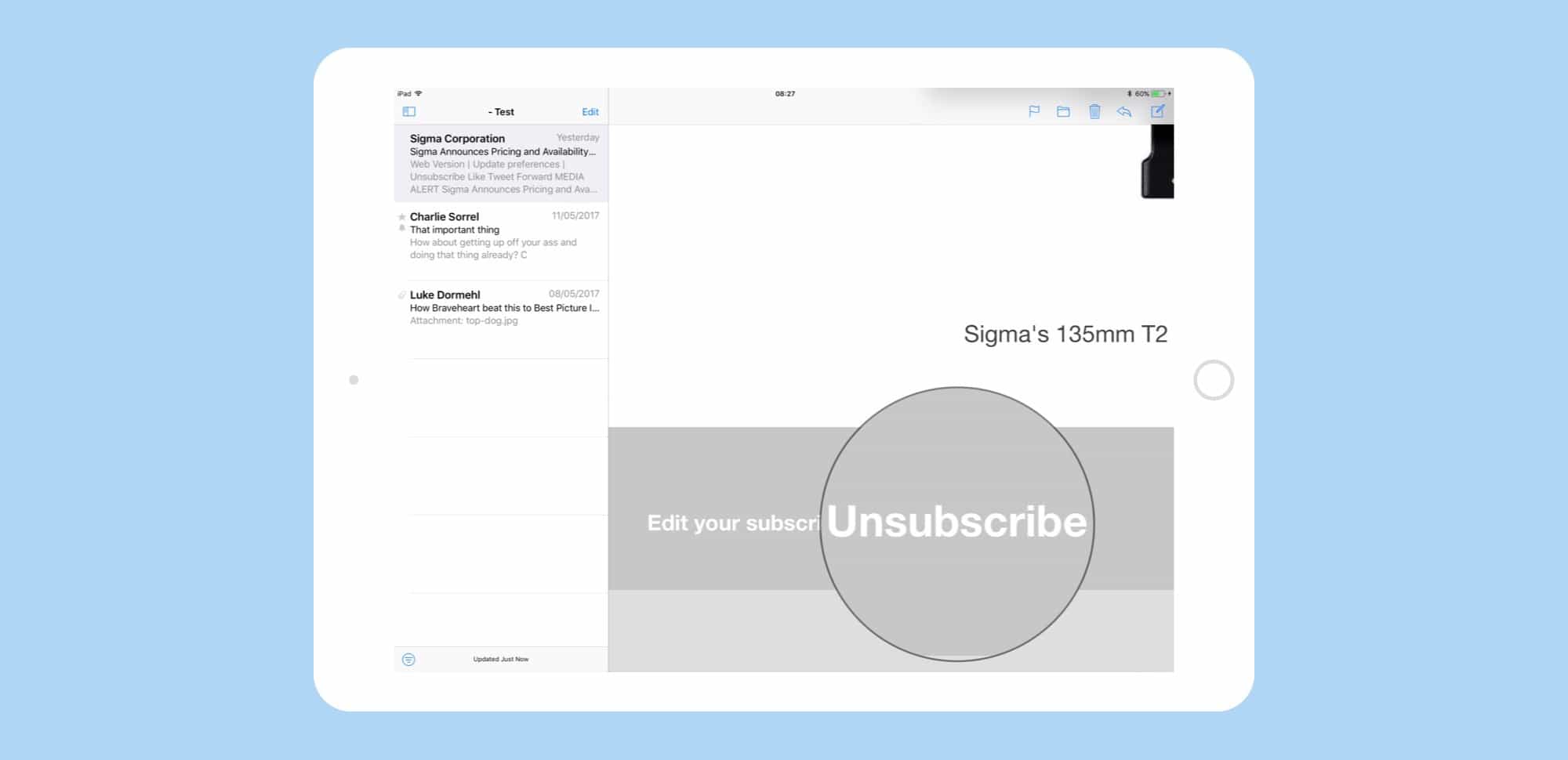
Photo: Cult of Mac
Sometimes, you’ll need to check a box to actually unsubscribe, which is going to far in my opinion. Either way, be aware that if a genuine spam mail got through, then tapping an unsubscribe link might verify you as a live human to the spammer.
The other option is to use a third-party service to manage your mail for you.
SaneBox
If an email newsletter keeps coming back, or if you’re getting spammy mails from PR folks who refuse to let you unsubscribe, then you could try SaneBox or something similar. Sanebox automatically files your mails into sensible categories, and filters out the real crap. It also has a great feature called Sane Black Hole. It shows up as a regular mailbox in your email client, but when you add an email to that folder, SaneBox takes note and nukes any future email from that address. It’s a kind of email blacklist, and it’s 100% effective in my experience.
I get almost no spam these days, so unwanted newsletters are the biggest annoyance in my inbox. Or rather, in my Sane Later mailbox. Having a way to quickly unsubscribe is golden. Hopefully it’ll come to the Mac in a future version of macOS.