Plain-text nerds probably also enjoy over-organizing things. If that sounds like you, then NotePlan might just send you over the top, joy-wise. NotePlan is an app for iOS and Mac which combines plain-text (and Markdown) notes with a calendar.
Plain text meets your calendar
Right now, NotePlan is available for Mac, with a two week-trial on the developer’s site. It’s $20 in the Mac App Store, and you can also purchase it direct.
NotePlan is dead simple in concept. It opens as a calendar, with a grid showing the current month. Each day-square has a list of that day’s events. So far, it’s just like a regular calendar app. But click on a day and you are taken to the Note view. This is a plain-text sheet with the day’s events listed at the top, above a dividing line. Below that line, you can type anything you like. But if you type things in the right way, then these tasks will be turned into tasks and shown on the calendar. What’s more, just hitting a keyboard shortcut can add any task to your actual calendar, or to your Reminders list.
Markdown — kinda
The notes in NotePlan are based on Markdown, the plain-text markup for humans, and will give in-line previews. If you write something with a hash in front of it, then it is turned into a #Heading, and made bigger and bolder than the body text. Lists, links, and other Markdown features are supported, but you can also add an asterisk or hyphen at the beginning of a line to turn it into a task. You can even type the title of another note in double square brackets to create a link to that note. This turns the app into a kind of wiki.
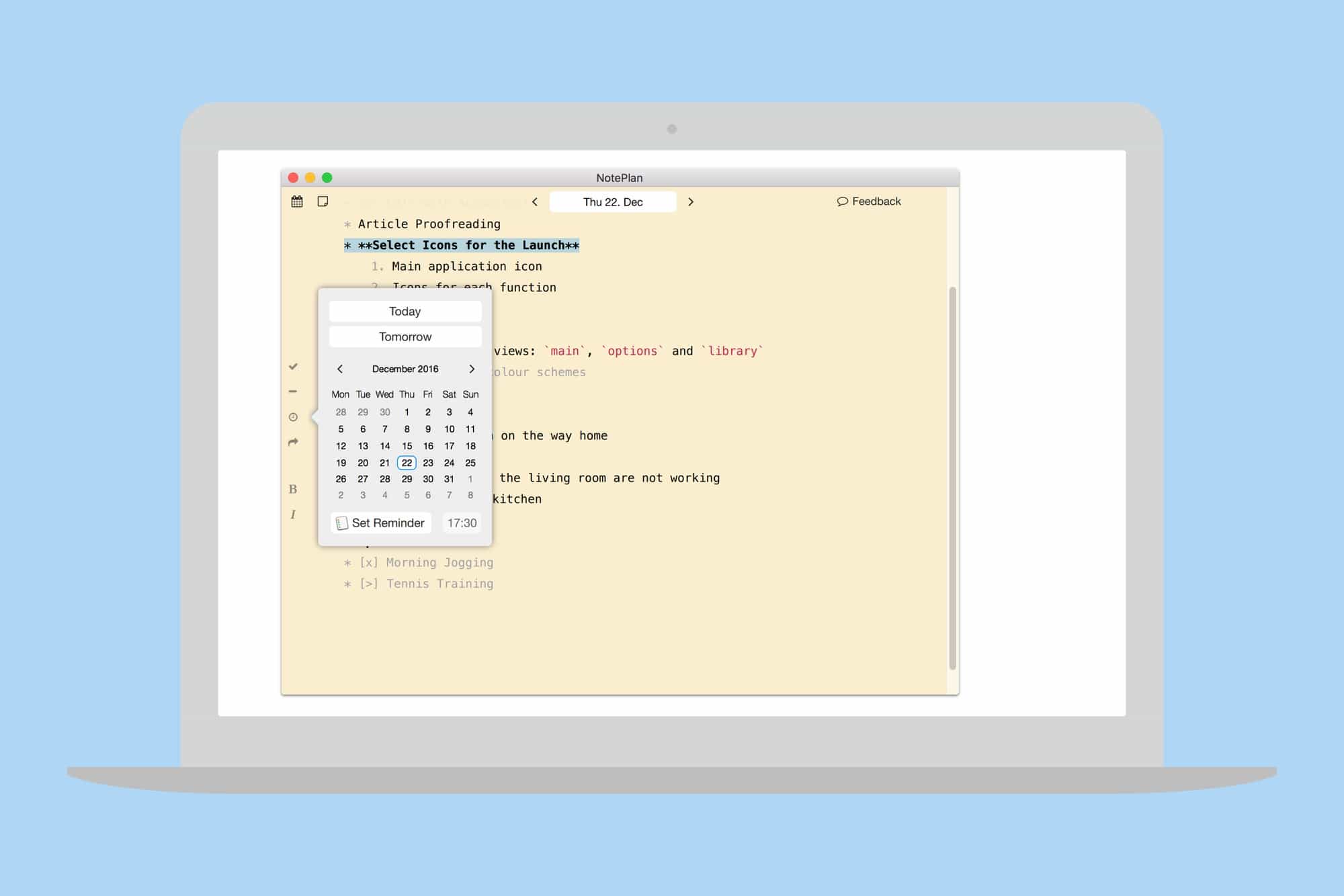
Photo: NotePlan
You can also create additional notes in addition to those which are tied to each day. Additional notes live in a special grid. Notes can contain tags, and can be searched on by tag, but those tags use a # instead of an @ symbol, which may mess up compatibility with any other apps you’re using.
Oddities
There are some oddities on the Mac version (the iOS version is still in beta, so I won’t comment on that). For instance, the ⌘K keyboard shortcut turns highlighted text into a Markdown link, but the insertion point is shifted to just after the parentheses where you would normally paste the URL. That forces you to hit the arrow key again to get the cursor where it should be.
Another strange behavior comes when adding dates to your tasks. “If you add a time like @12:00 in the macOS version,” says the manual, “it will be shown on the calendar.” That’s true, but the time you choose isn’t carried across. I added @15:00 to a task, and it was shown in the calendar, but at 12 noon, not 3PM.
On a related note, it’s a little confusing regarding where an event lives. Adding a time tag as above puts the task into NotePlan’s internal calendar. If you hit ⌘⇧S, then a box pops up letting you add the event to your actual iCloud (or Google) calendar, complete with a time picker. Given that the app already knows the time and day of this event, it seems odd that you have to add that information again, manually. Even odder is that this new date and time isn’t applied back to the task in the text list. Thus, it is possible to have the same event on different dates, at different times.
There’s not much else like this around
Despite its many flaws, NotePlan is pretty great. If you love plain text notes, but hate that they have no way to integrate with your calendars and reminders, then you might just find this to be the perfect app. Well, “perfect” might be stretching it a little at the moment, but if future versions clean up the current confusion, then this could be a real winner.
![NotePlan app mashes up calendars with plain text notes [Reviews] noteplan calendar text app](https://www.cultofmac.com/wp-content/uploads/2017/05/device-family.2d4166e30a7841669e1c18998085cef7.png)

