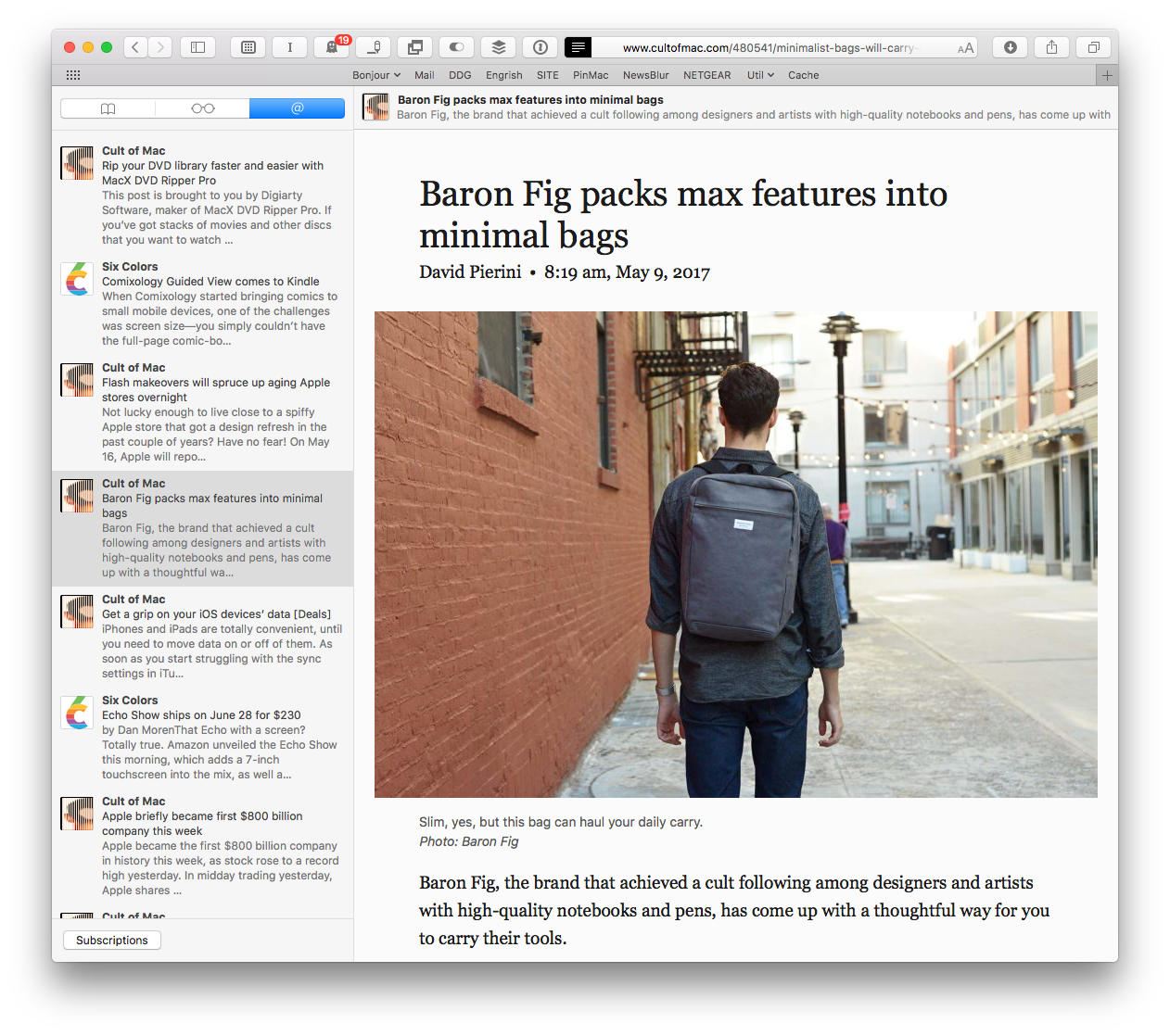Apple’s News app is pretty great, but only if you’re happy reading stories from Apple-approved sources. There’s plenty of news in the default configuration to keep you going, and you can also dig in and easily pick your own sources and subjects to make it more relevant.
But what about those oddball sites that you read every day? Your favorite ferret-legging forum, for instance? Is there a way to include those in the News app? There used to be, but Apple removed the ability to subscribe to any and all sites somewhere around iOS 10. The goods news is, you can still subscribe to your favorite sites right in Safari’s Shared Links.
RIP News
Apple’s News app, still only available in the US, UK and Australia (although you can work your way around that restriction), is based on RSS. RSS is a behind-the-scenes way for websites to let other services know they have published stories. Cult of Mac, for instance, pumps out RSS feeds for the front page, for all the various categories (like how-tos), and even individual authors (here’s mine). When a new story gets published, it goes in the feed, and news apps or services can just check that RSS feed to get the updates.
On its own, that’s not so useful, but when you have something like Apple News checking hundreds of feeds at a time, and presenting new stories in an easy-to-browse “newspaper” format, the advantage becomes obvious. Unfortunately, while you used to be able to add arbitrary RSS feeds to news, that feature has been removed. Don’t worry, though. You can achieve something similar in Safari.
Add a site to Safari’s Shared Links on iOS
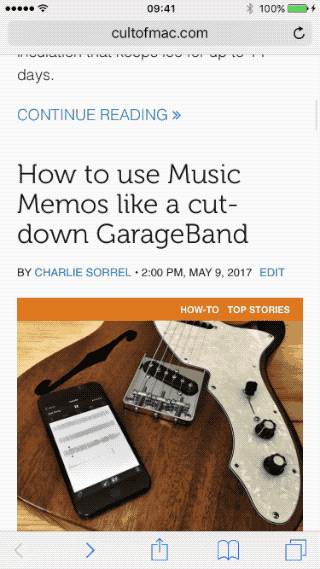
Photo: Cult of Mac
Safari’s Shared Links launched as a way to see the links shared by folks you follow on Facebook or Twitter, but it can also be used to subscribe to RSS feeds. And a good thing too: Why on earth you’d want to let folks on Twitter spew random crap into your browser is beyond me. Instead, you can add your favorite sites, and browse any new stories easily, from the sidebar.
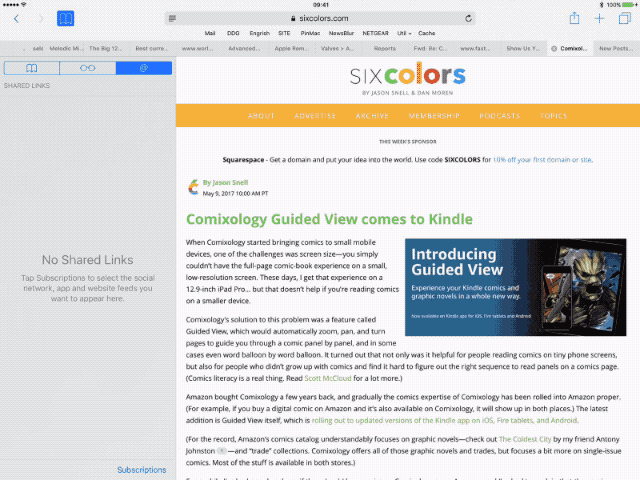
Photo: Cult of Mac
First, visit the site. Then, tap the Bookmark icon at top right (second from bottom right on the iPhone, and wherever you last left it on Mac). Tap the @ icon to enter the Shared Link section, then tap Subscriptions. If you have social media accounts set up on your iDevice, they show up here. Do yourself a favor and toggle them off right now.
Below that you’ll find the Feeds section. It may or may not be empty, and it’s easy to delete those you don’t want. Below that lies a section for apps. Since iOS and El Capitan, apps have been able to insert content into your Shared Feeds. The only one I know of is Pinner, a Pinboard bookmarking app. (Let me know on Twitter if you find more.)
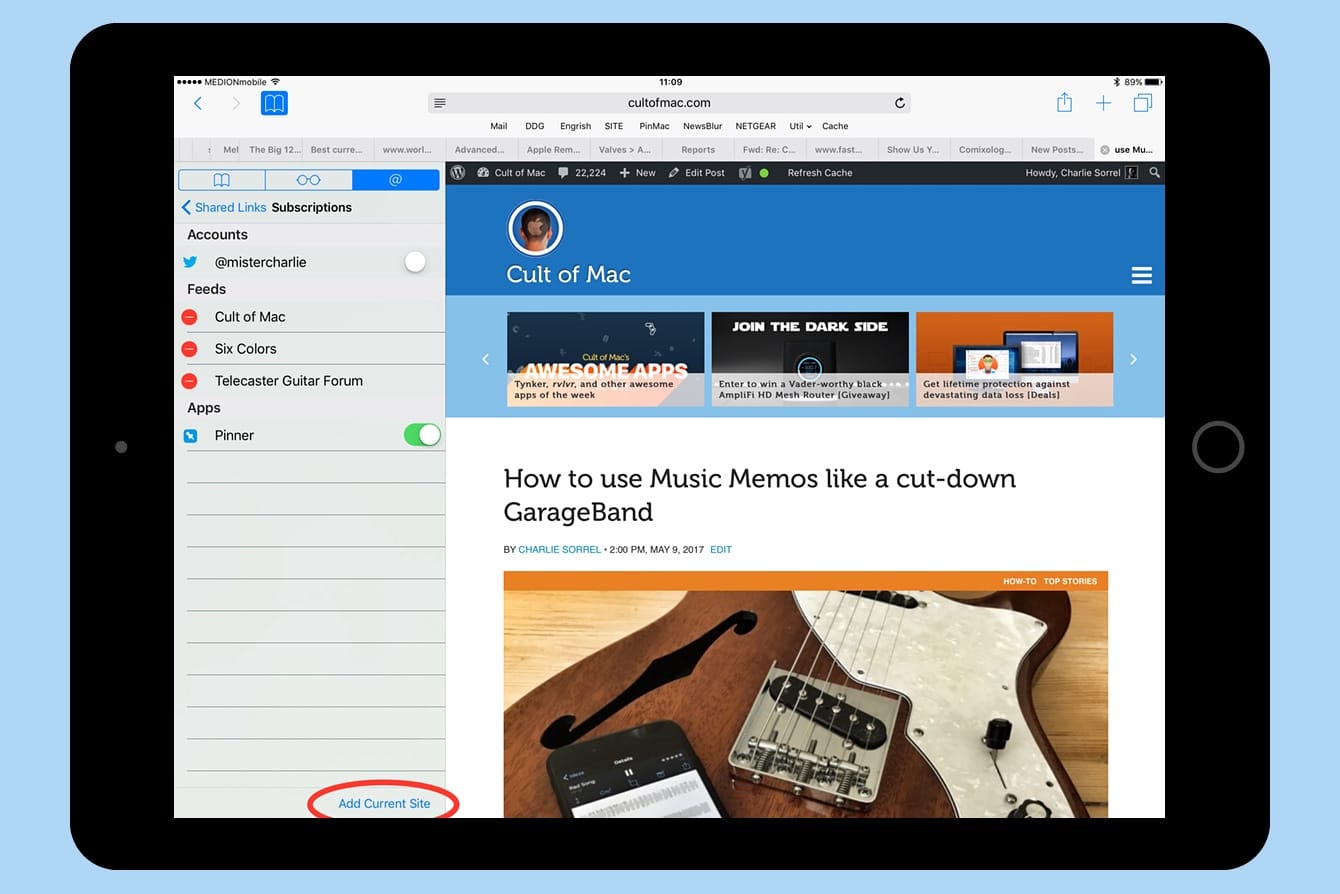
Photo: Cult of Mac
Add new RSS feeds to Safari
The part we’re interested in is the Feeds section. You will see at the bottom there is a button to Add Current Site. Tap that, and you’re done. Now, whenever you open the Shared Links sidebar, you will see all the latest stories from those sites listed, newest first. You might want to limit the number of sites, especially if they publish a lot of stories.
One neat thing to notice is that when you read a shared story, you get a little site banner at the top of the story. You can also enter Reader View and tap through the stories without all the cruft. If you try this on Mac Safari, you see the page load each time before Reader View cuts in, which is ugly, but gets the job done. One other neat feature? You can just keep scrolling the page down and new stories will load automatically. This work on both iOS and Mac.
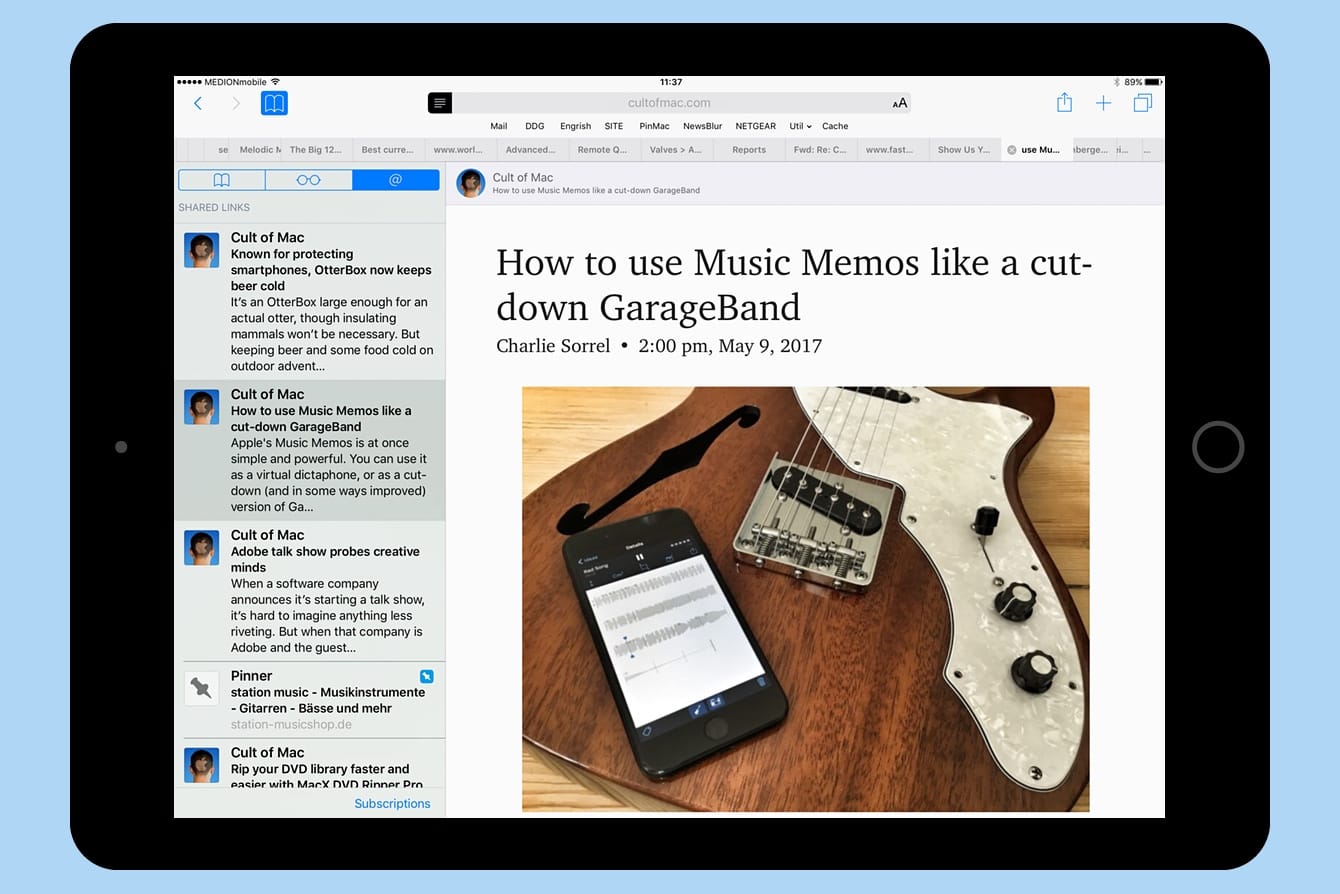
Photo: Cult of Mac
If you just want to add a single site to the Shared Links, you can use the standard Share Sheet. Tap the little arrow and scroll along the black and white row of icons until you reach Add to Shared Links, and tap that.
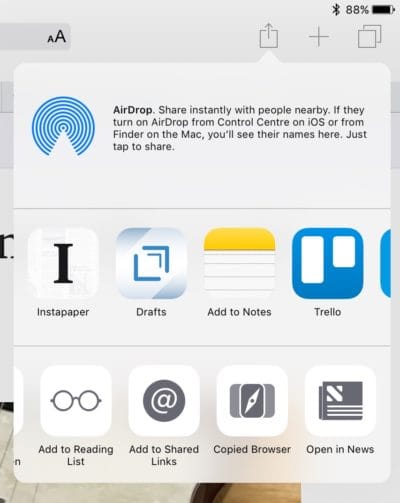
Photo: Cult of Mac
Add a site to Safari’s Shared Links on Mac
There are a few ways to add sites to Shared Links on the Mac. One is to use the little sharing arrow (or “sharrow,” as nobody ever calls it), and click the little Add Website to Shared Links option. The other is to open up the Shared Links sidebar, by clicking the Sidebar icon, clicking View>Show Shared Links Sidebar in the menu bar, or hitting Control-Command-3 on the keyboard. Then click Subscriptions, then Add Feed. The resulting list appears pre-populated with the site showing in the current Safari tab, but you can also pick any sites from your favorite bookmarks.
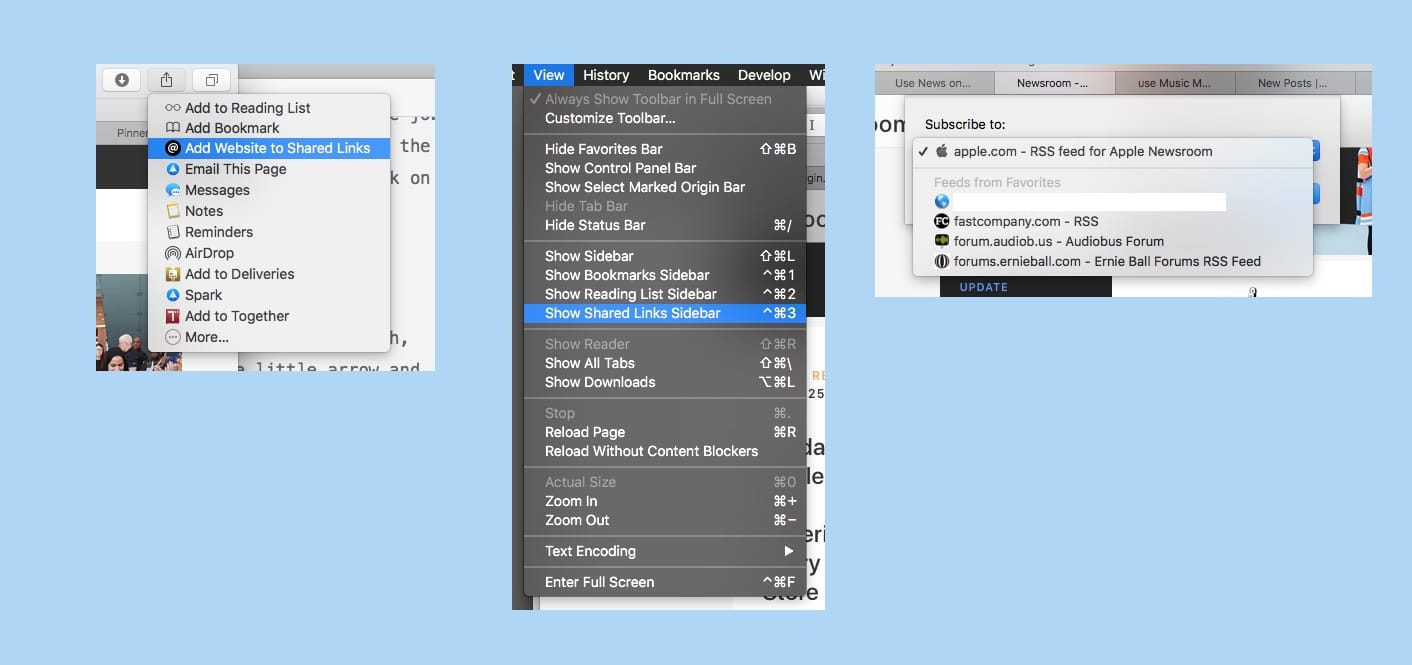
Photo: Cult of Mac
Happy reading
If you read a lot of feeds, this method will quickly get overloaded. In that case, you should try an app like Reeder, for iOS and Mac, or a service like the excellent NewsBlur. Even if you are a power user, you might consider introducing these tips to someone you know. Most people check a few sites regularly, and Shared Links could be just what they need to make their reading more pleasant.