Apple’s new AirPods have finally arrived after months of waiting.
Shipping estimates for the new wireless earbuds have already been pushed back to 2017, thanks to the overwhelming demand, but if you’re lucky enough to get them in your ears this week, you’ll need some tips on getting started.
Here’s everything you need to know to use AirPods:
Connect AirPods to iPhone
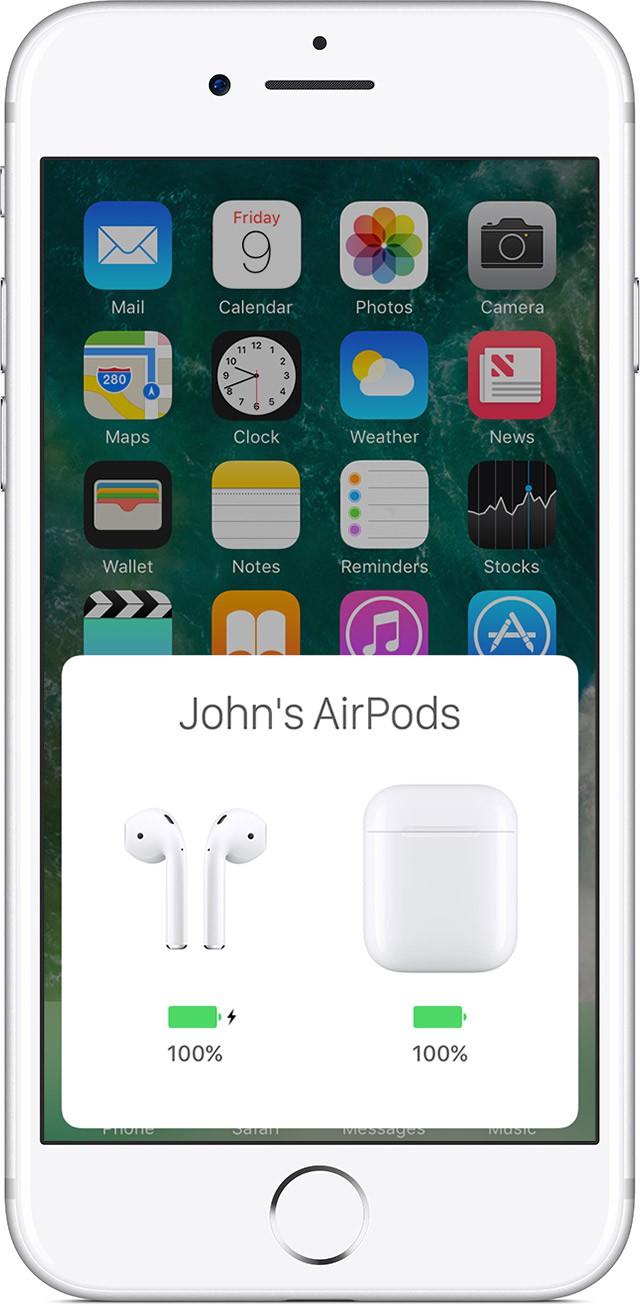
Apple’s new AirPods are supposed to be easier to set up than any other pair of wireless headphones you’ve ever tried. To get started, just follow these steps:
1 – Press the Home button to unlock your iPhone screen.
2 – Open the AirPods case — with your AirPods inside — and hold it next to your iPhone.
3 – A setup animation appears on your iPhone.
4 – Tap Connect, then tap Done.
If you ever need to pair your AirPods with a different device, simply put the pods back in the case, open the lid, and then hold the setup button on the back of the case until you see the status light flash white.
Listening with AirPods
The AirPods should start playing audio from your Apple Watch or iPhone automatically. However, if for some reason you need to change your audio output manually, do this:
1 – On your iOS device
2 – Open Control Center by swiping up from the bottom edge of the screen.
3 – Swipe from right to left to control audio.
4 – Tap the button that looks like a triangle with three circles, then choose the device you want from the list.
Charging your AirPods
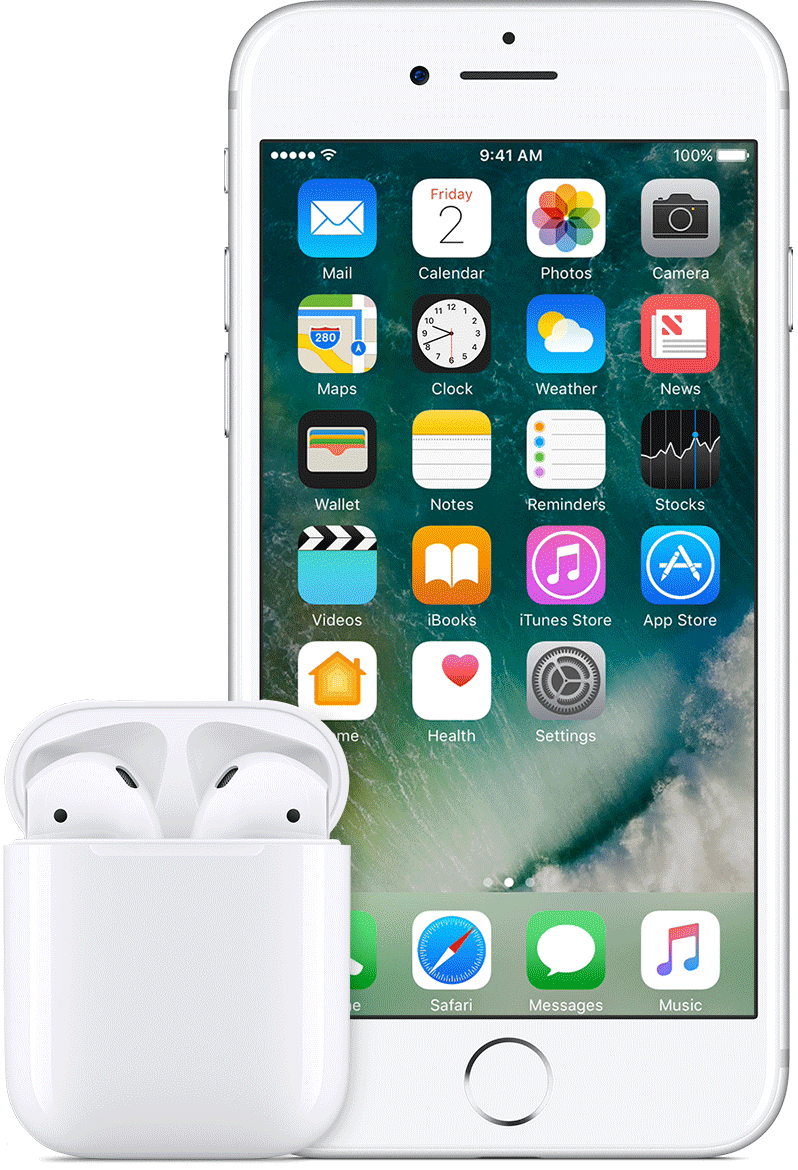
To recharge your AirPods, all you have to do is put them back in the charging case. The case comes with a built-in battery so you can get up to 24 hours of total listening time. To charge the case, just connect it to the Lightning cable that came with it and plug that into a USB port.
Charging the AirPods for 15 minutes in the case should get you about three hours of music time.
Personalizing AirPods features
Along with Siri support, the new AirPods have a bunch of little features that can be turned off in the AirPods app on your iPhone. You can change the double-tap setting so it either activates Siri or pauses/plays music.
To customize your AirPods settings follow these steps:
1 – Open the AirPods case.
2 – Go to Settings >> Bluetooth on your iOS device.
3 – Tap the “i” button next to the AirPods in the list of devices.
From this screen, you can choose to turn off Automatic Ear Detection. There’s also an option to change the mic pickup from the left to right side or have it adjust automatically.


