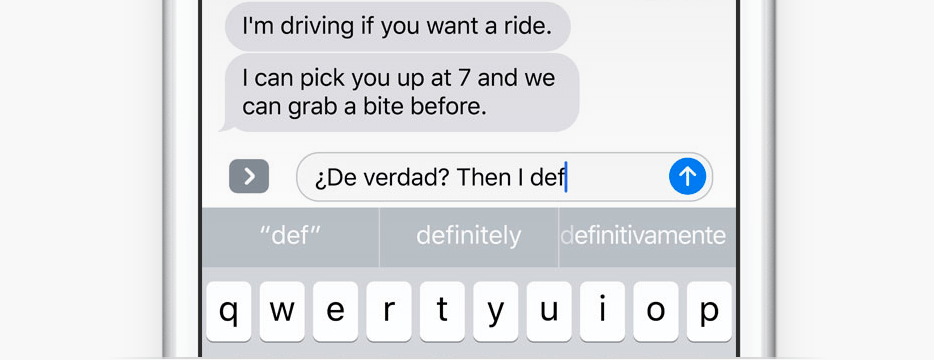Apple has made a bunch of improvements to its QuickType keyboard for iOS 10, and one of those is support for multilingual typing. This lets you type in multiple languages simultaneously, and it’s super simple to set up. Here’s how.
Open up the Settings app on your iOS device, then head into General, and then Dictionary. In here, select the languages you wish to use with the QuickType keyboard, then give them time to download.
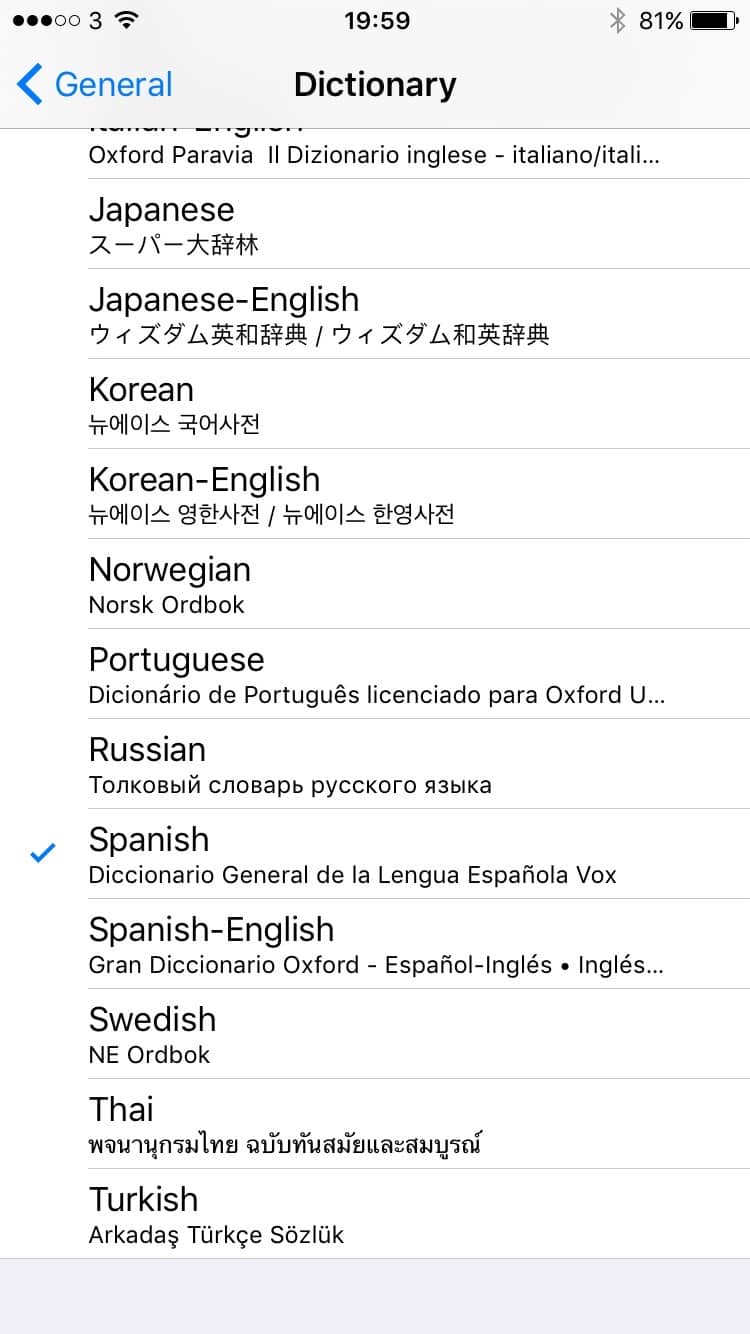
Screenshot: Cult of Mac
Return to the General menu, then select Keyboards. Tap Keyboards again, then tap Add New Keyboard. Now select the languages you just downloaded.
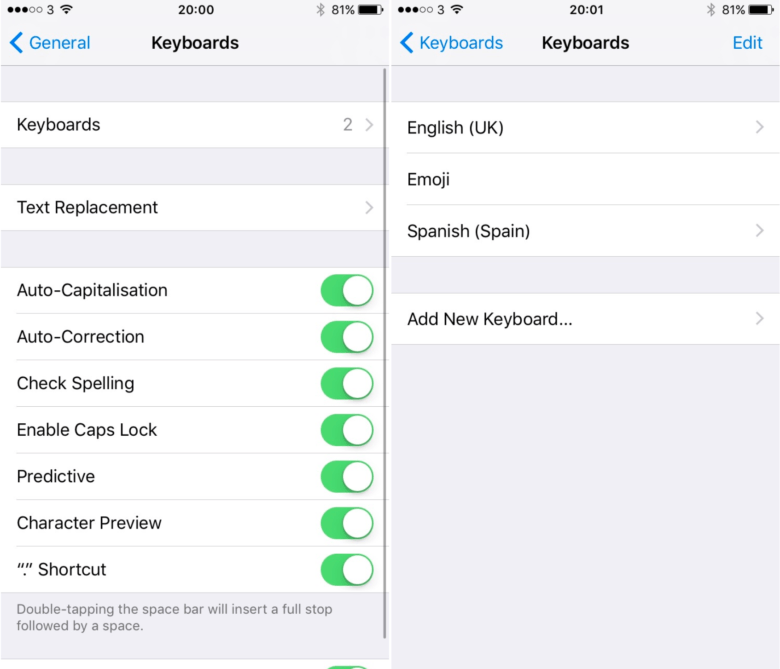
Screenshot: Cult of Mac
Once your new keyboards are active, you’ll be able to use them all simultaneously and you’ll receive appropriate next-word suggestions for each. Autocorrect will understand you’re typing in another language, too, so it won’t keep trying to correct you.
iOS 9 allowed us to use multiple languages for typing, too — but you had to switch between different keyboards manually in the same way you would switch to a third-party keyboard. Only then would autocorrect understand which language you’re using.