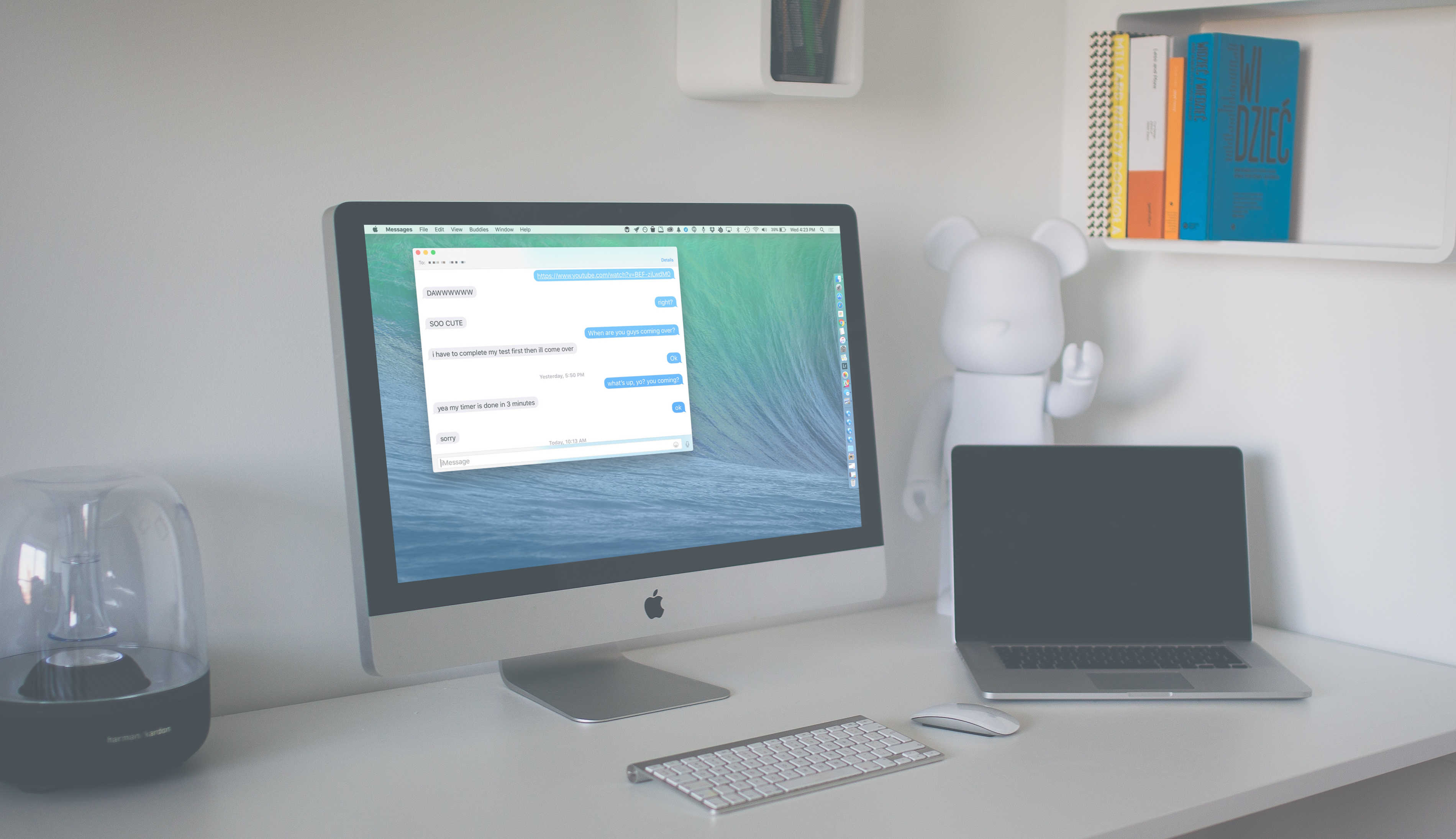When it comes to the Messages app, saving all your iMessages can be a good thing, letting you go back in time and see the delightful conversations you’ve had with your loved ones or even just checking to see where you’re supposed to meet up on Friday.
Of course, there might be a few of them, however, that you’re not super keen on saving. You may not want to get rid of an entire iMessage conversation thread, but there might be bits of it you’d rather forget.
Here’s how to get rid of parts of your iMessages while saving only your most treasured iMessages in OS X.
First of all, launch Messages on your Mac and find a conversation thread that has iMessages in it that you’d like to delete.
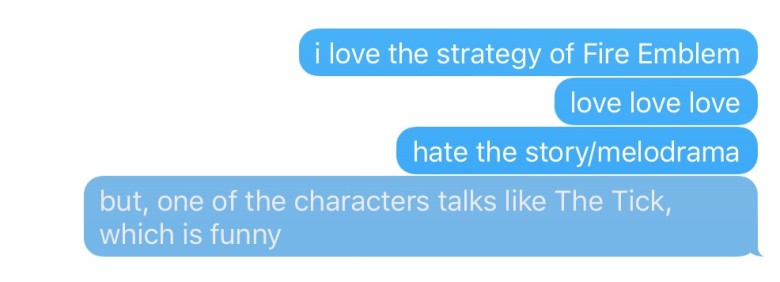
Photo: Rob LeFebvre/Cult of Mac
Click on the blue (or green) bubble of the specific message you want to delete so that it changes color a little bit. It’s a subtle desaturation, really.
If you want to delete more than just one iMessage, hold the Command key down and click on multiple chat bubbles to get the same color.
Be sure to click on the bubble, not the words, as they will tend to highlight, rather than selecting the whole message.
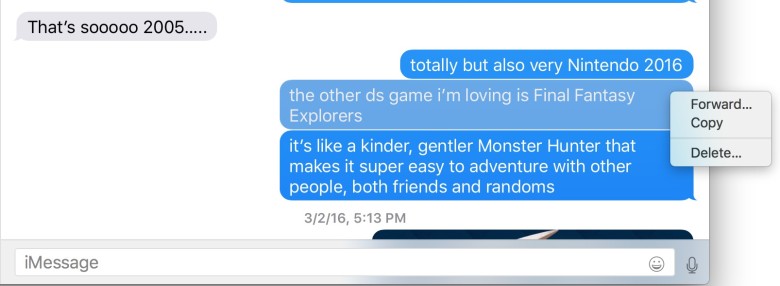
Photo: Rob LeFebvre/Cult of Mac
Now, either right-click, control-click or click with two fingers on the trackpad on one of your selected bubbles (avoiding the words again) and choose Delete from the contextual menu that pops up.
You can also just hit the Delete key on your keyboard once you’ve done all the selecting you want. Either way, you’ll get a message: “Are you sure you want to delete this message?” If you’re totally sure, and you know that you cannot undo this action, go ahead and click on the blue Delete button.
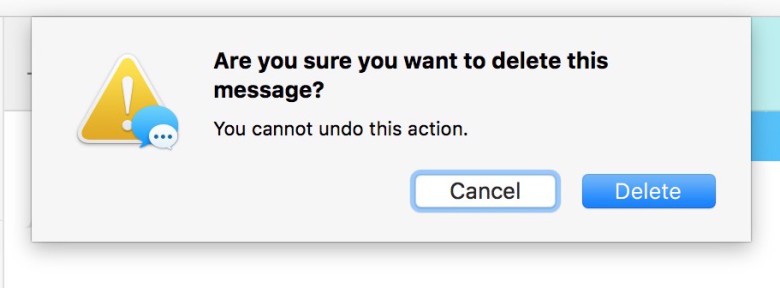
Photo: Rob LeFebvre/Cult of Mac
The iMessage (or iMessages) will disappear from your Messages app. Note that they will not disappear from the app of whomever you were chatting with; those embarrassing iMessages will be on their iPhone or Mac until they delete them on their own devices. Whoops!
No matter; this way you can make sure you save only your most treasured iMessages on your Mac, and get rid of all the rest.
Via: OS X Daily