Emoji has sort of taken over my iMessage conversations on the iPhone lately, and I’m willing to bet you use a lot of the cute little pictures too.
What if I told you there was a hidden treasure trove of text-based emoticons that you can access in addition to your favorite emoji?
Even better — it’s easy to enable these iPhone secret emoticons. Here’s how.
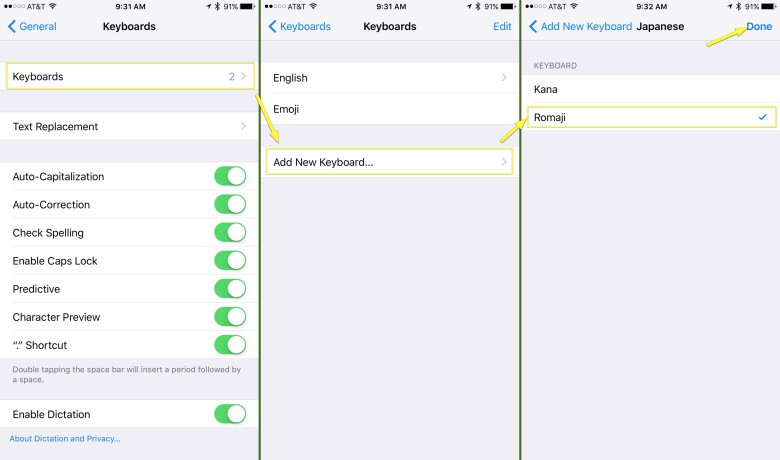
Photo: Rob LeFebvre/Cult of Mac
First, tap on the Settings app on your iPhone, then tap General. Swipe down and then tap on Keyboard, then tap on Keyboards. Once there, you’ll tap on Add New Keyboard… and swipe down to Japanese. Choose the “Romaji” option and then back out of Settings.
Now you’ll want to find an app to type into, like Notes. Tap into the writing field and then tap and hold the little Globe icon in the lower left. You’ll get a popup menu to choose your keyboard. Choose the Japanese keyboard and then tap on the little 123 button.
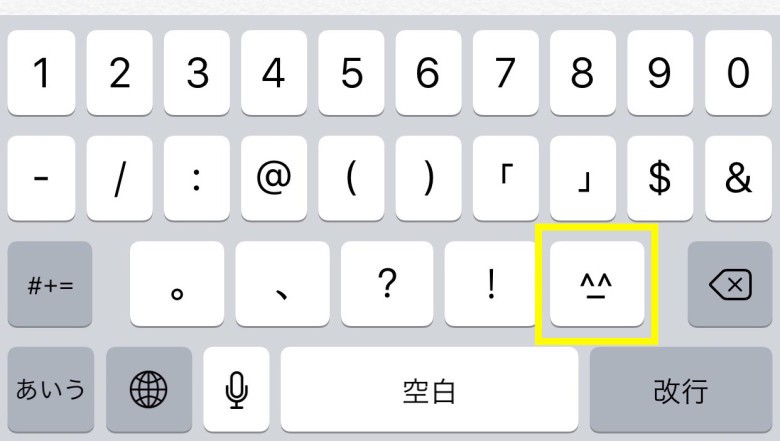
Photo: Rob LeFebvre/Cult of Mac
Next, tap on the little happy face button just to the right of the exclamation mark and you’ll see a row of unicode text emoticons to choose from just above the keyboard itself, in the same place as the auto-suggestions bar.
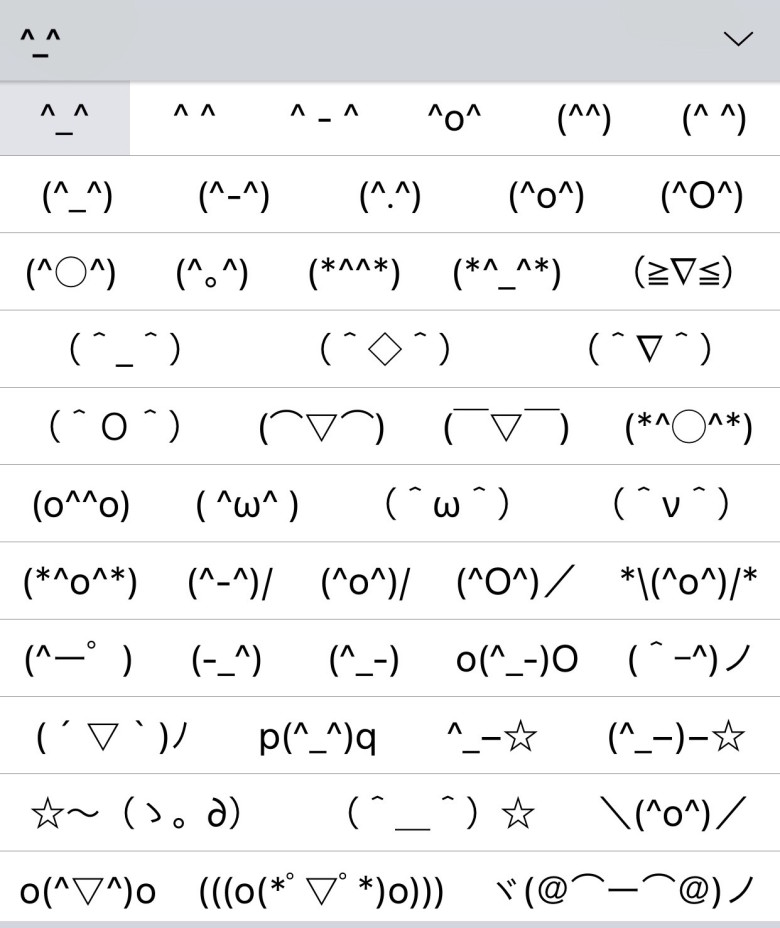
Photo: Rob LeFebvre/Cult of Mac
If you tap on the little caret to the far right of that row, you’ll see the entire set of unicode characters you can use. Swipe down to see them all.
Now you can add that little special touch in the form of your iPhone’s secret emoticon powers to any conversation or written communication you want.
Via: Redmond Pie


