Ringtones are passé; why not wake up to the sound of a music video in the morning?
You’ll be the envy of everyone who hears your alarm go off with this neat iOS 9 feature. Here’s how to enable it.
First off, you’ll need some music videos. The best way is to head into iTunes on your iPhone or Mac and search for Music Videos. You’ll get a listing of all the available music videos you can purchase, most for $1.99. You can also search for specific artists or songs, then tap the Music Videos tab at the top.
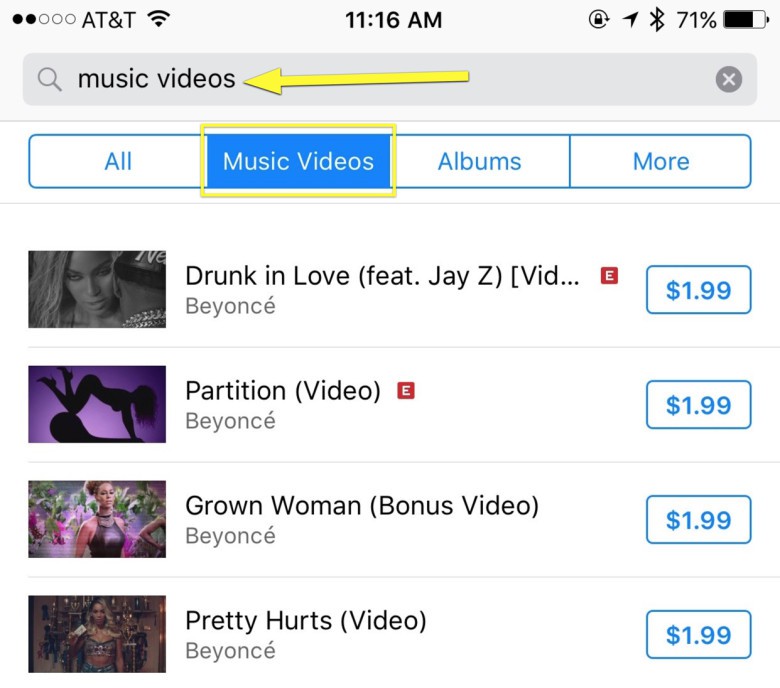
Photo: Rob LeFebvre/Cult of Mac
Once you’ve downloaded a video or two, launch your Clock app and tap the Alarms tab at the bottom. Create a new alarm or edit an existing one by tapping the Edit button in the upper right, then on the alarm you want to edit.
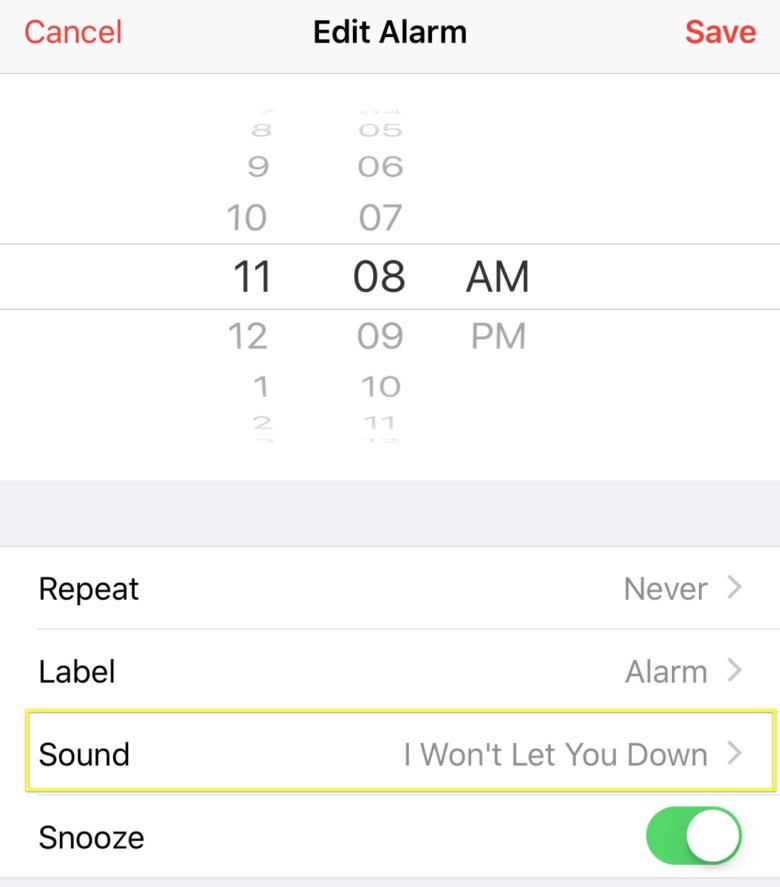
Photo: Rob LeFebvre/Cult of Mac
Next, tap on the Sound button, just underneath Repeat and Label. You’ll see options to set the Buy More Tones, set the vibration style, or to choose Songs or Ringtones. Tap on Pick a Song in the Songs area.
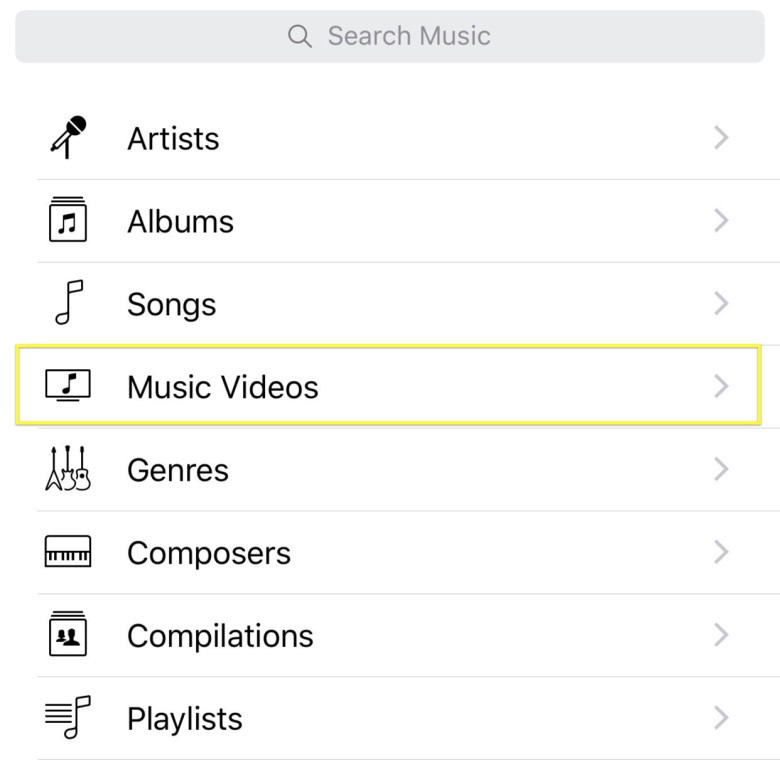
Photo: Rob LeFebvre/Cult of Mac
Once there, you’ll see Artists, Albums, Songs, and then Music Videos. Tap there and then choose the music video you’d like to wake up to.
You’ll get a quick snippet of the song playing in the video (only sound here, no visuals). Tap on the Back button and then Save the alarm.
Now, when your alarm goes off, you’ll get the audio from one of your favorite music videos instead of a ringtone or iTunes song.
Note: I’ve been able to make this work with iOS 9.2.1 on my iPad and 9.3 on my iPhone, though the alarm defaulted to the standard alarm chime at first on my iPhone – your mileage may vary.
Thanks, J Ramirez


