It used to be that if you wanted to zoom any window on your Mac to see as much of the content inside it as possible, you’d hit OS X’s green button in the upper left of the window.
As of OS X Yosemite, the green button turned into a “full screen” trigger, zooming any window out to completely fill your Mac’s monitor.
If you hate that behavior, here’s an easy way to get the original zoom feature without the full screen.
There are two ways to expand any window on your Mac. One trick, which came around when OS X Yosemite did, is to Option-Click the green button itself. That’s all well and good, but it does require a little extra thinking, and if you accidentally hit the green button without the Option key, you’ll get a full screen window. Not good.
The best way, in my opinion, to zoom your windows out to fit the size of the content within them is to double click on the title bar.
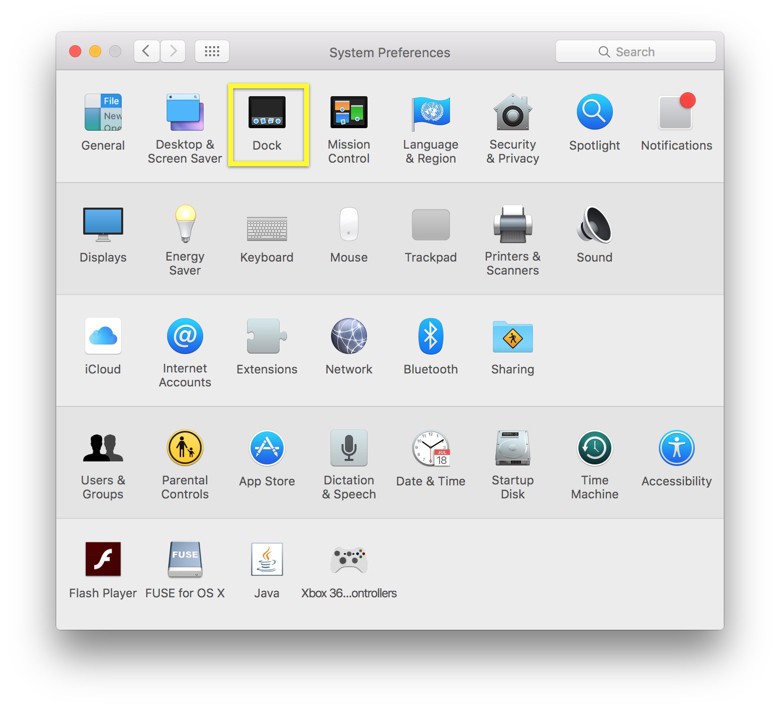
Photo: Rob LeFebvre/Cult of Mac
This should come enabled by default, but if it’s not working for you, head into your System Preferences app and open up the Dock preference pane. Once there, make sure that the checkbox next to “Double-click a window’s title bar to…” is checked and that zoom is selected in the drop-down menu (instead of minimize).
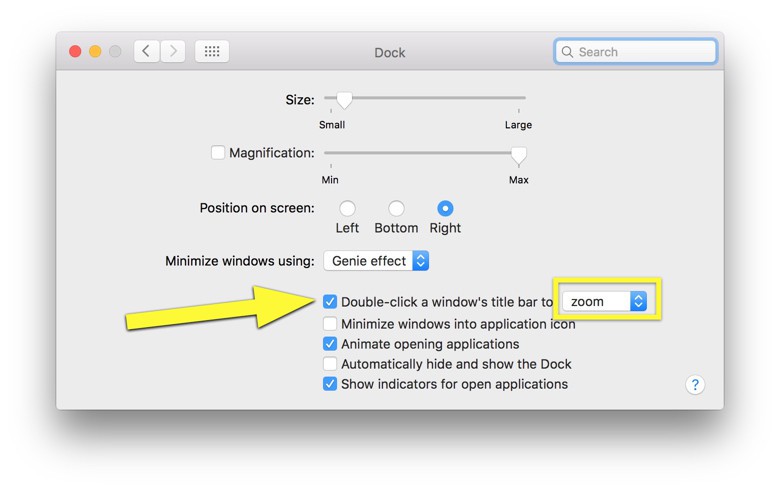
Photo: Rob LeFebvre/Cult of Mac
If you do that, now you can have a host of options when dealing with El Capitan windows – red button to close, yellow button to minimize, green button to make it full screen, and a double-click on the title bar to maximize to fit the content.
How great is that?
Via: WonderHowTo


