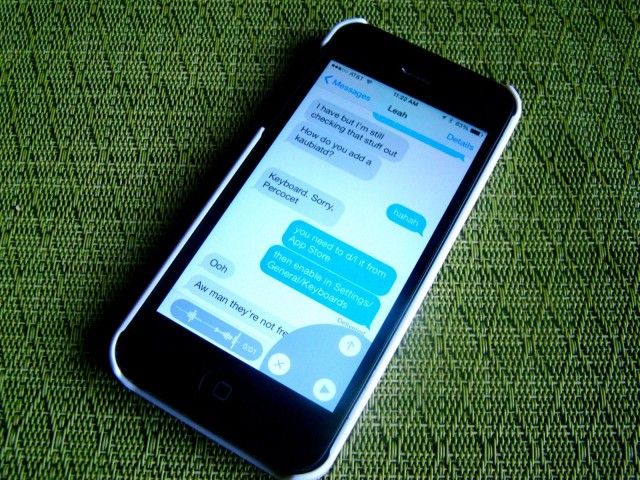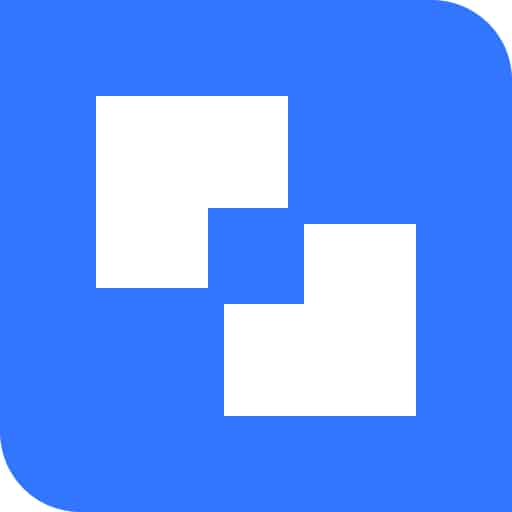I’ve always loved being able to pick up an iMessage conversation that I started on my iPhone right on my Mac, and vice versa.
I’ve always loved being able to pick up an iMessage conversation that I started on my iPhone right on my Mac, and vice versa.
Unfortunately, I’ve been having an iMessage issue for the last few months — I can have conversations via Messages on my Mac and conversations via Messages on my iPhone, but my iMessages have stopped synchronizing across my devices.
Transfer Messages from old iPhone to new one without iTunes!
Transfer contacts, notes, photos, messages, app data, iBooks, etc., among iPhone and iPad with Tenorshare Phone to Phone Transfer. No need for iTunes. Download the free version now (.exe)!No messages I send or receive on my Mac show up on my iPhone, and no messages I send or receive on my iPhone show up on my Mac.
It’s like chatting with people from two separate devices, something that Apple’s Continuity feature should have solved.
Luckily, there’s a fix. Here’s what I did.
On your iPhone (or iPad)
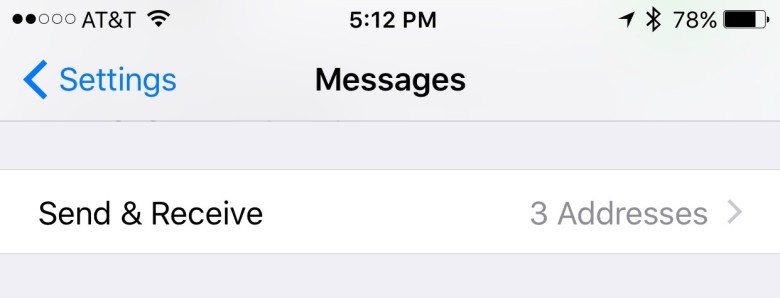
Photo: Rob LeFebvre/Cult of Mac
Launch the Settings app on your iPhone and then tap through to Messages. Once there, swipe down to the section called Send & Receive and open that with a tap.
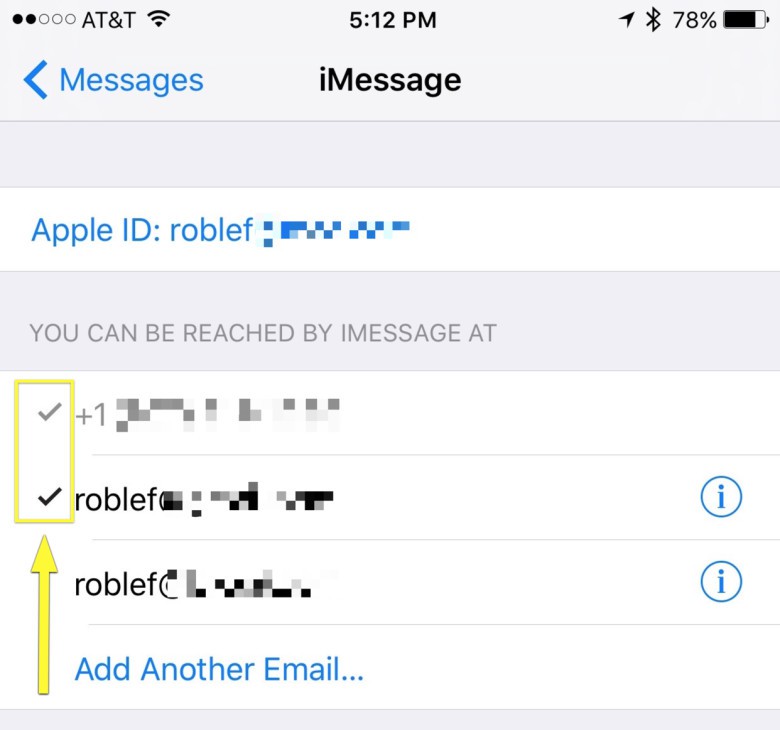
Photo: Rob LeFebvre/Cult of Mac
You should see all the phone numbers and email addresses you’ve registered with your Apple ID. Tap on each one to check or un check them, depending on whether you want to use them for Messages or not. In my case, I needed to check my email address, since it had somehow become unchecked.
On your Mac
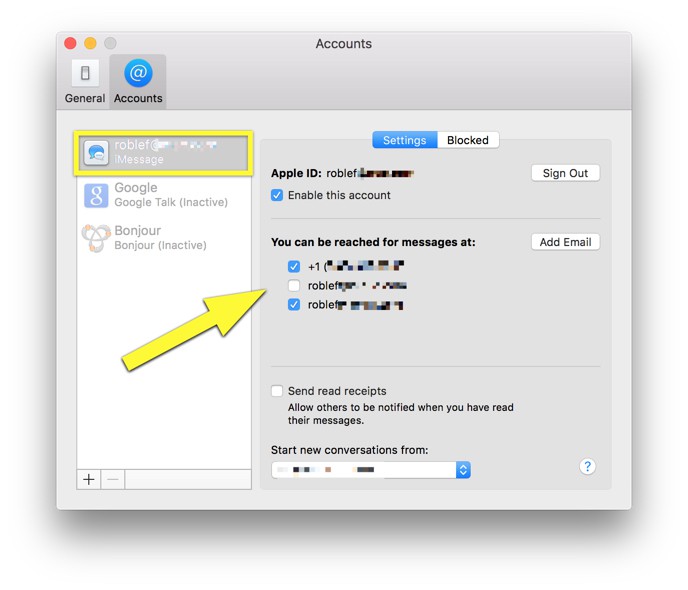
Photo: Rob LeFebvre/Cult of Mac
On your Mac, launch Messages with a click and then open up Preferences, either in the Messages menu or with Command-Comma on your keyboard. Click on the Accounts tab at the top, and then do the same thing you did above — put a check by your phone number and any email addresses you checked on your iPhone or iPad.
Toggle Messages
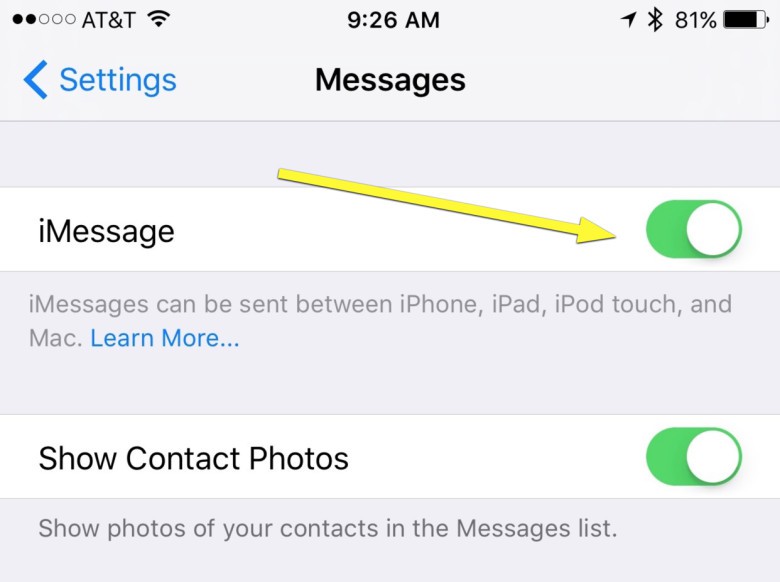
Photo: Rob LeFebvre/Cult of Mac
After you’ve done all of the above, you might need to restart Messages. Hop into Settings on your iPhone and then turn iMessage OFF with the top toggle switch. Turn it ON again after a few seconds and see if that takes care of things.
If all goes well, you’ll be starting and continuing iMessage conversations across all your devices.
Via: Gotta Be Mobile