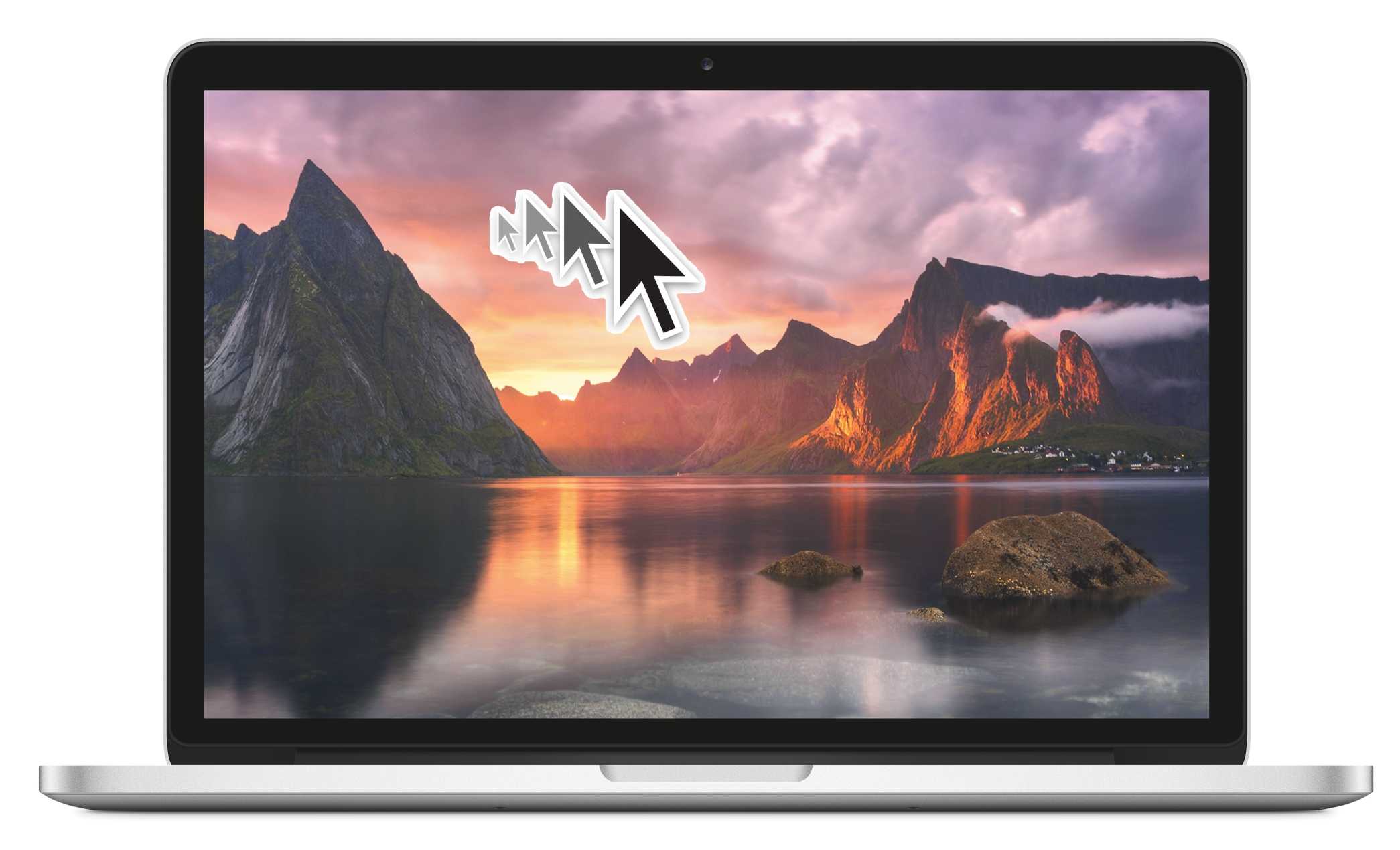When I lose track of my mouse cursor, I’ve always just wiggled it a bit to find it on the screen. It’s a natural gesture, and Apple’s capitalized on it with its new “shake to find” feature in El Capitan.
If you’re constantly shaking your mouse or swiping quickly on your mousepad, maybe while gaming or editing, the new feature might bug you.
Here’s how to turn it off (and turn it back on again if you want to).
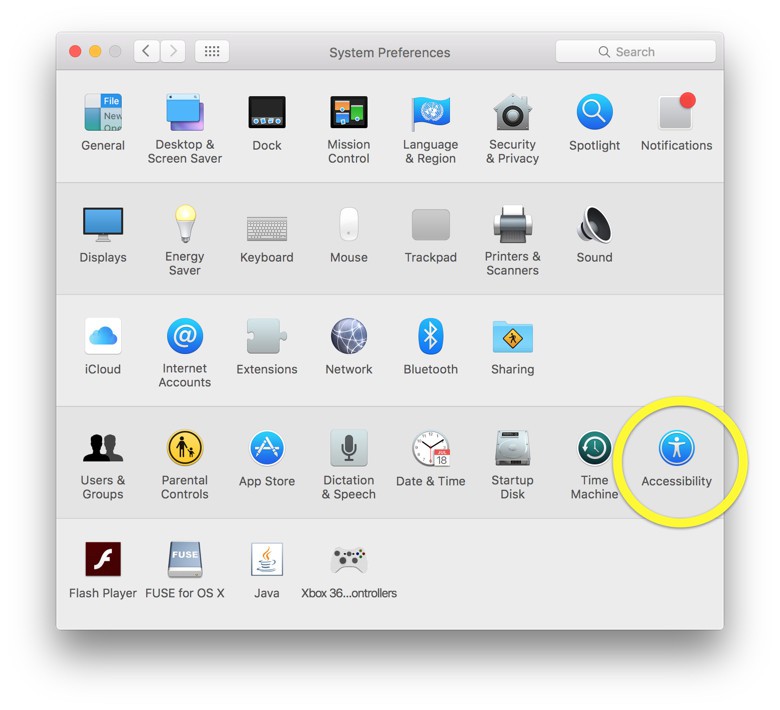
Screen: Rob LeFebvre/Cult of Mac
First up, launch System Preferences on your Mac running OS X El Capitan (10.11). You can click on the icon in your Dock, double click on the app in the Applications folder, or choose it from the Apple menu.

Screen: Rob LeFebvre/Cult of Mac
Next, click on the Accessibility icon; then click on Display in the left-hand panel. Once you do that, you’ll see a little checkbox next to “Shake mouse pointer to locate.” Un-check that to disable the shake to find feature, or check it to re-enable it once you’ve turned it off.
The change takes place immediately, so shake your mouse cursor to see if you’ve got the cursor you want. Quit System Preferences when you’re finished, and all is well.