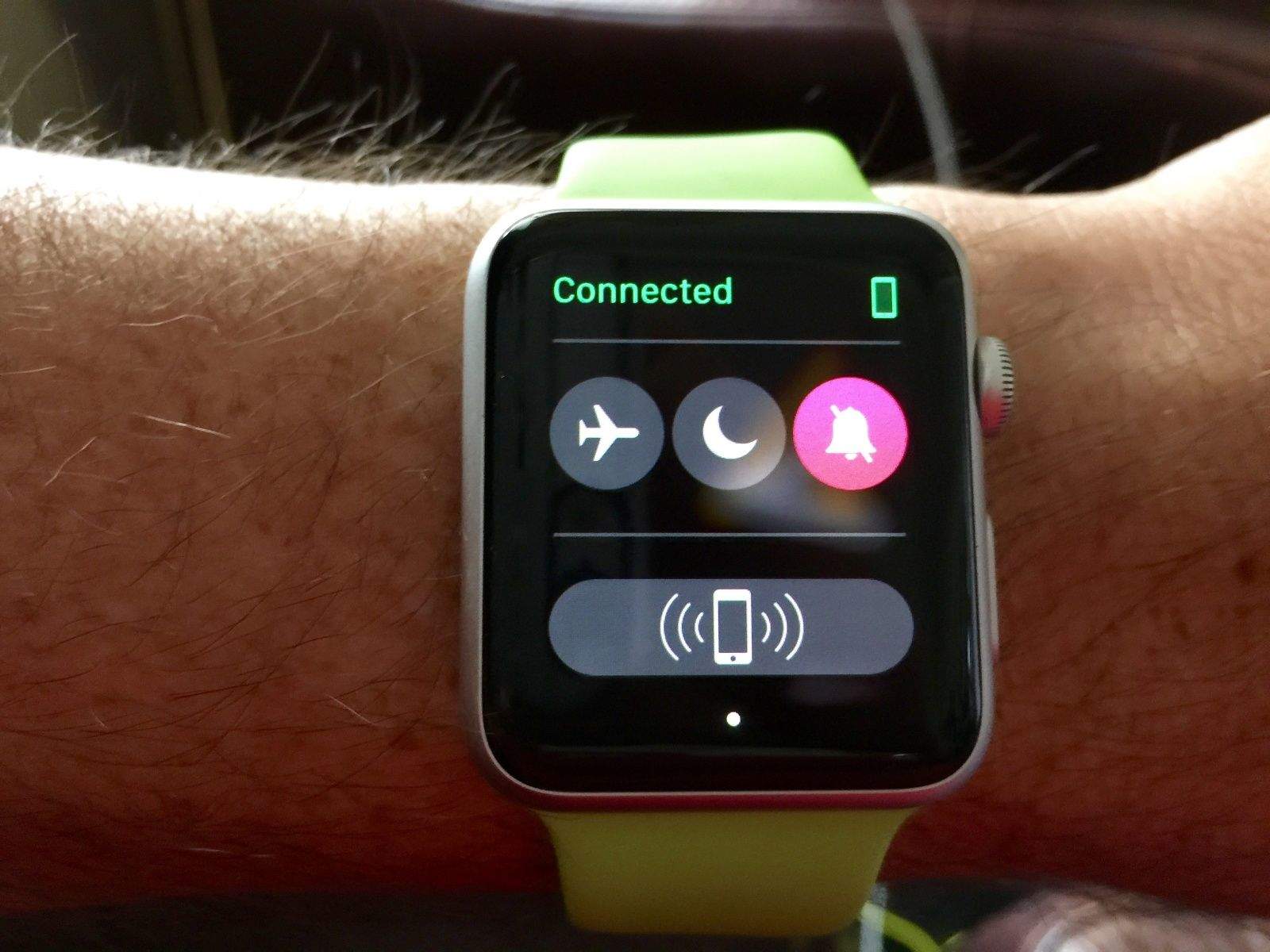Most every app I’ve installed on my Apple Watch brings some sort of Glance along with it. While that’s a neato-keen thing to put in your App description to sell more apps, I’m not convinced that every app I have needs to be on my wrist.
Nuzzle, Words with Friends, Tile, Fandango, Foursquare: These are all apps I surely do not need or want on my Apple Watch.
Here’s how to clean up your Apple Watch Glances section for a much more focused and clear informational workflow. Because seriously, how many swipes do I need to get to the battery Glance?
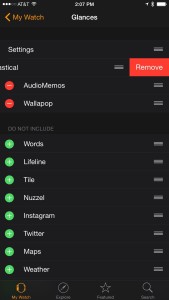 To disable Apple Watch Glances, you’ll need to pull out your iPhone and launch the Apple Watch app. Once there, tap on the Glances section, which is in the third area down from the top, just after Notifications.
To disable Apple Watch Glances, you’ll need to pull out your iPhone and launch the Apple Watch app. Once there, tap on the Glances section, which is in the third area down from the top, just after Notifications.
You’ll see a whole list of Glances that have been enabled for your Apple Watch, usually without even asking you. To get rid of them, tap the red button to the left of the Glance, then tap on the red Remove button over to the right. That Apple Watch Glance won’t show up on your watch anymore, no matter how many times you swipe up on it.
Once you’ve disabled them all, you can slowly add in just the ones you want, like maybe the Now Playing Music app Glance, or Instagram if you like to look at your photo stream on the tiny, tiny Apple Watch screen. I added in those, plus Maps and Weather, for a quick look at what kind of coat I should grab when I head outside.
Ultimately, what you put in your Apple Watch Glances is up to you; just be sure to disable the ones you don’t need or don’t use. That way, you won’t have to keep swiping to the left just to find that one Glance you really do need.