As of OS X Yosemite, the little green button in the upper left-hand corner of all your apps and windows has recently undergone a change in function. Instead of maximizing or re-sizing the windows, as in all previous versions of OS X, now the green button will take your window or app full screen.
If you’re tired of going full screen every time you click the green button, here’s how to avoid the screen take over.
It used to be that the green button would maximize any OS X window to best fit the content inside that window. In iTunes, it used to make the main window zoom out to fill the screen, without actually going, well, full screen. In the Finder, it was the best way to see how much stuff you had in a window because it would just maximize to the best size for the files in there.
Now, however, the green button makes any window or app go full screen. You have to hover the mouse cursor at the top of the full-screen window to find the green button again to make it a regular window. Ugh.
If you want to go old school and just set the size of an app or Finder window to the best, maximized size, simply Option-Click on the green button. Now your experience will be more like the OS X of old, when green buttons just meant maximize.
You’re welcome.
Via: Lifehacker
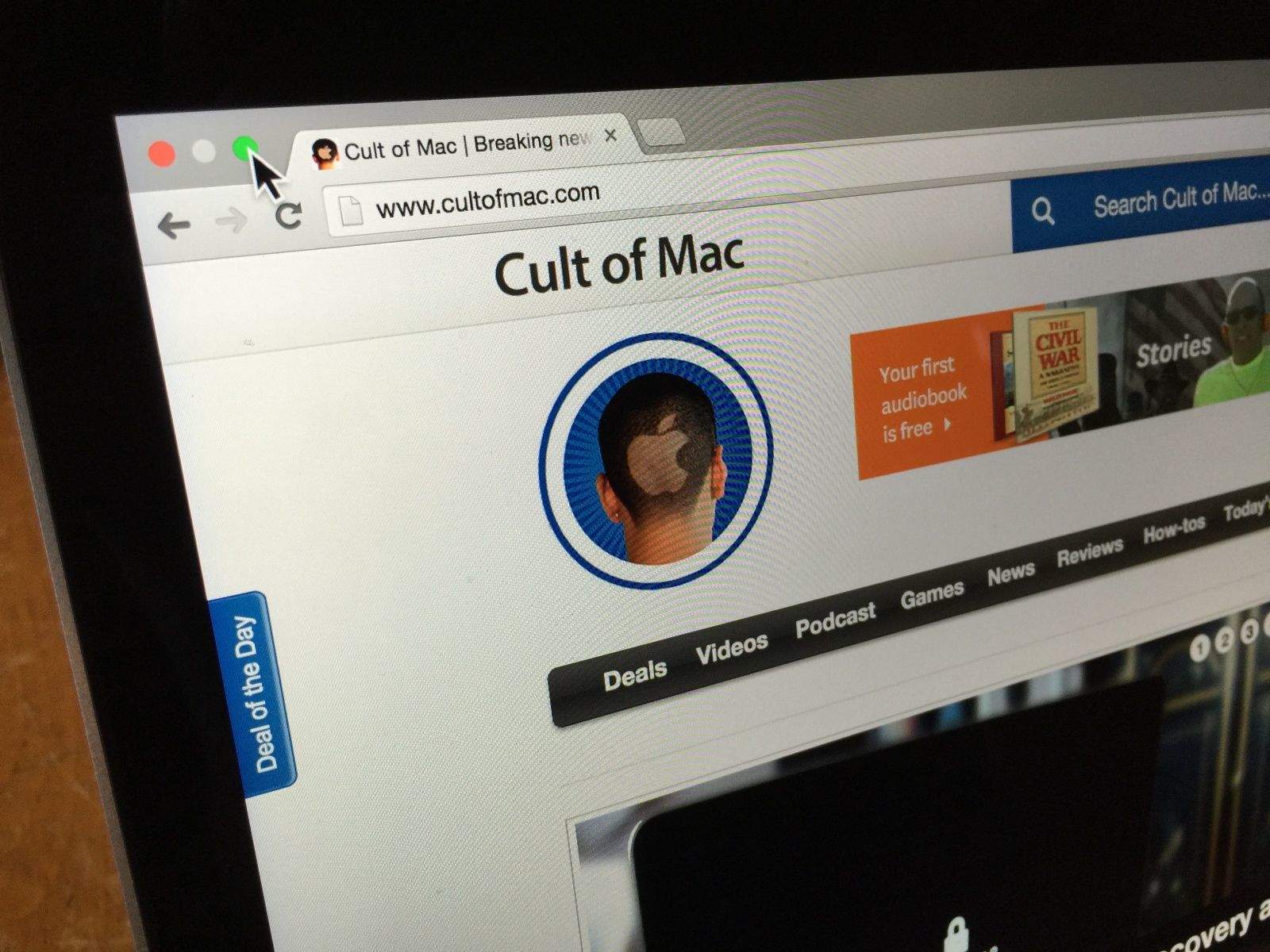


17 responses to “How to avoid going full screen in OS X Yosemite”
actually discovered that right away problem is you usually click it by accident without the option would be nice if they had it as persistent option like when they removed the scroll bars you could set it to still have them.
Good tip. Thanks.
Anyone have a solution for Chrome automatically going full screen on Yosemite every time you launch it? This is now happening on both of my Yosemite machines, one’s a 2010 21.5″ iMac and the other a 2014 15″ rMBP, both are signed into different Google accounts in Chrome (one a work device, and one home), and I never use full screen mode in Chrome. Yet every single time I launch Chrome from a full reboot, it launches in full screen and I have to hit cmd+shift+f twice to get it back to normal. Only thing I could find was if it was set to “continue where I left off”, which I don’t, and I don’t ever use full screen to start with.
I also discovered accidentally that double-clicking the title bar will zoom the window!
You can also double click anywhere in the title bar and it will make it full-screen without being “full-screen”.
This is not a “tip” at all! It’s the default behavior of Yosemite. You have to let people click on the green button without modifier keys to zoom the window so that we can call it “old school OS X”.
Fortunately, I know how to do it.
The tip is quite simple: install BetterTouchTool. Open the BetterTouchTool control panel, Select the “Global” settings from the left scroll pane, and click on the “Other” panel tab. Click the “+ Configuration New Trigger”, select “Leftclick Green Window Button” and assign the action to “Zoom window below cursor”. Do this step again and assign Leftclick+Option to fullscreen. And we’re back to the old school OS X, with extra plus feature.
Would leave 3rd party as the last option
That’s “simple”?
You, my friend, are amazing! Thank you! Better Touch Tool also simply is a great tool to fix everything Apple breaks from version to version… :)
You are all missing a really cool feature. Although the green button is doing a different thing, to get the best fitment all you have to do is double click the gray area in no matter which app you are. No need to option click the green button. Just double click and it gives you the best size. I kind of like it better than the green button but it does take some time to figure it out ;)
Thank you so much. There is a light in the tunnel now!
How about a way to actually change the function of the button? Id also like to get rid of the slow transition animations to and from full screen.
Re. “You have to hover the mouse cursor at the top of the full-screen window to find the green button again to make it a regular window. Ugh.
No you don’t. Simply hit the escape (esc) key.
Good catch – that works in the Finder and Safari for me, but not Chrome or Slack. Sounds like maybe Apple uses this as a default in their apps, but it’s an option for third party apps.
Really people didn’t figure this out before?
<3 !! tx!!
Surely tapping the ‘esc’ key will revert the full screen window (or app) back to it’s previous size. No need to ‘find the green button again’.