Sick of the mountains of paper stacking up in your inbox? You’ve probably heard about the joys of having a paperless office, maybe even thought about setting one up, but didn’t know how.
Well, here’s how. Not only is it easy to set to do, it can totally change your life.
Here’s how to use your Mac and iPhone to effortlessly set up your own idiot-proof paperless office … the right way.
Why I wrote this
I’ve never been very good with filing. In fact, I think you could say, when it comes to papers, I’m just a mess.
In grade school, my school desk was crammed full of unorganized papers; in high school, it was my locker and my backpack. For most of my adult life, I’ve avoided opening mail for weeks, letting it stack up in huge, wobbly towers of bills and junk mailings.
After I did open my mail, I would simply cram anything important into any available drawer. When these drawers filled up, their contents would be shuffled off into cardboard boxes, which I’d shove in the basement. I have boxes full of unorganized paper down there that date back to an apartment in Ireland I moved out of in 2006!
What I’m trying to say is that I’m an organizational mess. A paper hoarder. And finally, I recognized my problem. I decided I needed to make a clean break from paper, once and for all, by setting up a paperless office. Yet for all the talk online of the benefits of going paperless, I didn’t actually find one that actually walked me through the process, step-by-step, especially from a Mac owner’s perspective. I had to learn from scratch.
I’m happy to say I was successful. A few months after setting up my paperless Mac office, my drawers are empty, all my bills have been paid, and I actually look forward to hearing the mailman walking up the front steps. Because what I learned is that going paperless isn’t just a better way to do things, it’s actually a lot of fun. Here’s how I did it.
Goals
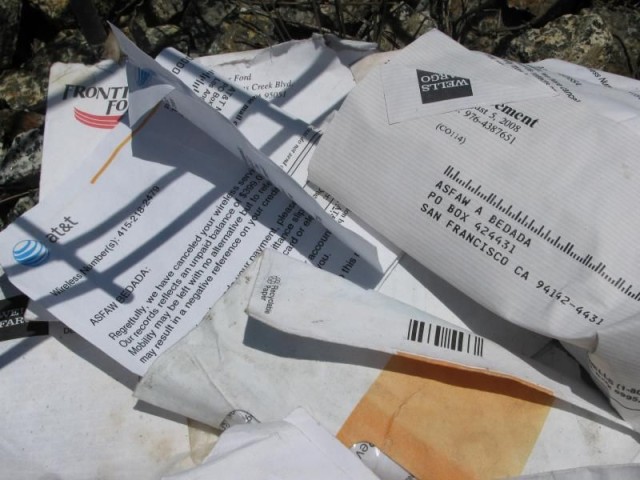
My goals for setting up a paperless Mac office were simple. I obviously had a problem with letters, bills and other documents piling up. To cope with that, I needed a system that:
1) Made it painless to scan mail, receipts and papers as they arrived, whether I was at home or on the road.
2) Allowed me to keep scanned docs organized in a central archive, accessible from any device.
3) Kept all my scanned documents backed up to the cloud.
4) Allowed me to prioritize time-sensitive documents, as well as keep scans organized.
5) Archived digital documents and emailed receipts.
6) Supported alerts and notifications for when a document is past due (like, for example, a bill that needs to be paid).
After a lot of experimentation, I figured out a system that addressed all these goals. Here’s what you need.
The ingredients: hardware

The most critical thing in a paperless office is going to be your scanner. After all, you can’t digitize your papers at all without a good scanner. If you don’t have one, you’re going to need one.
In my case, I already had the hardware. My home office contains a perfectly serviceable all-in-one printer/scanner/fax machine, the Canon Pixma MX882, which I bought a few years ago. It has a document feeder, and works well enough.
If you’re happy with your own scanner, I suggest using it. Otherwise, you could take a recommendation from The Wirecutter on what scanner to buy. Whatever you get, though, I recommend making sure you have a document feeder: Personally, I couldn’t get along without one.
You also have the option of not buying a scanner at all. After all, you have an iPhone, and depending on how many pages you have to digitize, it’s possible that your iPhone — along with the right app (see below) — will do all the heavy lifting for you.
The ingredients: apps & services
Speaking of heavy lifting, here’s what I’m using for my Mac paperless office.
• Evernote — The elephant-themed note-taking and archiving service is the perfect way to keep documents organized and in the cloud. Evernote’s very full-featured: It supports image files, multiple notebooks, tagging and searching within PDFs, and it has apps for pretty much every platform under the sun. Evernote even allows you to easily annotate notes, set alerts for when they’re due, and file email bills and receipts alongside “real” ones thanks to the Evernote web clipper.
• Dropbox — It might seem weird that we’d be saving our scans to both Dropbox and Evernote, but bear with me here: Setting up an account on the cloud-based file service goes a long way toward automating your paperless office. Because…
• IFTTT — Yup, we’re going to use internet automation tool IFTTT to connect your Dropbox and Evernote accounts, guaranteeing that any time you scan a document into your Dropbox folder, it’s automatically stored, filed and tagged in a universal inbox in your Evernote account.
• Scanbot — This killer iPhone app is an incredibly full-featured, easy-to-use scanner in the palm of your hand. Most importantly for our purposes, Scanbot can automatically save all your scans to Evernote. Best of all? Scanbot is a free download on the iOS App Store.
• Mac scanning software — This one’s up to you. OS X has built-in scanning software, but I personally found that it was unreliable and prone to jamming and mysterious errors when I used it with my Pixma. If you’re having issues with OS X’s default Scanning app, you might have better luck if you try the one that comes with your scanner.
Once you’ve signed up for the above services and downloaded their associated apps, setting up your Mac paperless office only takes a couple more minutes.
Setting everything up
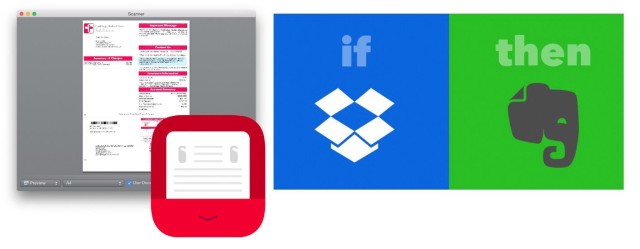
What we’re going to do here is create a universal inbox for documents in Evernote. Anytime you scan anything on your Mac or on your iPhone, the scans will be instantly sent to this inbox and stored in the cloud.
1. Install Evernote on your Mac and create an account if you don’t already have one.
2. Create a notebook in Evernote called To Be Filed.
3. Install Dropbox on your Mac and create an account if you don’t already have one.
4. Once Dropbox is installed, create a subfolder in your Dropbox folder called Paperless Scans.
5. Go to this IFTTT link and click “Add Recipe” to link your Dropbox Paperless Scans folder to your Evernote To Be Filed notebook.
6. Optional: On your iPhone, install Scanbot, then open the app. Click the “X” button at the top left corner of the screen, then select the “Gears” icon. From there, turn on “Automatic Upload” and set Scanbot to automatically upload all your scans to the To Be Filed folder in your Evernote.
All done? For the next step, I’m going to walk you through my process of scanning documents and filing them away. Every person handles things uniquely, so you may well decide to do this differently, but I figured it would probably be helpful to see how I use the above system to keep myself organized.
The process
Here’s how I keep myself organized with my paperless office.
Once a day, I open all my mail. If it’s important, I save it; if it’s not important, I trash it immediately. The same thing goes for receipts. Throughout the day, I store my receipts in my wallet. Once a day, I open my wallet, take my receipts out, and scan them in if they’re important (like business expenses). Otherwise, they’re trashed.
Regardless of whether they are bills, important documents or receipts, I use either Scanbot on the iPhone or my desktop scanner to save every receipt to the Paperless Scans folder. I don’t worry about the name of these files or anything else. I’m not trying to organize my documents in Dropbox. That’s what Evernote is for. I know that if I save a receipt to Dropbox on my desktop, it will automatically be put in my To Be Filed notebook in Evernote, and that Scanbot will automatically add them there.
(Note: If you’re using the IFTTT recipe above for a desktop scanner, make sure to save them as image files and not PDFs. If they are in PDF form, the IFTTT recipe can’t automatically import them as image notes into Evernote, so you’ll have to add them manually.
Once I’ve scanned everything in, it goes into the trash or shredder immediately, and I open Evernote. Navigating to my To Be Filed notebook, I can see all my recent scans at a glance. I click through each scan, one by one, and give it a descriptive name as well as tags. For example, the note containing this month’s electricity bill might be renamed “Electricity Bill – March 2015” and be tagged with “bills, electricity, utilities, 2015.”
In addition, if there are two or three different scans that all belong together, like a multipage document, I’ll use Evernote’s “Merge” feature to group them together. And if a document has a “due by” attached, like a bill, I’ll click Evernote’s “Reminder” button and set a date when I should be reminded to pay it.
After I rename, tag, merge and set reminders for all of that day’s scanned documents, I file them by moving them out of the To Be Filed notebook and into other Evernote notebooks I’ve set up to keep me organized. The notebooks you might want to set up here will probably differ from mine, but to give you an idea, I’ve got notebooks for “Paid Bills,” “Unpaid Bills,” “Business Receipts,” “Household Receipts,” “Important Documents” and more.
Regardless of what notebooks you have, the goal is the same. You’re looking to keep the “To Be Filed” notebook clear of any documents that have already been dealt with. This is the inbox zero that counts!
Conclusion
Got that? Scan, toss, file, repeat. By spending just two minutes a day doing these simple tasks on any device you have at hand, you can totally change your life.
I know I’ve spilled a lot of pixels describing how to set up a paperless office for Mac here, but trust me: It’s a lot easier than it looks. You can set this up in a few minutes. And once you set it up? It’s heaven.
All your bills and important papers become searchable. You’re never missing a receipt or a bill again. Paper exists only to digitize and fire into the cloud. Your desk becomes uncluttered. You never miss a bill “due by” date again. An IRS audit ceases to become a thing to be feared. And you can file email receipts the same place as paper ones, without printing anything out.
What are you waiting for? Set up your paperless office, then tell us in the comments how it’s working out for you!



30 responses to “How to set up a paperless office using your Mac or iPhone”
This is really interesting, but I don’t understand the purpose of involving DropBox and IFTTT. Why not just have ScanBot send the scan directly to Evernote’s To Be Filed folder?
If you were going iPhone only, you could totally do that, but that’s not going to work if you’re also trying to incorporate a desktop scanner into the equation. Or at least I don’t think so, but if there’s a way to simplify this workflow, I’d love to hear about it!
How do you get scanbot to send as image file and not pdf to Dropbox? I assume you need the Evernote premium for this method?
Okay, you’re using continuous mode. I actually just use the 1 picture mode. Yes, that means you get a separate image for each page, but Evernote can easily merge these into a single document.
This missed a number of steps, such as having bills sent you electronically in the first place, use of machine sortable dates, and tools such as Hazel to reduce keystrokes. I Found Davis Sparks’ (MacSparky) Field Guide to going paperless a valuable resource for planning to go paperless.
If people want to get even nerdier and finely grained, all power to them. This works for me. Sometimes the more complicated solutions are more trouble than they need to be for 99% of all people. That’s who this guide is for.
Oh, man, I miss my SV650!
Thanks so much for the suggestions, guys. I’m updating with them to help make this guide even better!
As I don’t like my personal documents in a cloud I chose my Synology NAS as a central Archive. Together with the Devonthink Software on a Mac and hyper fast Fujitsu Snapscan it’s the perfect solution for me.
I use Devonthink Pro, along with the Fujitsu Snapscan. I back up to a local hard drive, as well as Dropbox. Devonthink can be used simply, or you can use the very powerful features.
Excellent write up, thanks for sharing!
I’m with SV650, David Sparks Field Guide is invaluable to setting up and seeing the options for going “Paperless”. Hazel is the key to getting rid of the friction of the daily drudge. After 2+ years of being mostly paperless I find that the daily drudge turned into the weekly drudge for me. When I get home, I don’t want to sit and scan and then name and then file….. I did find very useful info in the way you used your iPhone to scan in. Thanks, guess I’m the more granular type of lazy.
I guess I just don’t see there being a lot to automate here. Naming the files is meaningless to me, because they all get stored and sorted in Evernote, not as raw files. I could, I guess, set up a Hazel script to delete images from my Dropbox every month or so, since they’re just junk?
The automate part is the naming and the filing part that is done by Hazel. It, Hazel, looks at a specified folder and selects a file, then recognizes that it is a “Gas Bill”, remakes it and puts it into a “Gas Bill for 2015” Folder in Dropbox or a designated folder of your choosing and Vadafoom the naming and filing and FINDING the folder with said TAX needed stuff is done in the background, NOT BY YOU. Hazel is so much more than deleting images as you suggest. With my Scansnap it also makes a searchable pdf for me, so I can find it by search as well.
How does it recognize it’s a gas bill, out of curiosity?
Hazel recognizes, say a Acct. Number or a Phone number or some other content in the scan. it then renames the doc and files it in a speciified folder of your choosing for storage. Sort of like a Automator for files. I have file folders set to go to the next year when that January 1 date hits the skids. Get David’s book Paperless and it will drive you thru. The Print Dialog box is the way to send Bills and or docs to a “Sort” folder as a PDF and then Hazel can then rename, file the doc right from a email or such.
I actually didn’t know Hazel could sort based on the content of a file. That’s pretty cool. I’ll check it out!
The scanned file needs to be searchable. Therefore OCR.
Most of my workflow this way is a nested folder structure in my dropbox and the use of Hazel on my MBP. To each their own; some folks like having nested folders others make use of tags (either in OSX or in Evernote). Still, wish more people were as passionate about this kind of thing as I am. :-)
One of the best features I use to organize my receipts and documents is the “save in PDF” function while printing. I use “Paperless” software and have it set up under the “Save as PDF” to “Save to Paperless”. I pay most of my bills online and I incorporate the “Save to Paperless” when I go to “print” my receipts. I also send documents to “Push Bullet” if I want to forward them to my phone or another device. I’m sure this would work with “Dropbox” or “Evernote” too. I just haven’t used those programs. I really like “Paperless”. It doesn’t have the big features like “Quicken” but it does save and organize my receipts.
Screen shot:
I like to skip the scanning of bills, logging on to my bank and scheduling the payment for a day or two before it’s due date and then throwing the bill out.
why cant you just scan directly into evernote with the iphone evernote app?
Sure, you could, but Scanbot’s a better scanning app.
Is it possible to setup something similar with OneNote and OneDrive? Evernote seems to have branched out a lot since I last used it, however I have way to much notes in OneNote and don’t feel like using two products.
David Sparks, Paperless, Text expander, Hazel and the Fujitsu iX-500 scanner. End of story.
I think this is a good FREE solution. Hazel may be better and more powerful but you must pay for the app and pay again if you want to read Macsparky Paperless book. The IFTTT was not working so I deleted it and then reinstalled. Now it works. Yes, Dropbox step can be skipped and simply scan directly from iPhone Scanbot to Evernote which is fine if you only scan from iPhone. But if you have other bills, receipts, etc. that you download from the Internet, then the Dropbox step is valuable because it allows Evernote to manage these as well. However, the files should only be .jpg. Overall, thanks to the author and the commenters for their useful advice.
Helpful article – and I second the recommendation of David Spark’s ebook, which has a lot of great ideas. I have Evernote premium so my scans go directly to EV as pdfs where they’re automatically OCR’d (that alone is worth the price of premium) – so I don’t have to wait for the Scansnap software to do the OCR. Then I just dump all bills into a Paid Bills folder. I don’t see the need to label each type of bill and add the date. Evernote is easily searchable by the company name, date, or whatever. I still have a lot of folders – so I do some filing on EV for convenience (e.g., have this year’s tax info all together in a folder makes sense) – but otherwise the simpler the better for me. Also, I didn’t see the suggestion here to use Fetch (I think that’s the name), the service that gets your bills or whatever and automatically uploads to EV as a PDF. So don’t even need to scan (free for some, then a cost if you use it for a lot of accounts).
In talking about Evernote, I meant notebooks not folders.
IS there an alternative to evernote? The 60MB a month is rough when starting your note based system from scratch?