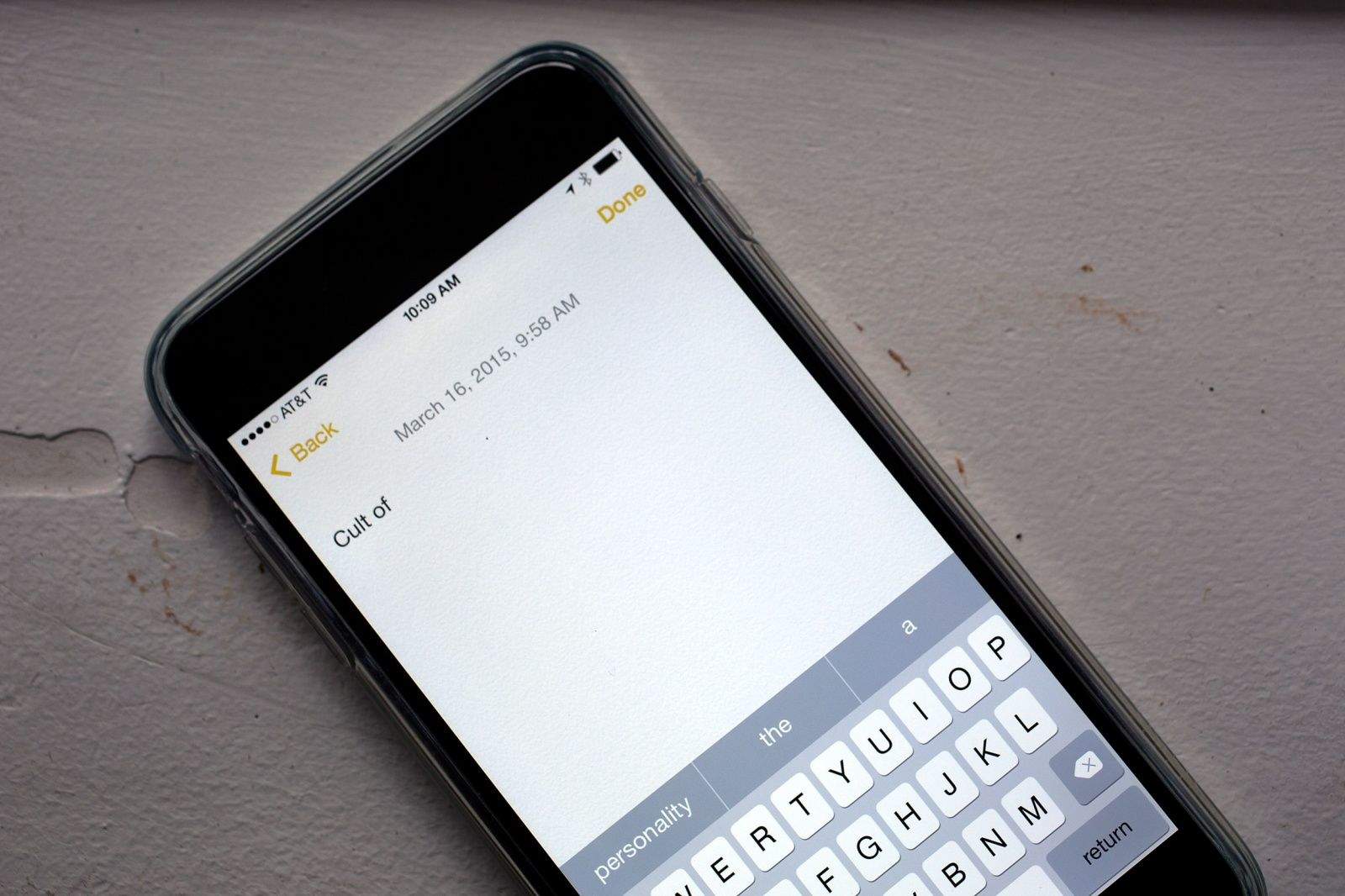Got an iPhone 6 or smaller? You might be feeling a little cramped for space on your screen due to iOS 8’s new word-prediction system.
That little gray bar that sits just above your iOS keyboard is called the QuickType bar, and it’s where all the auto-correct and typing suggestions appear when you’re sending an email, typing a note or iMessaging with someone. The suggestions are based on your past conversations, which lets QuickType take your writing style into account. It even keeps track of who you’re writing to, since your word choice is typically tied to your conversation partner.
If you want to hide it because you need more space on your screen, you can do so in any of three ways. You can also bring it back if you’ve inadvertently hidden it and don’t know where it went.
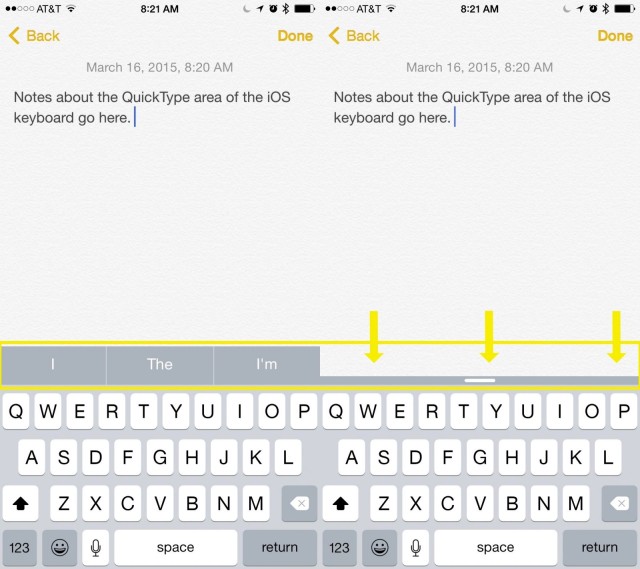
The quickest way to hide (or show) the QuickType bar is to drag it down from the top of the suggestion area toward the keyboard. This should flatten the area and leave you with just a little bit of a line with a white “handle” in the middle that you can then swipe upward to re-enable the QuickType area. It can be a bit fiddly to find the sweet spot where it works best, though, especially on a smaller screen.
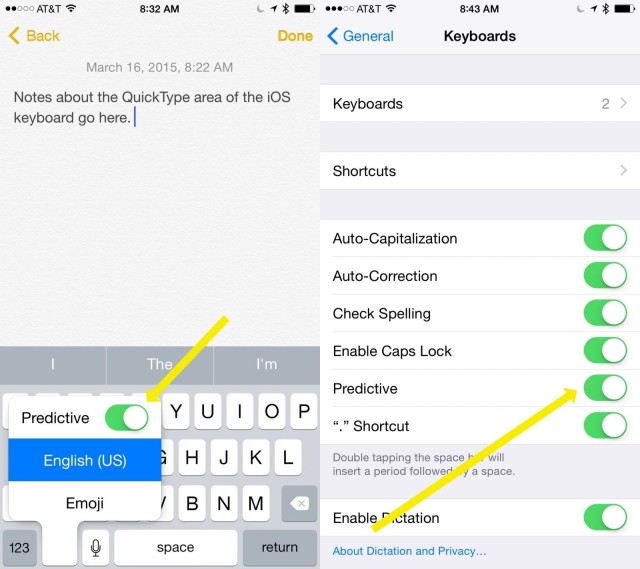
To turn it off completely, tap and hold on the little emoji button in the lower left side of the on-screen keyboard. When the keyboard options menu pops up, simply toggle “Predictive” to OFF for a cleaner, less-cluttered keyboard screen. (Switch it to ON if you’re trying to restore QuickType.)
Finally, you can tap into the Settings app on your iPhone or iPad and tap General, then Keyboards, then toggle the Predictive feature to OFF. If and when you want to get the QuickType bar back, you can toggle it to ON.
Now you have more control over your screen clutter when you’re trying to type a message to your sweetie or an email to your boss. Try not to abuse all the new power and freedom.
Via: iGeeksBlog