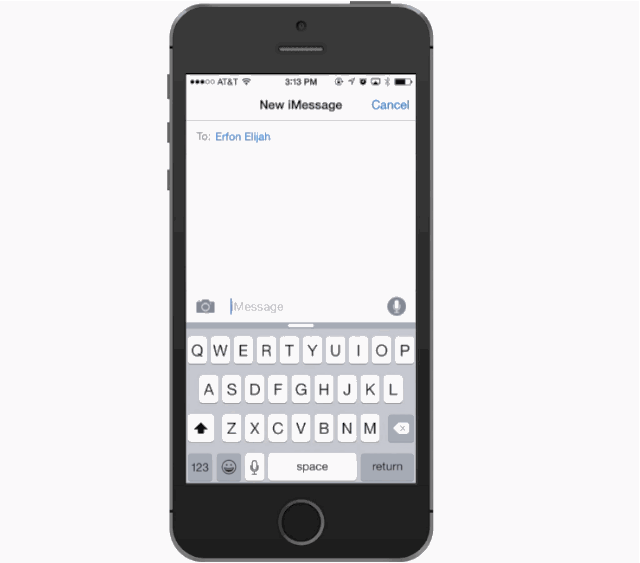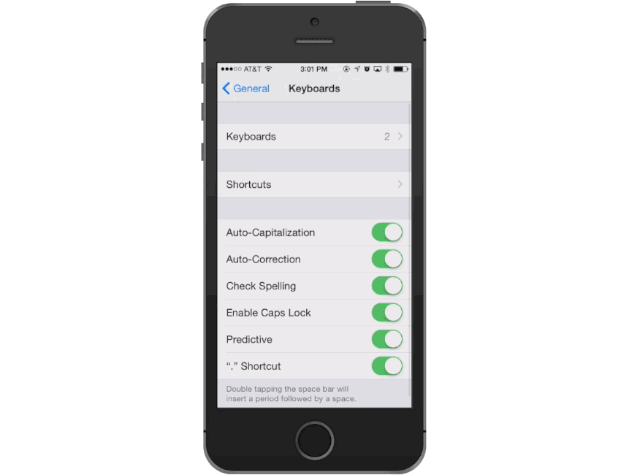Apple Watch. Apple Pay. Apple TV. Apple has gone crazy for, uh apple.
Not a single new “i” product was revealed on Tuesday, which is a good thing according to the guy that invented Apple’s i-conic naming structure, but kind of annoying when repeatedly referring to Apple Watch in texts.
Apple’s own marketing materials shorten the name by using “Watch”, which is super easy to type on OS X by pressing Option + Shift + K to pull up the character, but typing it on an iPhone or iPad is literally impossible. Luckily, our friend Adam Christianson at MacObserver has a quick tip that puts the on your iPhone keyboard with simple shortcut.
“You actually need to start on your Mac by opening Mail.app. Compose an email to yourself and in the body type just the Apple symbol (Option+Shift+K) and hit Send. Over on your iOS device open up Mail, open the email you just sent yourself, and copy the Apple symbol from the body of the message.”
From there you can just create a regular keyboard shortcut for by going to Settings > General > Keyboards > Shortcuts. Tap the + and then paste into the phrase field, and then type “aapl” or the text of your choosing in the shortcut field.
Boom. Now you can send an Apple logo quicker than an emoji.
Source: MacObserver