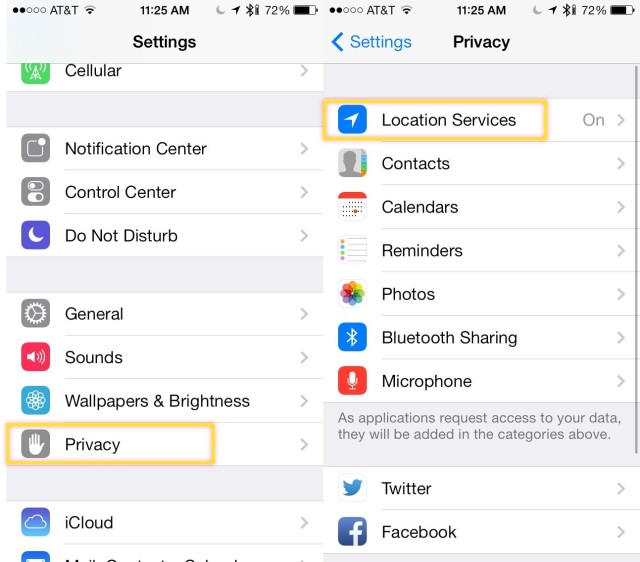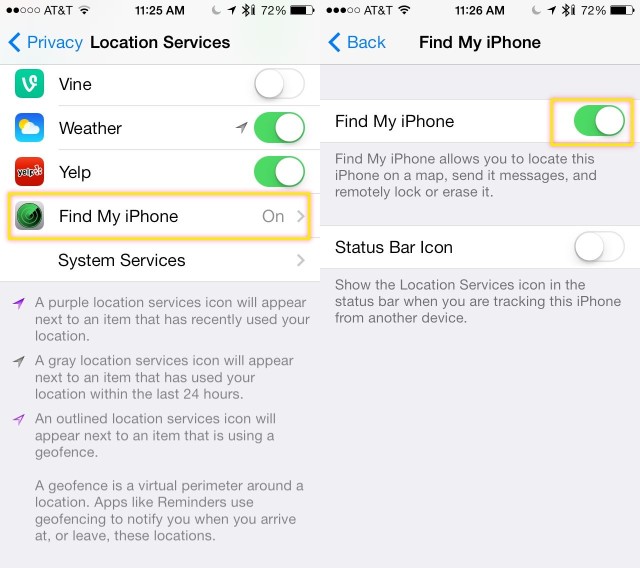Activation Lock is a new feature in iOS 7 that allows you to remotely wipe all the data on your iPhone, iPad, or iPod touch in case it gets lost or stolen. It’s such a great idea that 78 percent of iPhone users have it enabled.
After Activation Lock is enabled remotely, your iPhone will display a message for you with details on how to return it to you. This is a great feature.
When you get the device back, all you need to do is enter your Apple ID (and password!), and your iPhone or iPad will reactivate, give you a fully functional iOS device again without letting anyone else use it in the meantime.
But where the hell do you enable this feature?
Turns out, you only need to make sure Find My iPhone (or Find My iPad) is toggled ON.
Head into your Settings app, and tap on Privacy. Next, tap on Location Services. Finally, swipe to the bottom of the Location Services Screen, and tap on Find My iPhone.
Toggle the feature ON with a tap, and then decide if you want to show that your device is being tracked remotely by setting the Status Bar Icon toggle to ON. You might want to leave it off if you don’t want potential theives to know you’ve got them in your sights.
Now you’re set – your iOS device will have Activation Lock enabled, and you can remotely wipe the device via iCloud.com, setting the message there as well.
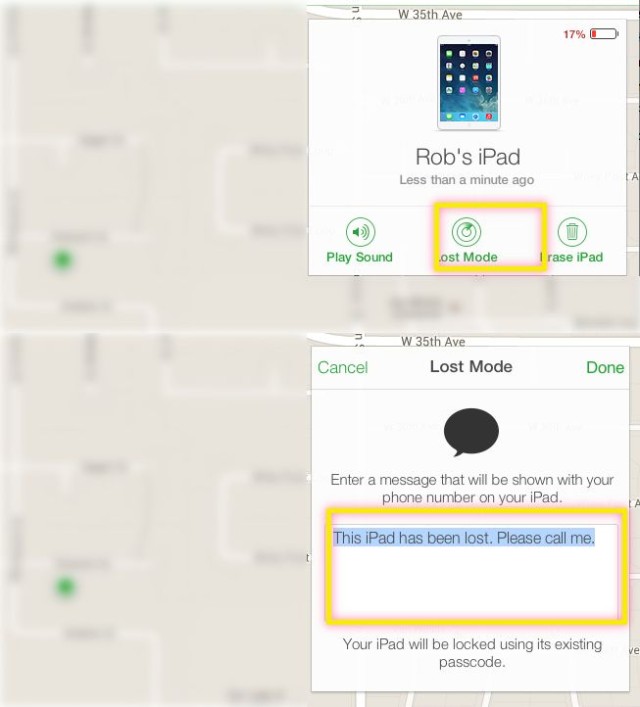
![How To Enable Activation Lock On Your iPhone And iPad [iOS Tips] iOS-7-Activation-Lock-Gets-Thumbs-Up-from-US-Government-370426-2](https://www.cultofmac.com/wp-content/uploads/2013/12/iOS-7-Activation-Lock-Gets-Thumbs-Up-from-US-Government-370426-2.jpg)